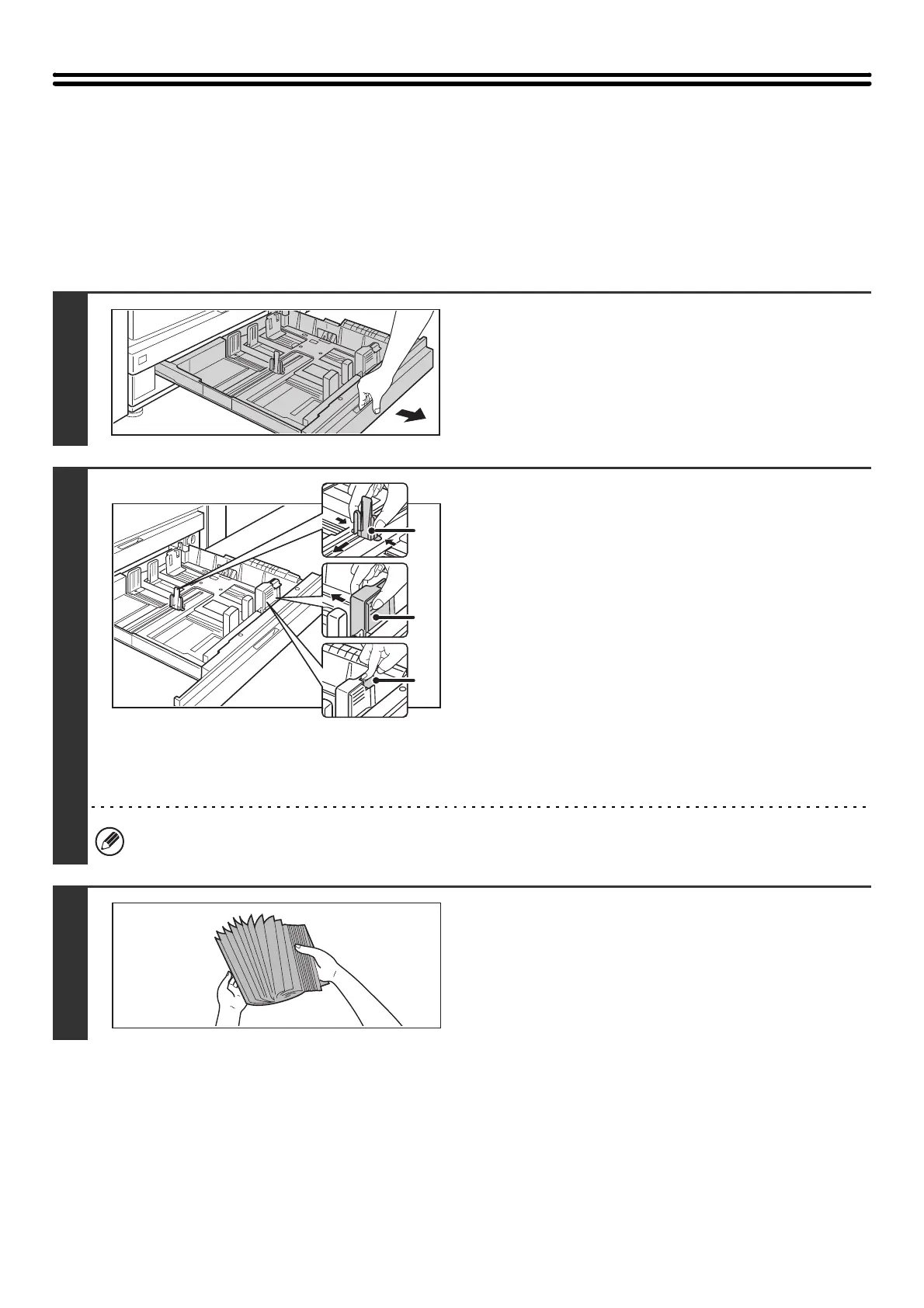32
TRAY SETTINGS FOR TRAY 3 AND TRAY 4
LOADING PAPER AND CHANGING THE PAPER SIZE
Up to 500 sheets of 7-1/4" x 10-1/2"R to 12" x 18" size paper (B5R to A3W size paper) can be loaded in tray 3. Up to 500
sheets of 5-1/2"x 8-1/2"R to 12"x 18" size paper (A5R to A3 size paper) can be loaded in tray 4.
For detailed information on the paper that can be loaded, see the specifications in the Safety Guide and "PAPER TRAY
SETTINGS" (page 80) in the System Settings.
1
Pull out the paper tray.
Gently pull the tray out until it stops.
If you are simply adding paper, go to step 3. To load a different
size of paper, go to the next step.
2
Adjust the guide plates A and B by
squeezing their lock levers and sliding
them to match the vertical and horizontal
dimensions of the paper to be loaded.
(1) Squeeze the lock knob on guide plate A and
slide to the desired paper size.
(2) Squeeze the lock knob on guide plate B and
slide to the desired paper size.
If slid to a standard paper size, guide plate B will lock
automatically.
(3) For a non-standard paper size, after sliding
guide plate B to the desired size, press the
lock button (C).
A non-standard size of paper can only be loaded in tray 4. A non-standard size of paper cannot be loaded in tray 3.
3
Fan the paper.
Fan the paper well before loading it. If the paper is not fanned,
multiple sheets may feed at once and cause a misfeed.
A
B
C
