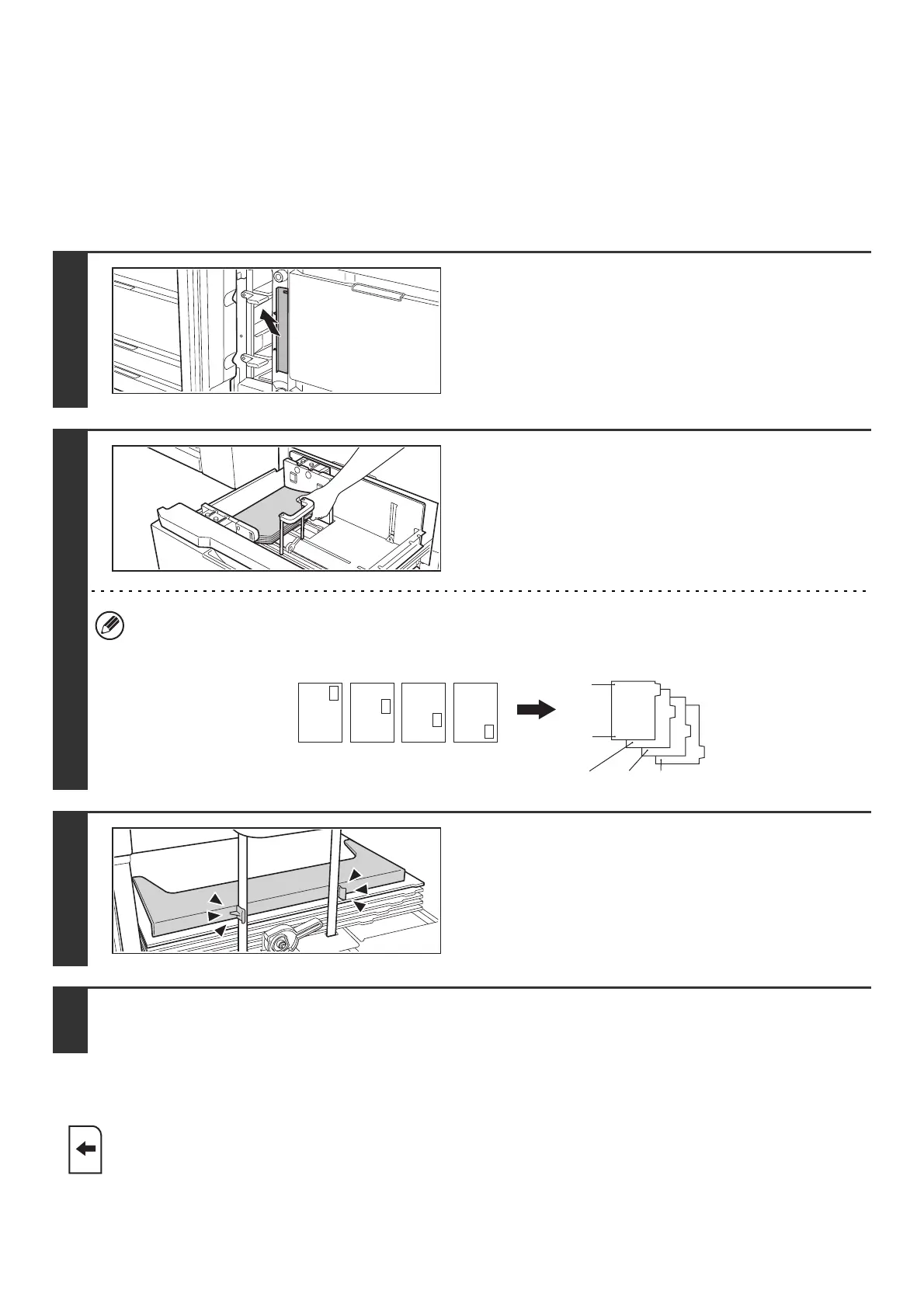42
Loading tab paper and transparency film
In addition to plain paper, tab paper and transparency film can also be loaded in the large capacity trays (MX-LCX5).
This section explains the procedures for loading tab paper and transparency film, and points to note.
Loading tab paper
To use tab paper, the special guide must be attached as explained below.
Loading transparency film
1
Take out the tab paper guide.
The guide is stored inside the large capacity trays (MX-LCX5).
Open the cover and take out the guide. When finished using
tab paper, be sure to replace the guide.
2
Adjust the paper guide to the tab paper
size and load tab paper.
To adjust the paper guide, see Loading paper and changing the
paper size (page 40).
Place the tab paper with the print side face up so that the tab is
to the right.
[Example]
Make sure that the positions of the tabs correspond with the originals as shown below.
3
Attach the guide to the tray.
Attach the guide over the paper.
4
Gently push the tray in and set the paper type to tab paper.
Change the paper type setting to tab paper as explained in "PAPER TRAY SETTINGS" (page 80) in the System Settings.
When loading transparency film, load the film in the vertical orientation with the rounded corner at the top
right.
ABC
DEF
GHI
JKL
1st sheet 2nd sheet 3rd sheet 4th sheet
Bottom
Top
1st sheet
Front
side
4th sheet3rd sheet2nd sheet
Originals Tab paper