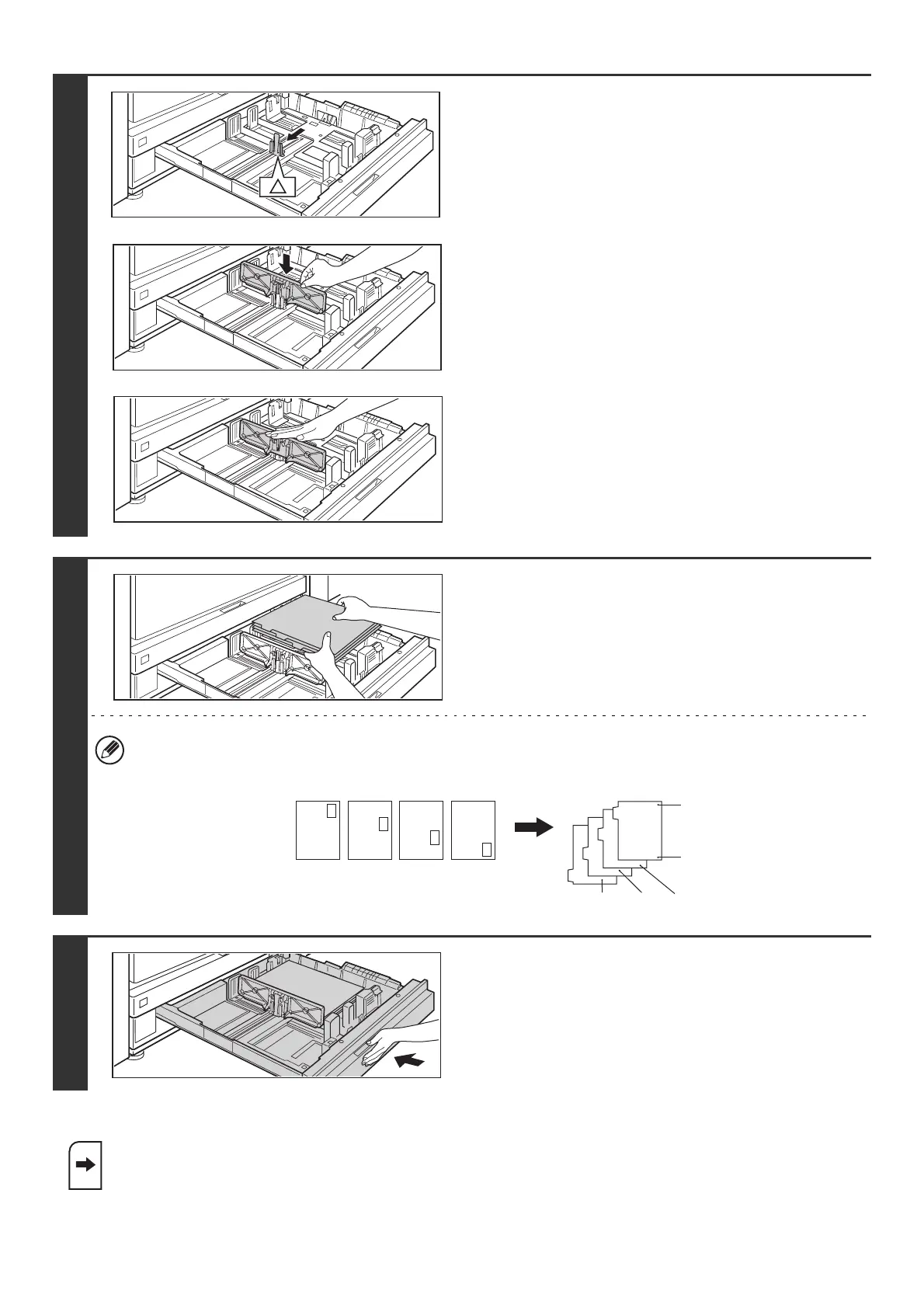34
Loading transparency film
2
Pull out the tray and attach the guide.
Move the guide plate to the triangle mark. Next, attach the
guide over the guide plate as shown.
After attaching the guide, see step 2 of "LOADING PAPER
AND CHANGING THE PAPER SIZE" (page 32) to attach the
vertical guide.
3
Insert the tab paper into the tray.
Place the tab paper with the print side face down so that the tab
is to the left.
[Example]
Make sure that the positions of the tabs correspond with the originals as shown below.
4
Gently push the tray in and set the paper
type to tab paper.
Change the paper type setting to tab paper as explained in
"PAPER TRAY SETTINGS" (page 80) in the System Settings.
When loading transparency film, load the film face down in the vertical orientation with the rounded corner
at the top left.
ABC
DEF
GHI
JKL
4th sheet 3rd sheet 2nd sheet
1st sheet
Bottom
Top
1st sheet 2nd sheet 3rd sheet 4th sheet
Reverse
side
Originals Tab paper