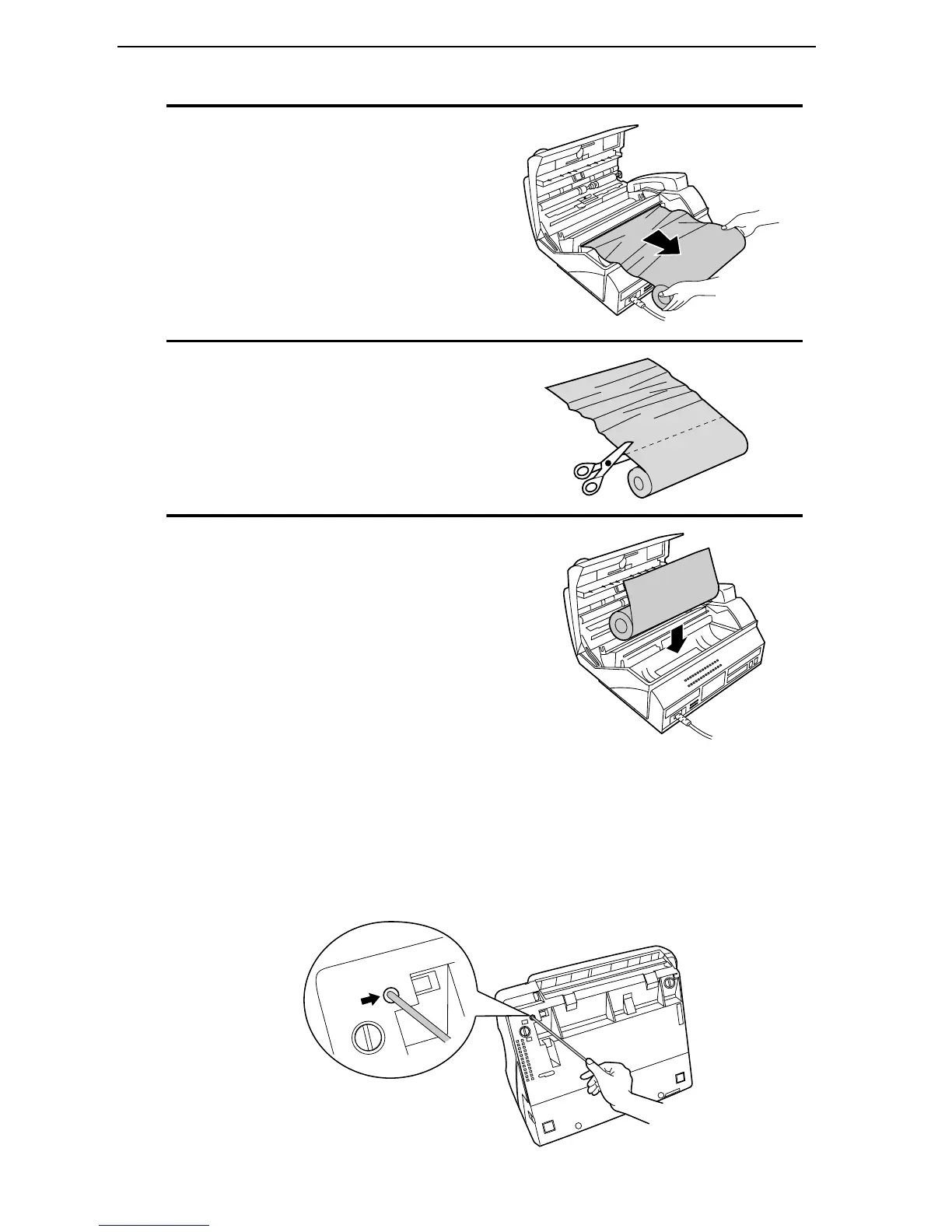<P=002>
2
Remove the paper roll.
•
••
• UX-178/188: If any pieces of paper are
stuck in the cutter, remove them with
caution.
•
••
• UX-178/188: Press the START key to
reset the cutter.
3
Cut off the wrinkled part of the paper.
4
Reload the paper.
•
••
• Jammed fax paper is often caused by
improper loading. Be sure to carefully
follow the instructions for paper
loading given in "Loading the Fax
Paper" in Chapter 1.
If the display still shows PAPER JAMMED (UX-178/188 only)
If the display still shows PAPER JAMMED after you press the START key
in Step 2 above, the cutter is still engaged in the cutting position. To open the
cutter, turn the fax up on its rear end and insert any long, rod-like object with
a flat or blunt end into the hole marked CUTTER RESET. Continue to push
the rod in until you feel it move a lever inside the machine.
CUTTER
RESET
Clearing Paper Jams
82