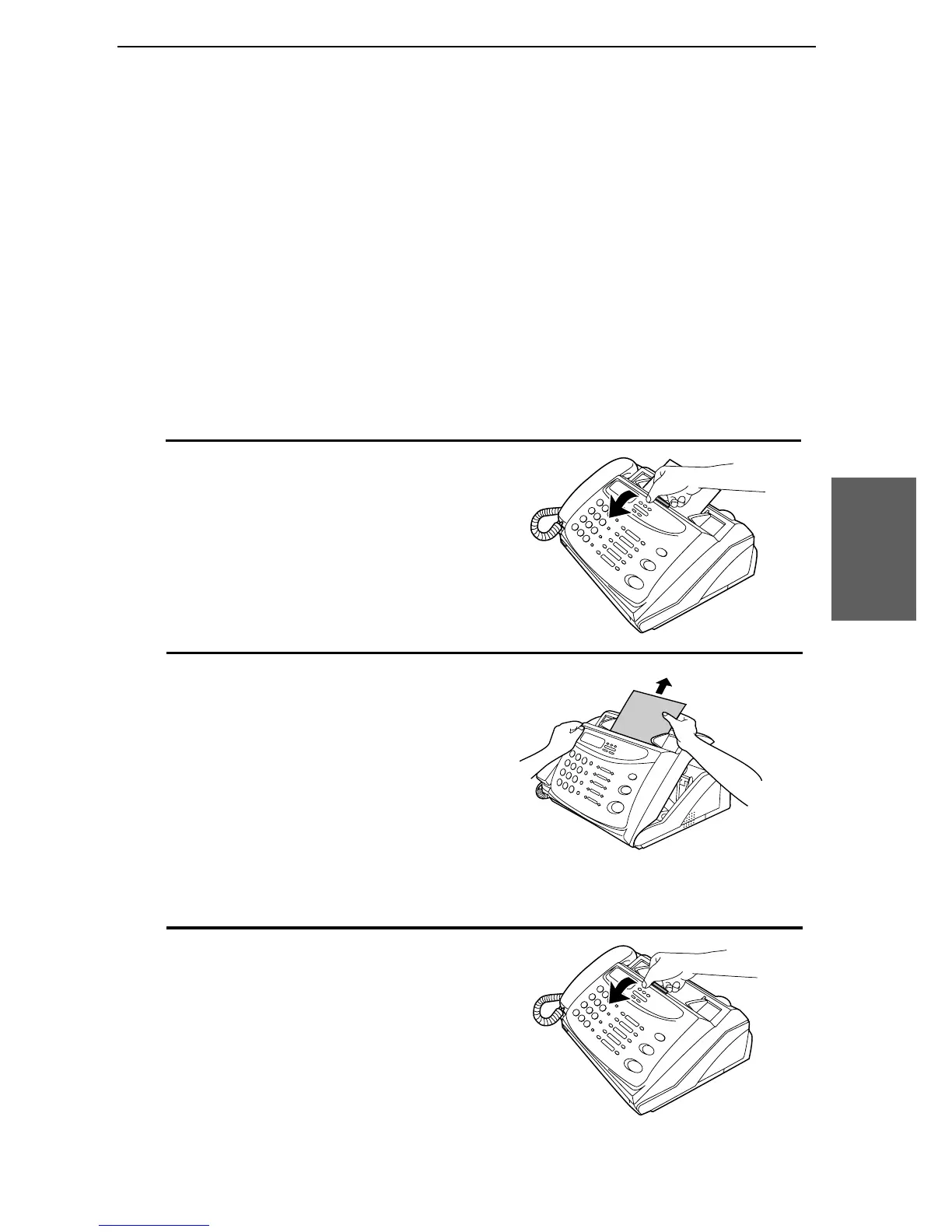UX107U-TSCP
RT
<P=001>
Clearing Paper Jams
Clearing a jammed document
If the original document doesn’t feed properly during transmission or
copying, or DOCUMENT JAMMED appears in the display, first try pressing
the START key. If the document doesn’t feed out, open the operation panel
and remove it.
Important:
Do not try to remove a document without opening the operation panel.
This may damage the feeder mechanism.
1
Pull the release marked PANEL
RELEASE toward you and open the
operation panel.
2
Remove the document.
Clearing jammed fax paper
1
Pull the release marked PANEL
RELEASE toward you and open the
operation panel.
11.Trouble-
shooting
Clearing Paper Jams
81