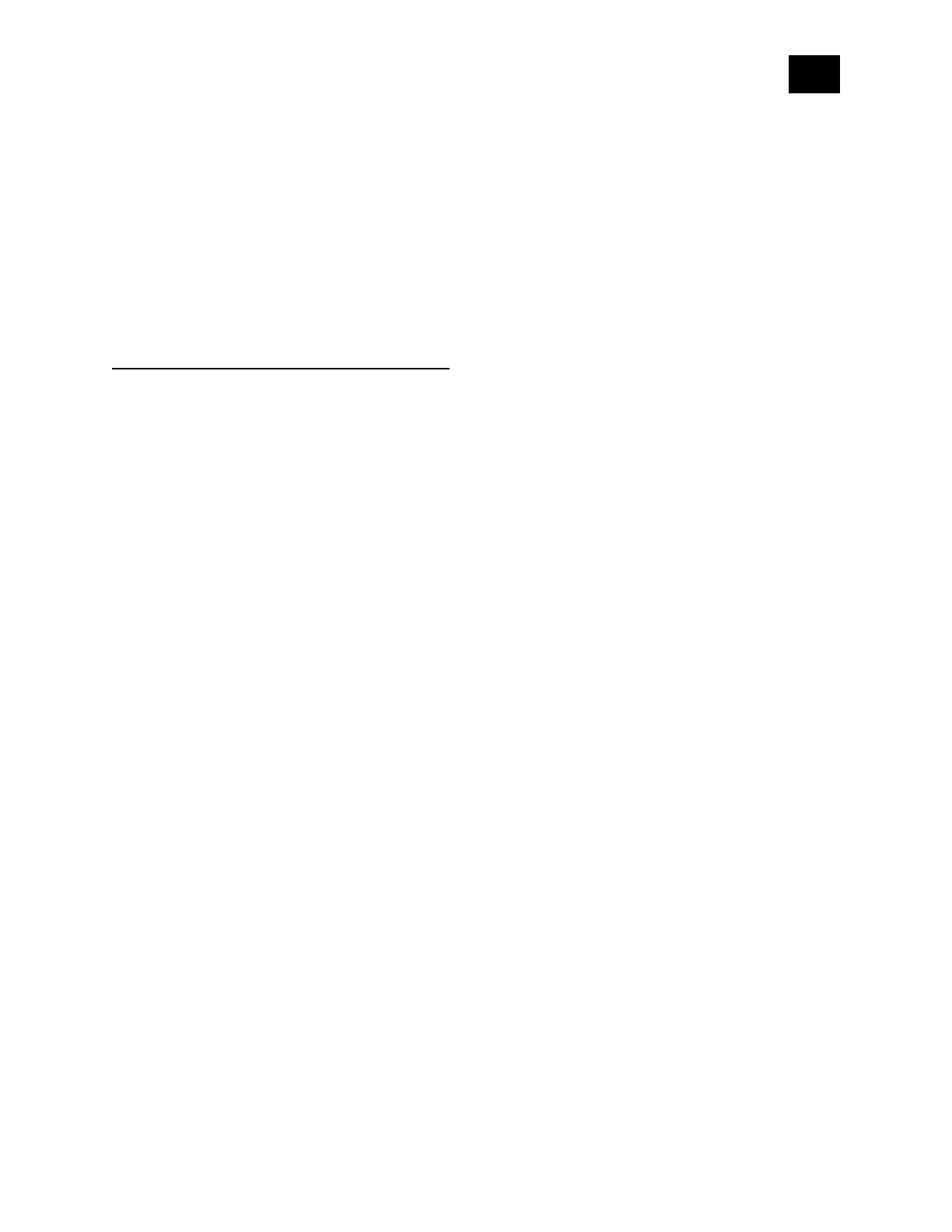EN.
9
6. Z-Wave™ Adding / Removing / Factory reset
6.1 Adding the Device to a Z-Wave™ network (inclusion)
Note! All Device outputs (O, O1, O2, etc. - depending on the Device type) will turn the load 1s
on/1s off /1s on/1s off if the Device is successfully added to/removed from a Z-Wave™ network.
Note! In case of Security 2 (S2) adding (inclusion), a dialog will appear asking you to enter the
corresponding PIN Code (5 underlined digits) that are written on the Z-Wave™ DSK label on the
side of the Device and on the Z-Wave™ DSK label inserted in the packaging.
IMPORTANT: The PIN Code must not be lost.
6.1.1 SmartStart adding (inclusion)
SmartStart enabled products can be added into a Z-Wave™ network by scanning the Z-Wave™
QR Code present on the Device with a gateway providing SmartStart inclusion. No further
action is required, and the SmartStart device will be added automatically within 10 minutes of
being switched on in the network vicinity.
1. With the gateway application scan the QR code on the Device label and add the Security
2 (S2) Device Specific Key (DSK) to the provisioning list in the gateway.
2. Connect the Device to a power supply.
3. Check if the blue LED is blinking in Mode 1. If so, the Device is not added to a Z-Wave™
network.
4. Adding will be initiated automatically within a few seconds after connecting the Device to
a power supply, and the Device will be added to a Z-Wave™ network automatically.
5. The blue LED will be blinking in Mode 2 during the adding process.
6. The green LED will be blinking in Mode 1 if the Device is successfully added to a Z-Wave™
network.
6.1.2 Adding (inclusion) with a switch/push-button
1. Connect the Device to a power supply.
2. Check if the blue LED is blinking in Mode 1. If so, the Device is not added to a Z-Wave™
network.
3. Enable add/remove mode on the gateway.
4. Toggle the switch/push-button connected to any of the SW terminals (SW, SW1, SW2,
etc.) 3 times within 3 seconds (this procedure puts the Device in Learn mode*). The
Device must receive on/off signal 3 times, which means pressing the momentary switch
3 times, or toggling the switch on and off 3 times.
5. The blue LED will be blinking in Mode 2 during the adding process.
