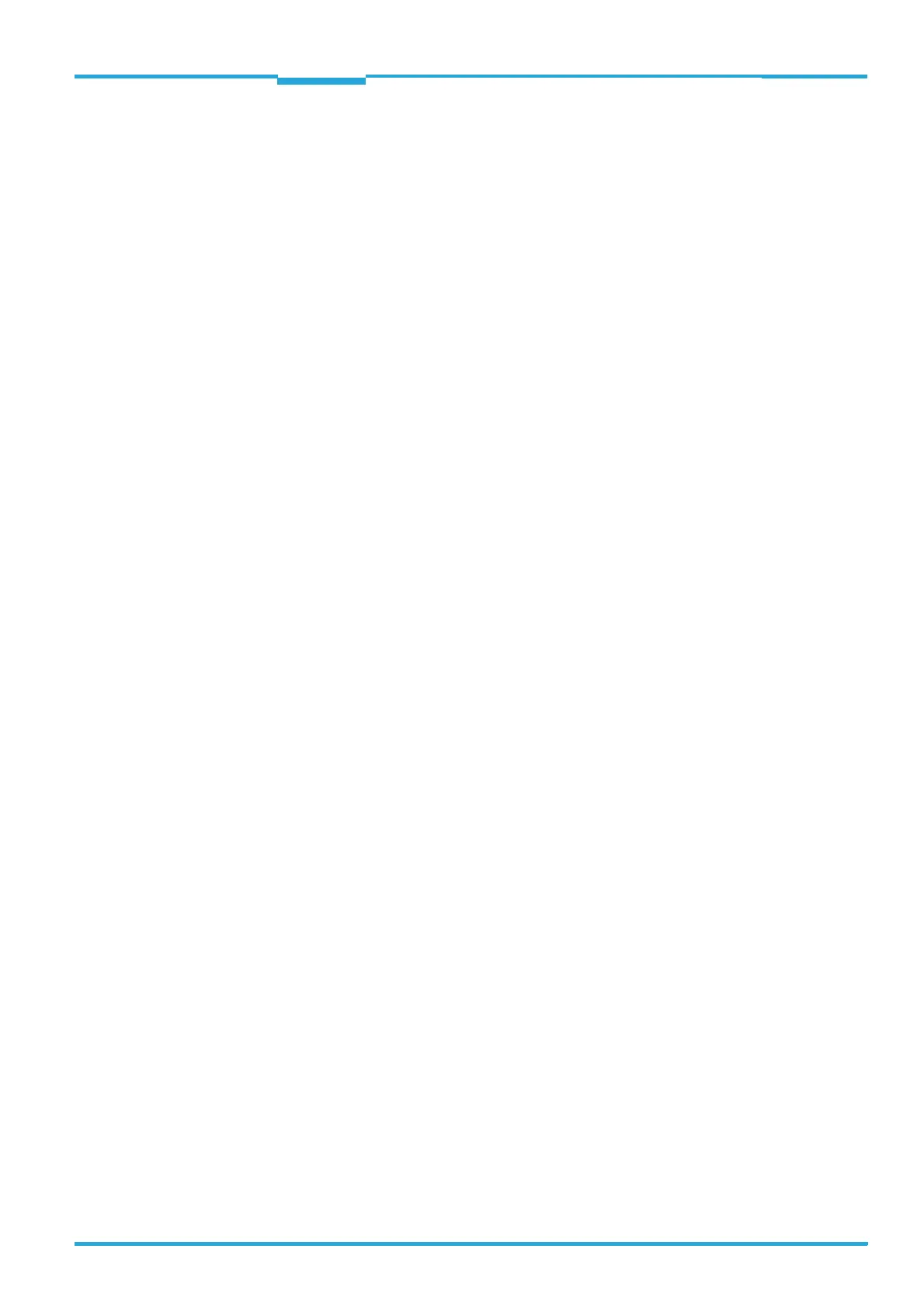Operating Instructions Chapter 3
CLV640 Bar Code Scanner
Quick-Start
8011975/0000/2008-04-14 © SICK AG · Division Auto Ident · Germany · All rights reserved 19
3 Quick-Start
3.1 Preparing the bar code scanner for the quick start
The bar code scanner can be operated quickly and easily using the supplied SOPAS-ET con-
figuration software.
The software offers the following options, among others:
• Fast connection with the bar code scanner
• Configuration of the most important reading parameters and display of the reading re-
sults on one clear register tab in the configuration software
System requirements for using the SOPAS-ET configuration software
See chapter 7.2.2 System requirements for the SOPAS-ET configuration software, page 65.
Additional accessories required (not in delivery)
• Connection module CDB620 or CDM420
• For the Ethernet version of the bar code scanner: Connection cable for data and func-
tion interfaces (see chapter 11.4.7 Accessories: Cables for Ethernet version,
page 115)
• 3-wire RS-232 data cable (null modem cable no. 2014054)
- or -
To connect an Ethernet version of the bar code scanner to the PC's Ethernet interface:
relevant cable (see chapter 11.4.7 Accessories: Cables for Ethernet version,
page 115).
Perform an electrical connection to the bar code scanner
1. Connect the bar code scanner to connection module CDB620/CDM420.
2. Switch on the power supply for CDB620/CDM420.
3. Switch on the PC for the configuration and install and start the supplied SOPAS-ET con-
figuration software.
4. Connect the bar code scanner.
To achieve this, connect the PC using a 3-wire RS-232 data cable (null modem cable)
to the "Aux“ connection in CDB620/CDM420.
- or -
Connect the PC to the bar code scanner's Ethernet interface (Ethernet version).
For detailed instructions, see chapter 5 Installation, page 41 and chapter 6 Electrical in-
stallation, page 51.
3.2 Establishing connection with the bar code scanner
¾ Communicate with the bar code scanner according to the selected data interface (RS-
232 or Ethernet) (see chapter 7.3 Establish communication with the bar code scanner,
page 66) and perform a scan.
TIP To establish a connection quickly and easily via Ethernet, the SOPAS-ET configuration soft-
ware has a C
ONNECTION WIZARD in the TOOLS menu.
