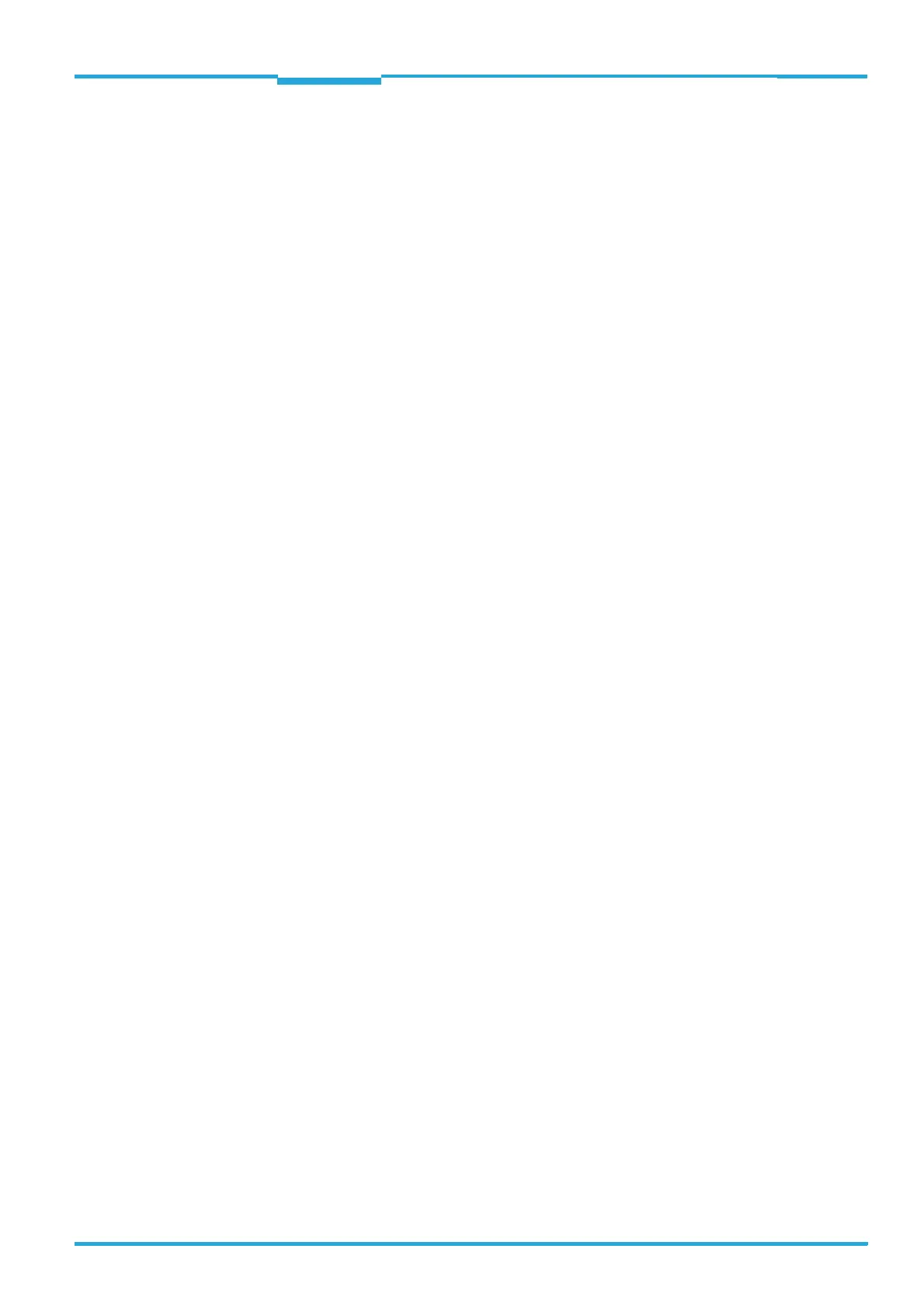Operating Instructions Chapter 8
CLV640 Bar Code Scanner
Maintenance
8011975/0000/2008-04-14 © SICK AG · Division Auto Ident · Germany · All rights reserved 77
8.5.2 Replacing the bar code scanner
1. Align and install the new or repaired bar code scanner (see chapter 5 Installation,
page 41). Observe any marks made previously on the holder or the environment
(chapter 8.5.1 Removing the bar code scanner, page 76).
2. Reconnect connection cables to the bar code scanner (see chapter 6 Electrical instal-
lation, page 51).
3. Switch the power supply to the bar code scanner back on.
The bar code scanner starts with the default setting.
4. If, as an option, a Micro SD memory card has been inserted into the bar code scanner
or a parameter memory module CMC600 into connection module CDB620/CDM420,
the new bar code scanner will automatically load the stored parameter set from the
memory card or CMC600 into its permanent memory. If both a memory card and a
CMC600 are available, the bar code scanner will load the parameter set from the
CMC600.
- or -
Without Micro SD memory card /parameter memory module CMC600: Connect to the
bar code scanner via the SOPAS-ET configuration software, transfer the configuration
stored on the PC via download to the bar code scanner and permanently store the con-
figuration there.