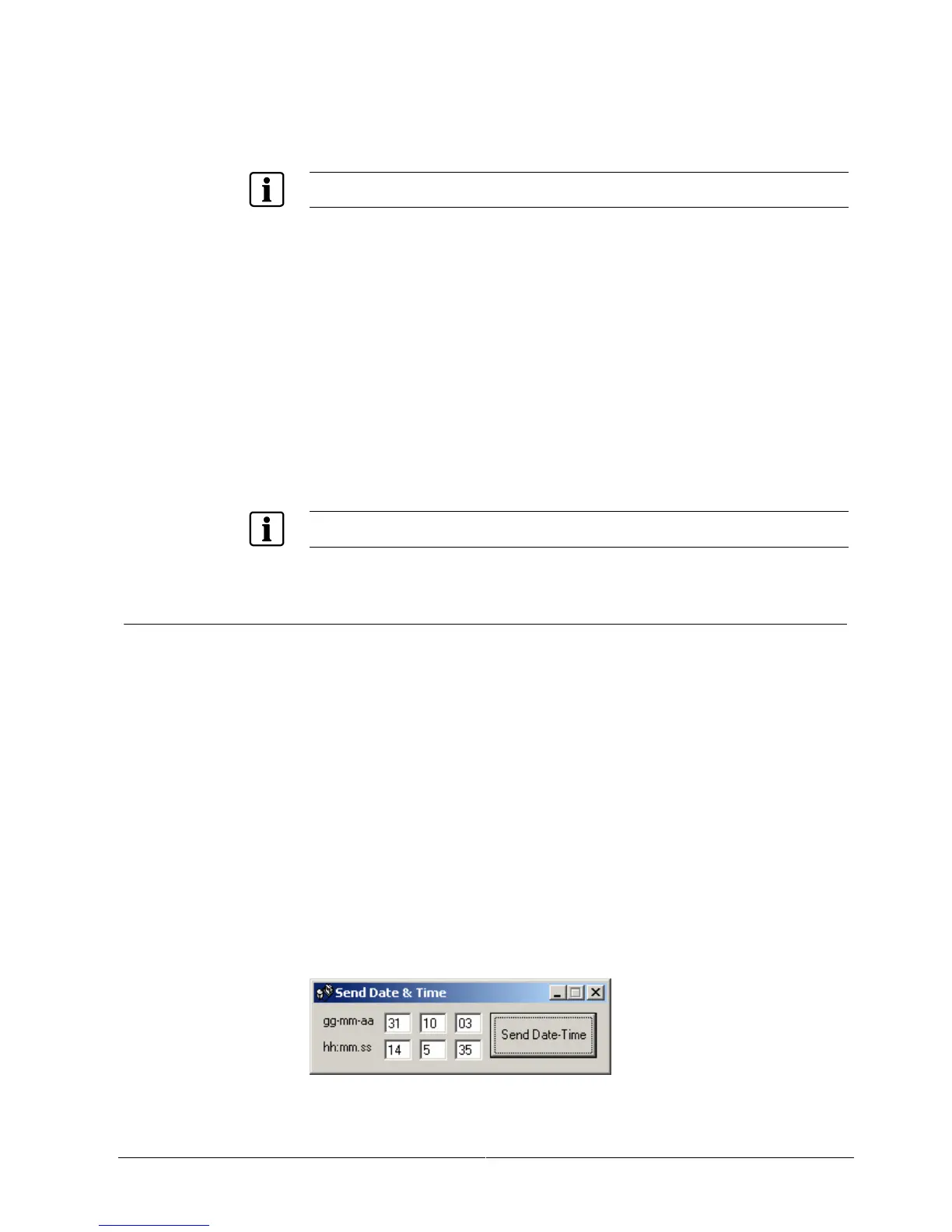Maintenance and diagnostics
45
Building Technologies 007798_g_en NK8000 ICC.doc
Fire Safety & Security Products 06.2006
Note: Every time you select the ‘Save EEProm on File’ button, you overwrite any
existing EEProm.LOG file.
EVENT.LOG – This file is present only after the EEProm is full for the first time. It
contains (up to) the four most recent backups of the EEProm.LOG file.
EEProm.LOG and EVENT.LOG are only available on NK822x mainboards with
index CD99050/E or higher.
Upload of diagnostic files:
1. Select one or more of the following diagnostic files:
– DIAGNO.LOG
– EEProm.LOG
– EVENT.LOG
2. Select ‘Upload File’.
The browsing window opens.
3. Choose where you want to save the file(s) and select ‘Save’.
4. Select ‘Close Connection’.
Note: If you don’t close the connection, you will automatically be timed out in
five minutes.
The diagnostic files can be sent to customer support for analysis. Once analysed,
you will be instructed what to do to resolve your problem.
9.1.3 NW8204 Diagnostic functions
Reset NK
Allows you to reset an NK822x from a remote location.
Note: This function is only available when logged in as user “admin”.
Save EEPRom on file
Stores the content of the EEProm in the file EEProm.LOG on the NK822x flash
disk.
Set System Time
Sets the RTC (Real Time Clock) of NK822x to the PC system time.
Note: This function is only available when logged in as user “admin”.
Set Date Time
Opens a window for setting date and time and downloads the new settings to the
RTC of NK822x.
Note: This function is only available when logged in as user “admin”.
Fig. 38 Setting date and time
