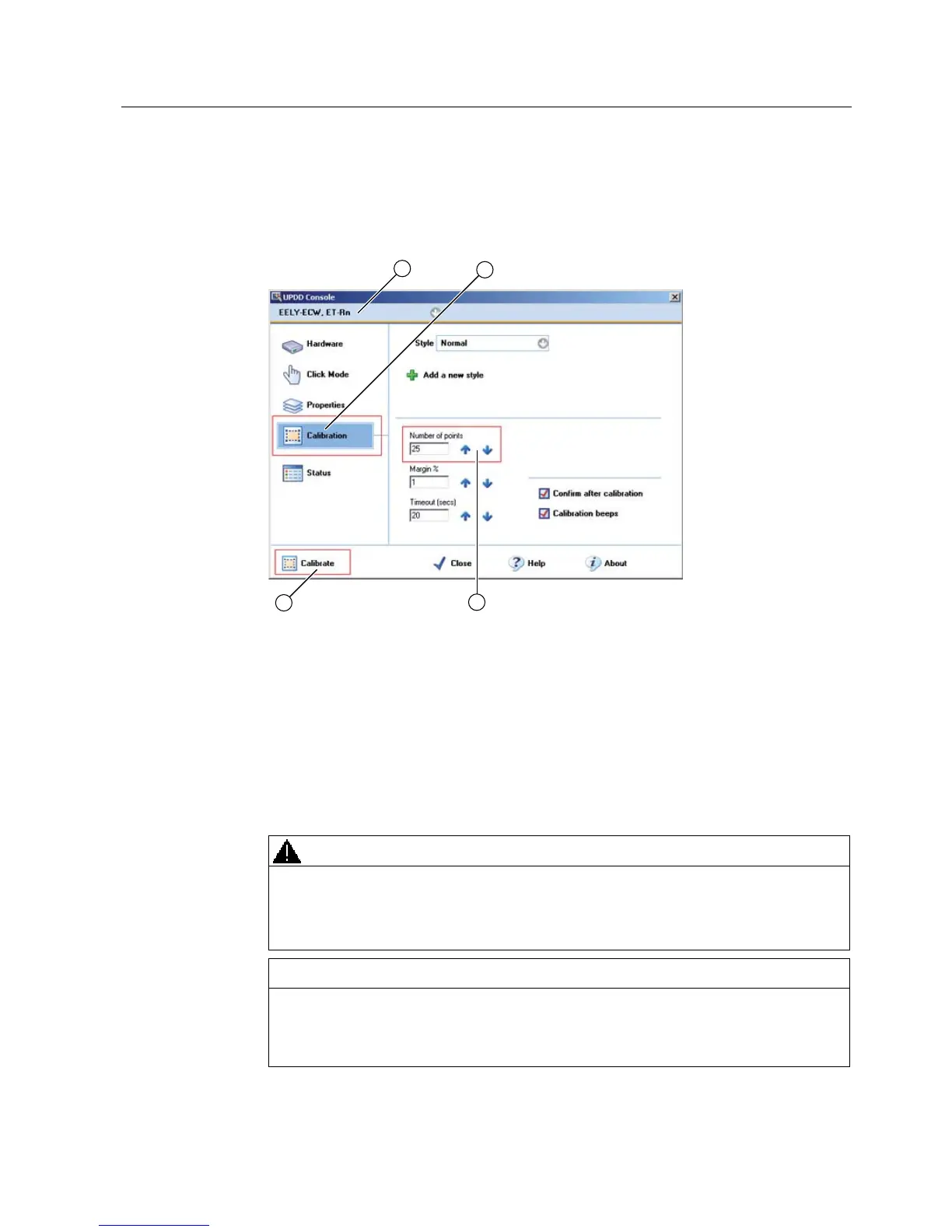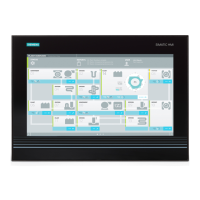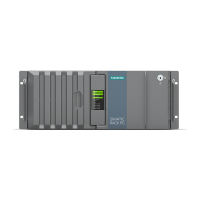Initial startup
3.3 Touch screen calibration
SIMATIC IPC427C Bundles, SIMATIC HMI IPC477C Bundles
Manual, 07/2009, A5E02280126-02
17
Recalibrating the Touch Screen
If the touch screen does not react as expected when touched, repeat the calibration.
1. Select Start > Programs > UPDD > Settings.
The "UPDD Console" dialog box opens.
2. Select the screen (1) you want to calibrate.
3. Click on "Calibration" (2).
4. Enable "25-point calibration" (3).
5. Confirm with "Calibrate" (4).
The calibration mask is output on the selected display.
6. Touch the blue arrow.
The input is confirmed by a tick, and the next arrow is displayed.
7. Confirm all input prompts (arrows, or crosses in the center) until the complete screen has
been calibrated.
WARNING
Incorrect operation
If you touch the touch screen while configuring it or if the screen saver is active, the
SIMATIC process visualization software, e.g. ProTool/Pro, will carry out the functions
that happen to be behind it.
CAUTION
Only touch one point on the touch screen and not several points at one time. You may
otherwise trigger unintended reactions. Do not touch the screen in the following
situations: during the booting process, when plugging or unplugging USB components
while Scandisk is running