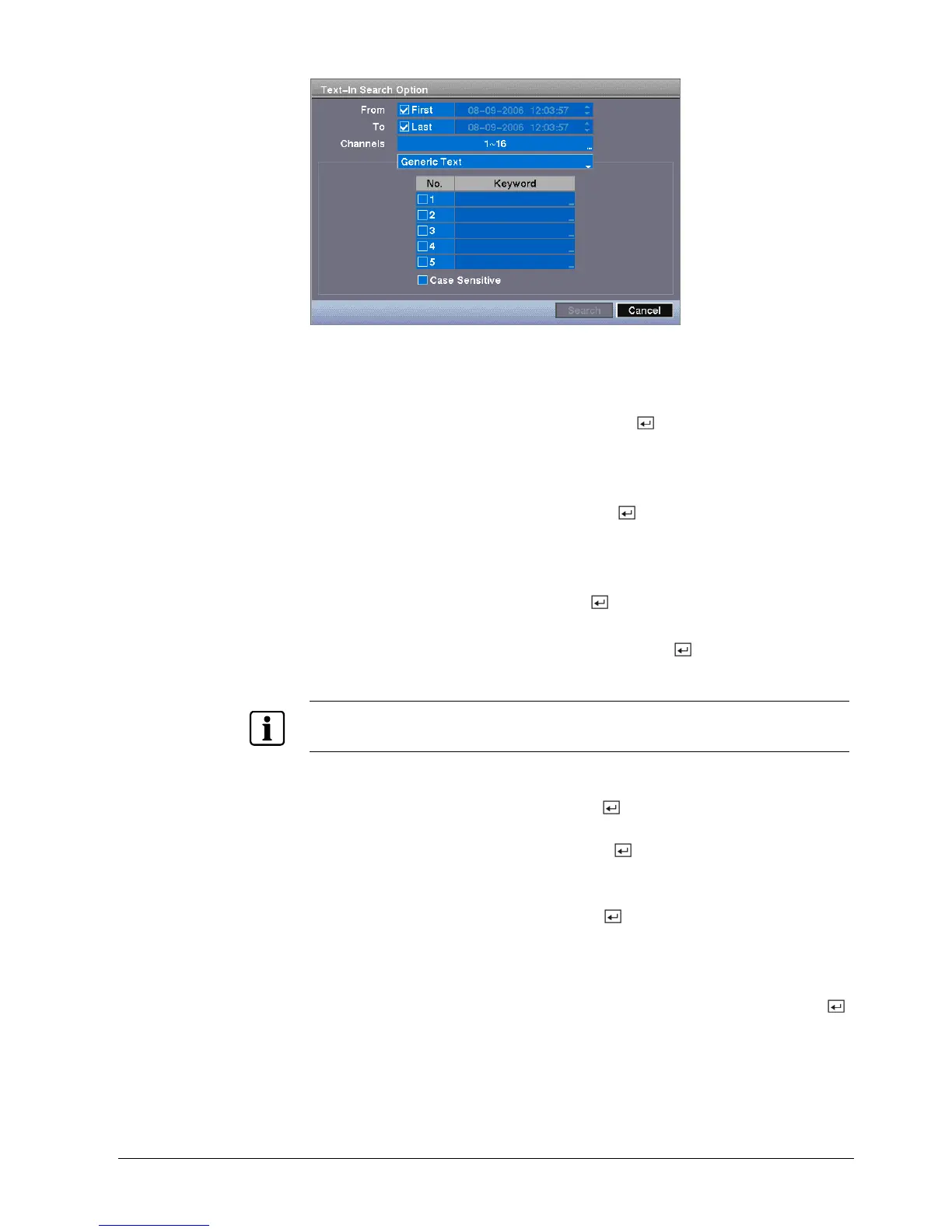Operation
101
Siemens Building Technologies
Fire Safety & Security Products 03.2007
Fig. 115 Text-In Search Option screen
You can search video from the first to last recorded images, or you can set the
start and stop times and dates.
1. Highlight the box beside From and press the button to toggle between On
and Off.
Î When set to Off, you can enter a specific Date and Time.
Î When set to On, the search will be from the first recorded image.
2. Highlight the box beside To and press the
button to toggle between On
and Off.
Î When set to Off, you can enter a specific Date and Time.
Î When set to On, the search will be from the last recorded image.
3. Highlight the Channels and press the
button.
4. Select the text-in devices that you want to search for text input.
5. Highlight the Text Input Device box and press the
button.
6. Select your Text Input Device from the list.
NOTE
The following description is for a Generic Text Device. The screen changes for different types of text
input devices, and there will be different parameter boxes for you to enter information.
You can search for up to five text strings at a time.
7. Highlight the number box and press the
button, and this will allow you to
enter a keyword for that number.
8. Highlight the Keyword box and press the
button.
Î You can enter a word or text string that you want to search for. If you do not
enter any Keyword, a list of all Text Input events will be displayed.
9. Highlight Case Sensitive and press the
button.
Î This will toggle between On and Off.
Î When this feature is On, the search will find only those text strings in which
the case matches.
Î Once you set your desired search conditions, highlight Search and press the
button to display the search results in the Text-In Search screen.
Î Selecting Cancel exits the screen without saving the changes.
