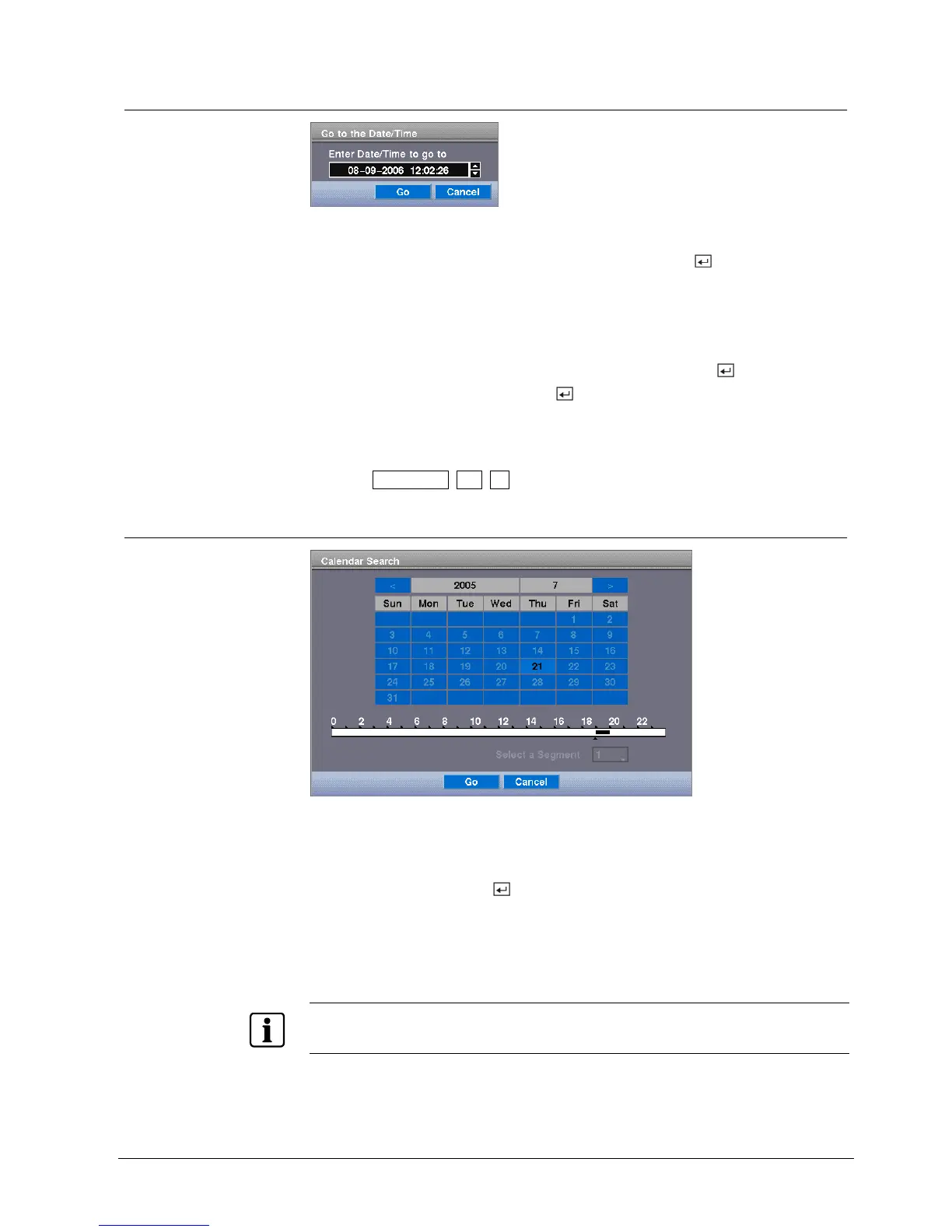Operation
97
Siemens Building Technologies
Fire Safety & Security Products 03.2007
9.10.1 Go to the Date/Time
Fig. 110 Go to the Date/Time screen
1. Move the cursor over the date and time and press the
button.
Î You can use the Left and Right arrow buttons to highlight the year, month,
day, hours, minutes and seconds.
Î Use the Up and Down arrow buttons to change to the date and time you want
to search for video.
2. Once you have set the date and time you want, press the
button.
3. Then highlight Go and press the
button.
Î The selected date and time will display. (If no video was recorded during the
selected time, a message appears alerting you that no image was recorded at
that time.)
Î The Play/Pause, RW, FF can now be used to review the surrounding video.
9.10.2 Calendar Search
Fig. 111 Calendar Search screen
Days with recorded video display on the calendar with white numbers. You can
highlight the days with recorded video by using the arrow buttons. Once you have
highlighted a day, press the
button to select it.
A time bar displays at the bottom of the calendar. Hours in which video was
recorded will be highlighted with blue. You can use the Up and Down arrow buttons
to highlight the time bar. Once the time bar is highlighted, you can select the time
by using the Left and Right arrow buttons.
NOTE
The time bar is in one-hour segments. If a segment is highlighted, it means that some video was
recorded during that hour. However, it does not mean video was recorded for the entire hour.
