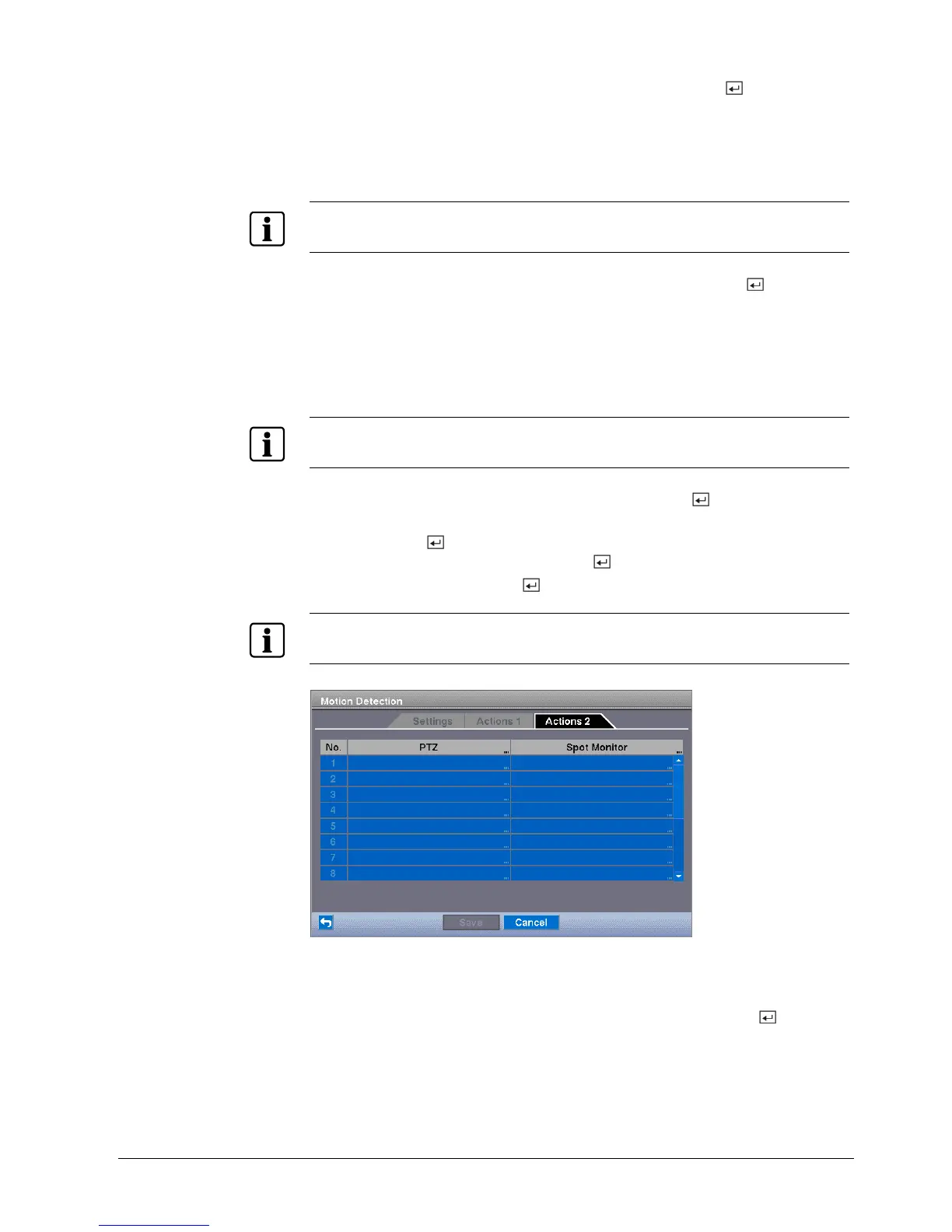Configuration
53
Siemens Building Technologies
Fire Safety & Security Products 03.2007
1. Highlight the box under the Record heading and press the button.
Î A list of cameras appears.
You can associate as many cameras with that camera as you wish. If the
DVR detects motion on the selected camera, it starts recording video from all
the associated cameras.
NOTE
For the Record action, the camera you select should be set to the Event or Time & Event recording
mode in the Record Schedule setup screen.
2. Highlight the box under the Alarm-Out heading and press the button.
Î A list of Alarm Outputs appears.
You can associate as many Alarm-Outs with that camera as you wish. When
the DVR detects motion on the selected camera’s input, it triggers output
signals on all the associated Alarm-Out connectors. You can also have the
DVR’s internal buzzer sound if motion is detected on the selected camera.
NOTE
For the Alarm-Out action, the alarm output and beep you select should be set to the Event mode in
the Alarm-Out setup screen (Schedule tab).
3. Highlight the box under Notify heading and press the button.
You can toggle the entire list On and Off by highlighting Notification and
pressing the
button. You can toggle the individual items On and Off by
highlighting that item and pressing the
button.
4. Highlight OK and press the
button to accept your changes.
NOTE
For the Notify action, the notify item you select should be enabled in the Notification setup screen
and the DVR should be registered in the RAS (Remote Administration System).
Fig. 52 Motion Detection Action 2 screen
Actions 2
1. Highlight the desired box under the PTZ heading, and press the
button.
Î A list of PTZ presets appear.
2. Select the preset position for each PTZ camera, where you want PTZ
cameras to move to whenever the DVR detects motion on the selected
camera’s input.
