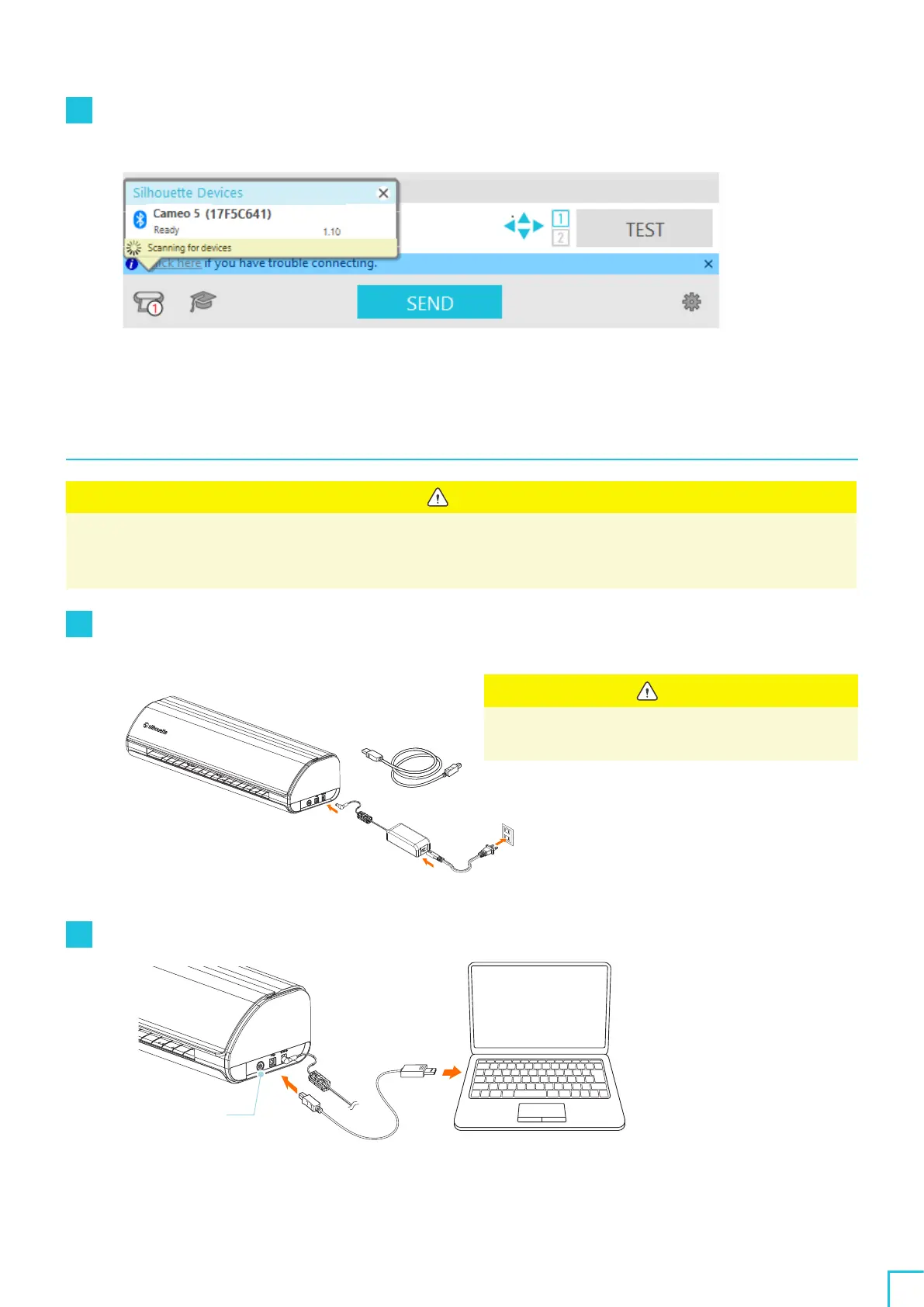01
About Silhouette CAMEO
5
/CAMEO
5
PLUS
24
3
Turn on the Bluetooth on the computer.
Open the "SEND" tab of Silhouette Studio, and click the "Silhouette Devices" icon.
Select "CAMEO
5
" or "CAMEO
5
PLUS" from the displayed device list, and the software will start syncing.
The setup is completed when the Silhouette CAMEO
5
status is displayed as "Ready" or "Load Media" on
the "SEND" panel.
Connect with the USB cable
Note
Do not connect Silhouette CAMEO
5
to the computer until the installation of the software (Silhouette Studio)
is completed.
Purchase the USB cable separately.
1
Connect Silhouette CAMEO
5
to a power source.
Connect the power cables in the order ((
1
) to (
3
)) shown in the figure below.
Note
Do not connect the USB cable before the power
cable is connected.
2
Connect the computer and Silhouette CAMEO
5
with the USB cable.
Power Button
(
1
)
(
2
)
(
3
)
