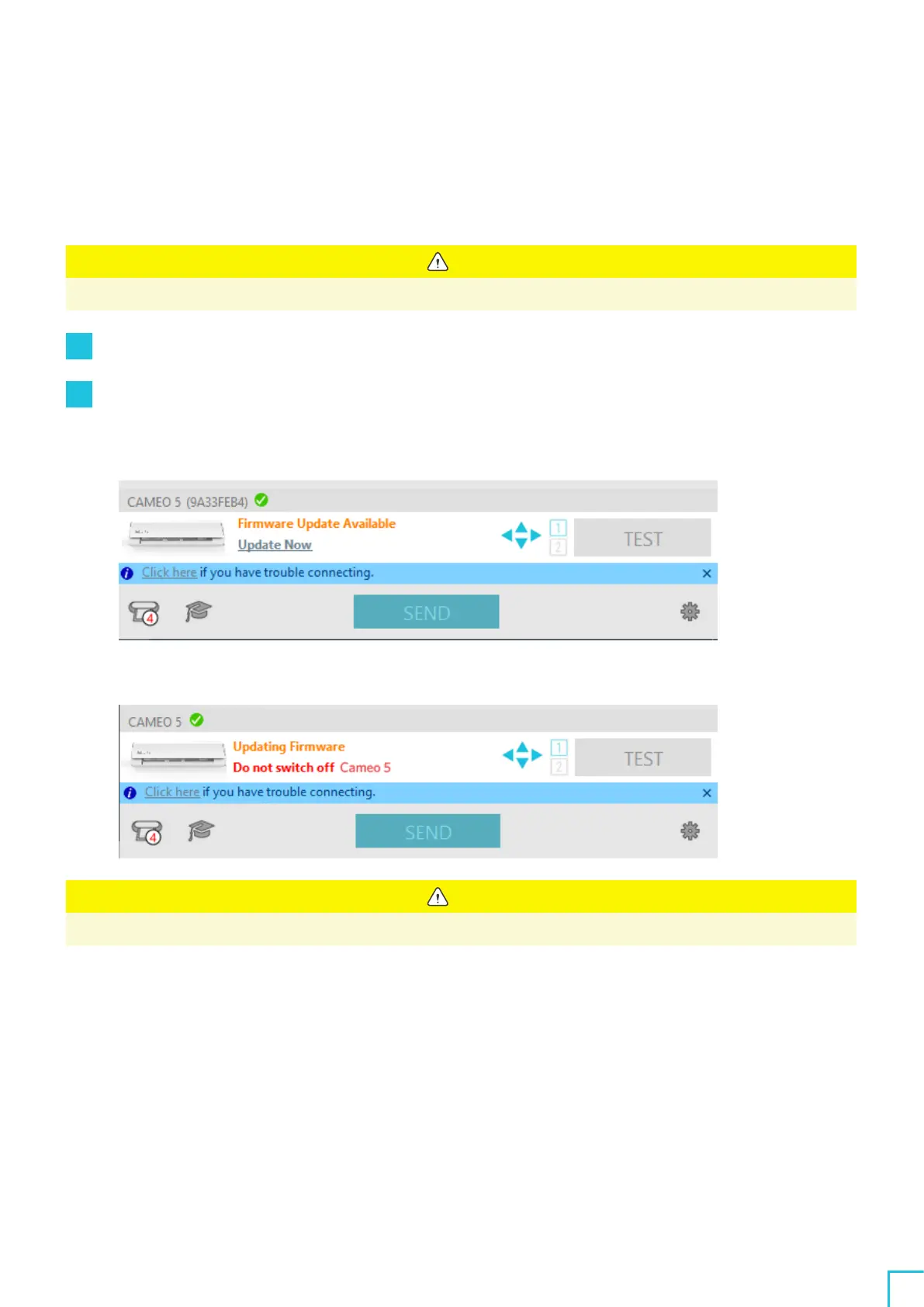04
Troubleshooting
71
4
-
4
Firmware update
The firmware is a control program that is built into the hardware.
Firmware update requires Silhouette Studio.
If a message for firmware update is displayed in the "SEND" panel of Silhouette Studio, follow the steps below to
update it.
Note
Do not turn off Silhouette CAMEO
5
while updating the firmware.
1
Connect Silhouette CAMEO
5
to the computer with a Bluetooth or USB cable.
2
Start Silhouette Studio and open the "SEND" tab.
If there is the latest version of the firmware available for update, the following message will be displayed.
Click "Update Now" to start updating the firmware.
The following message appears during the firmware update.
Note
It may take
5
to
10
minutes to update the firmware.
