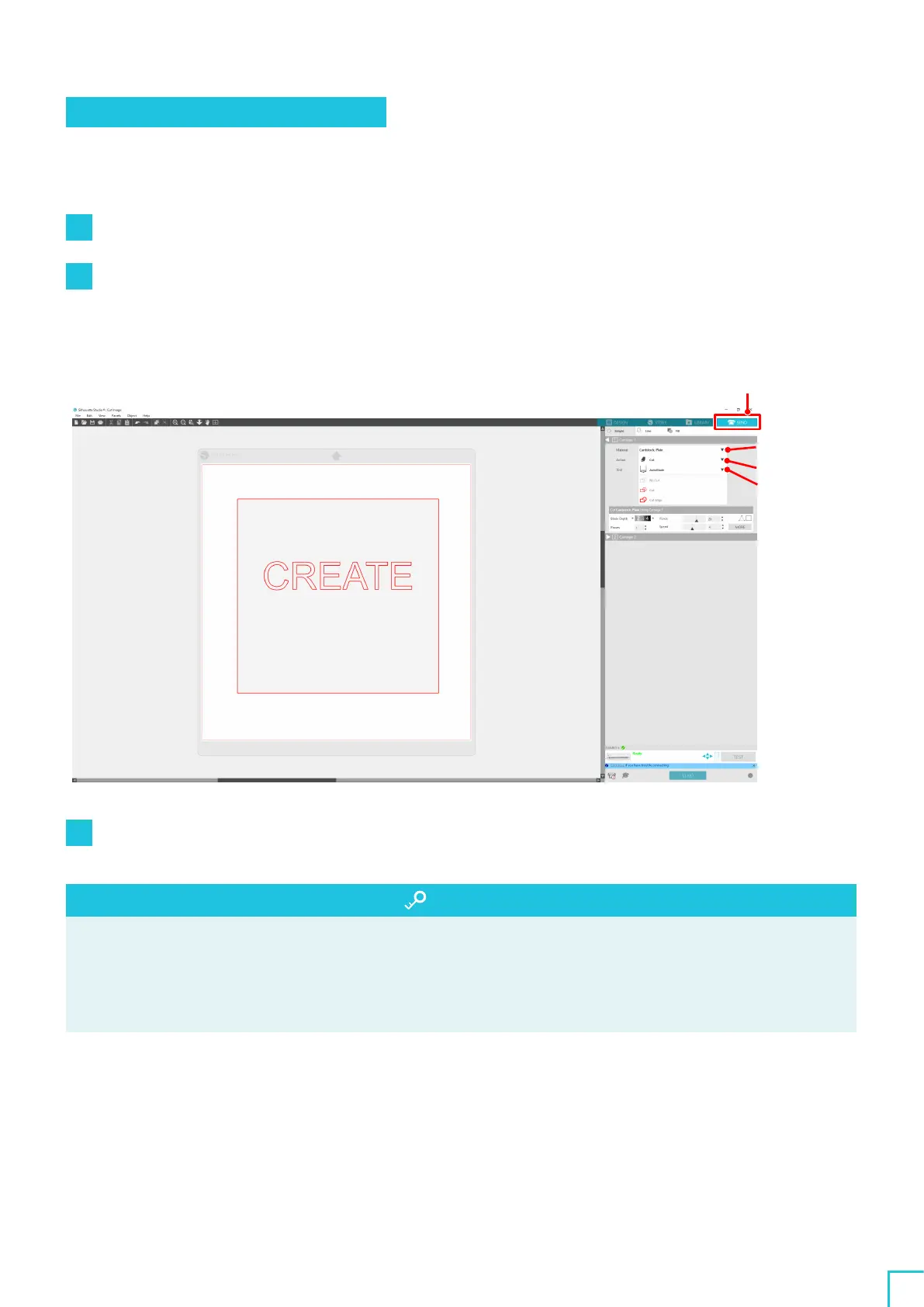02
Easy Operation Guide
49
Step
2
. Cutting created data
Cut the created data using Silhouette CAMEO
5
.
Operation method
1
Load the media onto Silhouette CAMEO
5
.
2
Click the "SEND" tab on the top right of the Silhouette Studio screen.
The "Cut Setting Panel" is displayed.
From the pull-down list of cutting conditions, select the cutting conditions, action, and tool according to
the media to use.
Cutting
conditions
Action
Tool
SEND tab
3
Press the "SEND" button. Cutting the media starts.
Important
•
If you want to pause cutting, press the "Pause" button to suspend the operation. To restart the operation,
press the "Pause" button again.
•
If you want to stop the cutting process immediately, press the Power Button once to activate the emergency
stop. This removes any job that is in progress. Press the Media Removal Button (flashing) to return Tool
Carriage to the home position.
