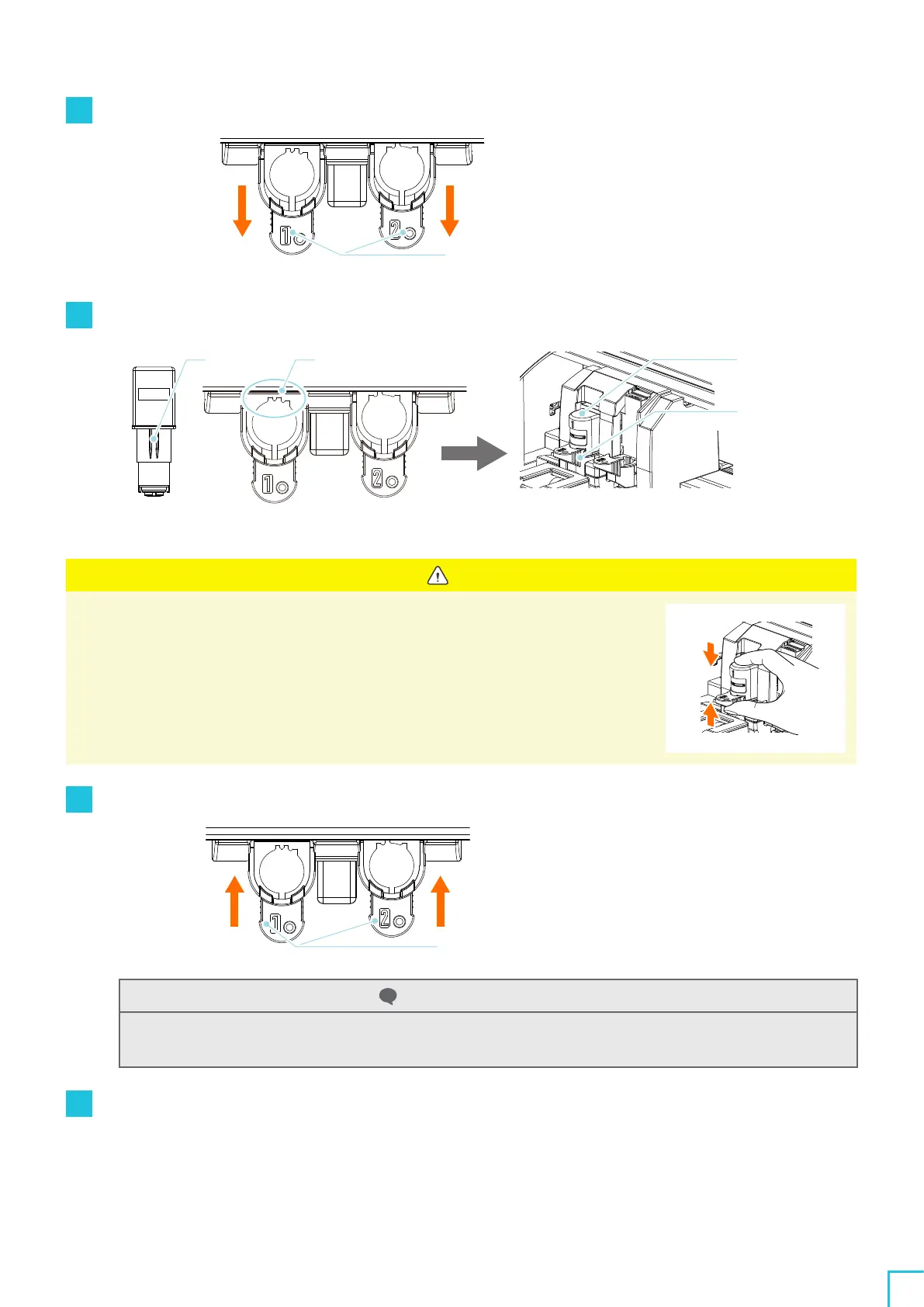02
Easy Operation Guide
47
1
Slowly pull the lock lever of the Tool Holder toward you to unlock it.
Lock Lever
Unlock
2
Align the rib of the tool (Auto Blade) with the notch of the Tool Holder and insert it firmly.
Rib
Align with the notch
Tool
(Auto Blade)
Tool Holder
Tool
(Auto Blade)
Tool Holder
Set it all the way so that there is no gap between
the media and the top of the Tool Holder.
Note
When inserting the Auto Blade, hold the lock lever so that it is supported from the bottom,
and insert the Auto Blade until the very bottom.
Note that inserting the tool without holding the Tool Holder may damage the blade.
3
Lock the lock lever back.
Lock Lever
Lock
Additional information
Insert the tool all the way and then lock it.
If it is not inserted all the way, the media may not be cut properly.
4
After setting the tool, Silhouette CAMEO
5
recognizes the tool and automatically displays the tool in the
"SEND" tab of Silhouette Studio.
