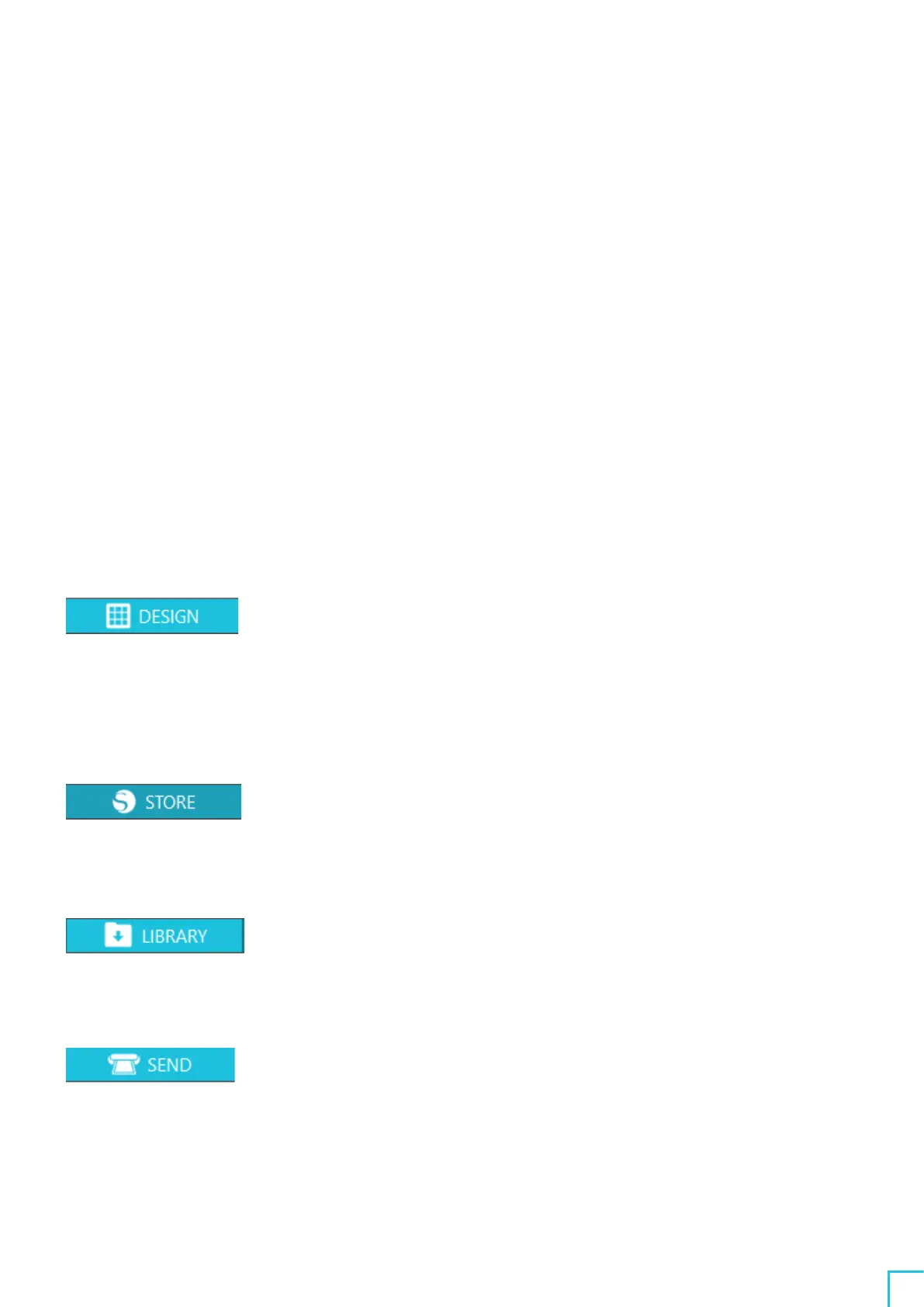03
About the Silhouette Studio Screen
55
• View : For opening the grid view, setting registration marks, and so on
• Panel : For displaying each panel
• Figure : For rotating, replicating, merging, grouping, and so on
• Help : For viewing the User's Manual, version information, and so on
(B) Toolbar
Provides shortcuts for basic functions, such as New Drawing and Save.
(C) Quick Access Toolbar
Provides tools such as grouping, replicating, and setting the stacking order.
(D) Design Tool
Provides tools for drawing basic figures and adding texts.
(E) Workspace
This is the workspace for creating designs, such as figures and texts.
(F) Panel Display
Displays each panel.
(G) Panel
Provides the functions related to the opened panel.
(H) Tabs
DESIGN tab
This is the workspace for creating designs.
You can return to the design page by clicking the "DESIGN" tab even while
viewing the LIBRARY or SEND menu.
For details on each function of the design page, refer to "Help" and "User's
Manual..." on the toolbar.
STORE tab
Access the Silhouette Design Store from the "STORE" tab when connected to the
Internet to browse and purchase contents such as designs and fonts.
LIBRARY tab
You can access the designs saved in the library and the contents downloaded
from the Silhouette Design Store from the "LIBRARY" tab.
In the library, you can add folders and subfolders to sort and organize the designs.
SEND tab
In the "SEND" tab, you can set the cutting conditions for the design and send the
cutting data to Silhouette CAMEO
5
.
