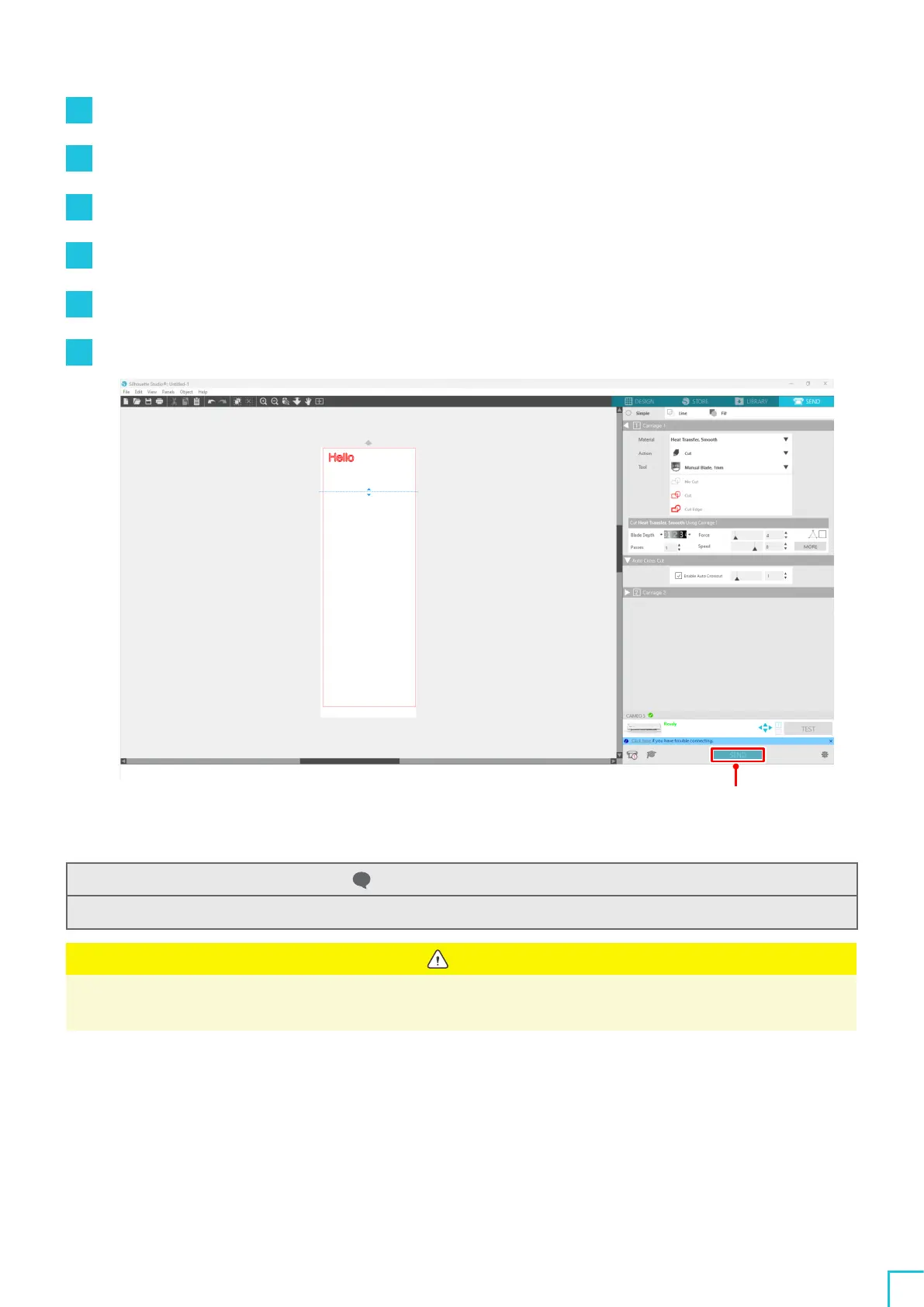03
About the Silhouette Studio Screen
62
5
Press the "MORE" button.
6
Select the "Cut" tab.
7
Select the "Auto Cross-Cutting" check box.
8
Set the "Cutting Position", save the setting, and close the screen.
9
Insert the Auto Blade.
10
Press the "SEND" button to start cutting.
SEND button
If you enable auto cross-cutting, the created design is cut, and then the auto cross-cutting is performed.
Additional information
During auto cross-cutting, the blade depth of the Auto Blade is automatically adjusted.
Note
After performing auto cross-cutting, remove the cut media by hand.
This may cause the media to be stuck during the next cutting operation.
