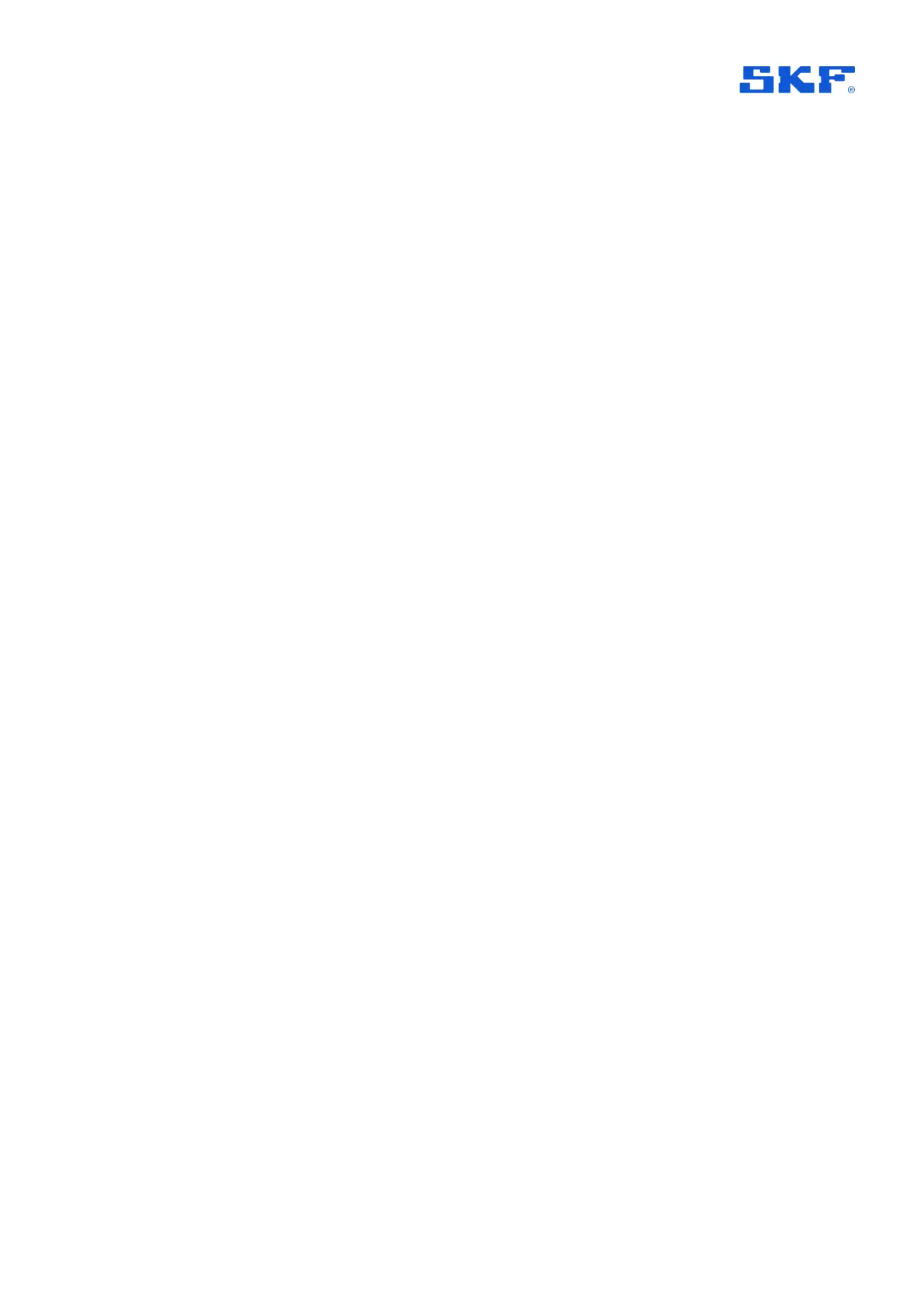a. Press ‘Commission’.
b. Drill down through the Functional location > Asset > to the desired
Location tag.
c. Leaf mode “yes”/”no” set in @ptitude Observer, can be overridden at
this point if needed.
d. Confirm selections by pressing ‘Commission’.
E. App shows confirmation of successful commissioning or error. After exiting
this screen, the app will instruct the commissioned sensor to activate its mesh
radio and attempt to connect. If the commissioning attempt was unsuccessful
then the process can be repeated by pressing ‘Try Again’.
F. If not installed prior to commissioning, install the sensor now.
G. Repeat steps B to F for all sensors being processed.
H. Note that it can take some time before a sensor joins the mesh and is able to
send a notification to @ptitude Observer. When @ptitude Observer displays
the sensor Hardware ID, this is the indication that this process is complete
and sensor configurations can be synchronised.
Note: as mesh networks adapt, the sensors should not be activated until they are at
their mounting location.
For a more complete understanding of the interaction between the sensor’s
proximity, WPAN and mesh radio systems and the normal process flow, refer to the
description in IMx-1 sensor troubleshooting.
3.4 Relay node commissioning
First, complete the pre-commissioning task in @ptitude Observer. Then the on-site
commissioning of the node mirrors closely the sensor commissioning process:
A. Launch the app. An earlier log in with network access is recommended.
B. Select ‘Scan Sensor’ function
a. Bring the device close to the sensor to use NFC to wake it up, out of
flight mode.
C. After a period for Bluetooth search the ID of the sensor will be displayed.
Select it to connect and display status and other sensor information.
D. To add it as a relay node:
a. Press ‘Add As Relay’.
b. Select from the list of available gateways and choose the appropriate
relay node. To aid the selection process, in the lists of gateways and
then relay nodes associated with a selected gateway, both device
name and location text will be visible.
c. Confirm selections by pressing ‘Commission’.
E. App shows confirmation of successful commissioning or error. After exiting
this screen, the app will instruct the commissioned relay node to activate its
mesh radio and attempt to connect. If the commissioning attempt was
unsuccessful then the process can be repeated by pressing ‘Try Again’.
