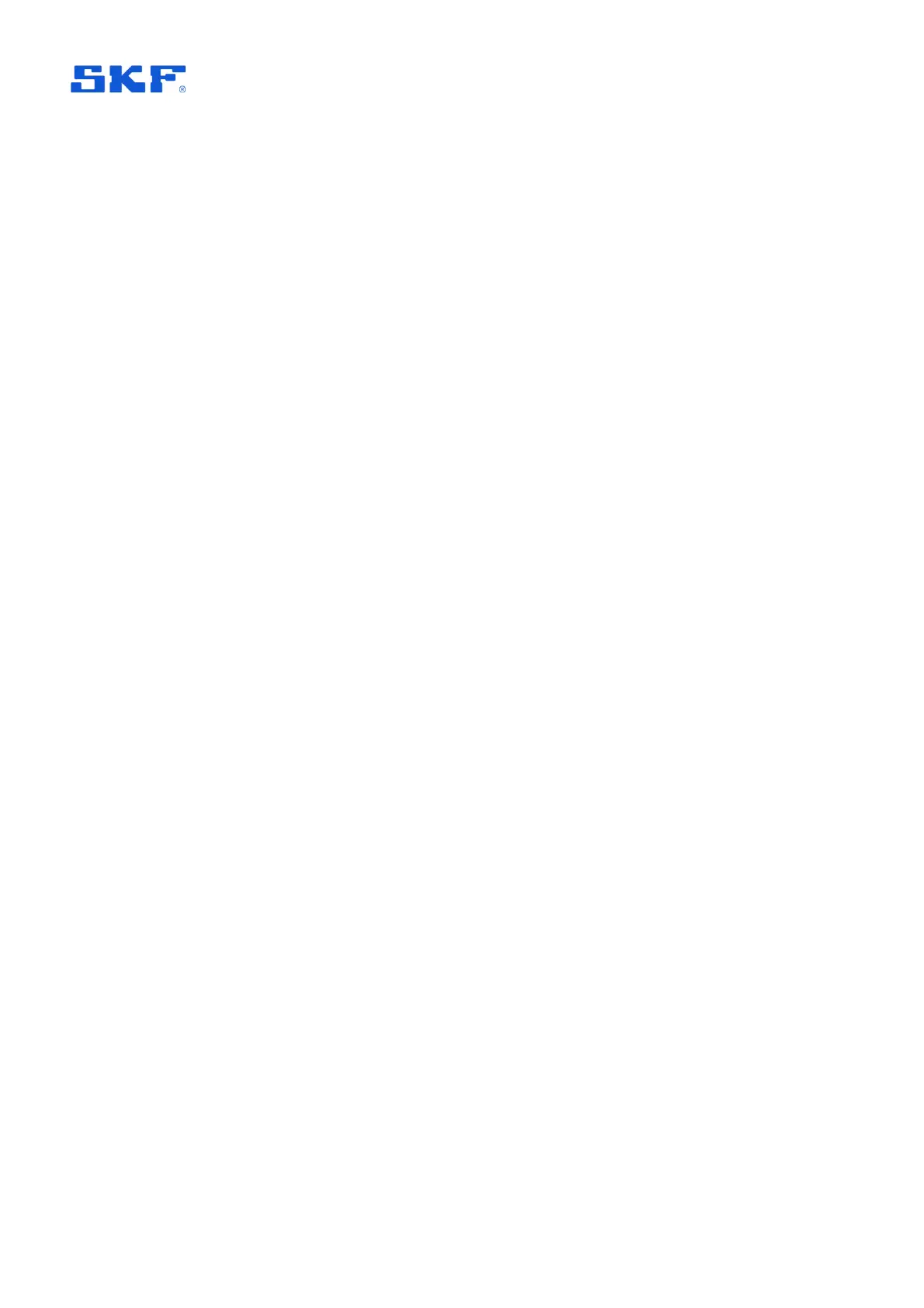In the Diagnostics section, which is in the lower half of the Support list, there is an
option to enable log file storage, a further option to choose between a single
continuous file or separate files each day and an option to view the created logs in
app. When viewing a log file, it can be directly shared using normal Android share
capabilities.
If difficulty is experienced detecting sensors in a scan and/or connecting to sensors
that have been detected, this may be related to the phone’s Bluetooth stack. To
remedy this, consider the following possible actions to clear the issue:
• switch Bluetooth on the phone off then on.
If that doesn’t result in an improvement, then:
• restart the phone or clear the Bluetooth cache and then restart the phone.
If sensors can be detected and connected to but unexpected difficulty is then
experienced in commissioning them, check that in @ptitude Observer, the gateway
has been assigned to the machine.
4.3.6 System connectivity
A loss of system connectivity can be expected if the gateway status LED indication,
the upper LED, shows anything other than green. Possible causes for a loss of
system connectivity include:
• Loss of power.
• Incorrect or incomplete configuration of the gateway.
• Local network fault.
• Wide area network fault, where @ptitude Observer is cloud based.
• Server-side failure: @ptitude Observer Monitor error or not running.
• Gateway internal failure.
4.3.7 Gateway interfaces for SKF personnel
The gateway main enclosure should only be opened by or under the direction of
appropriate SKF Application Engineers or TSG personnel. To access the main
gateway compartment first remove the lower cover and then unscrew the two Torx
T10 screws that are now visible and lift the main enclosure lid away.
Note, on reassembly ensure that the main lid seal is correctly in place to preserve the
enclosure IP rating.
