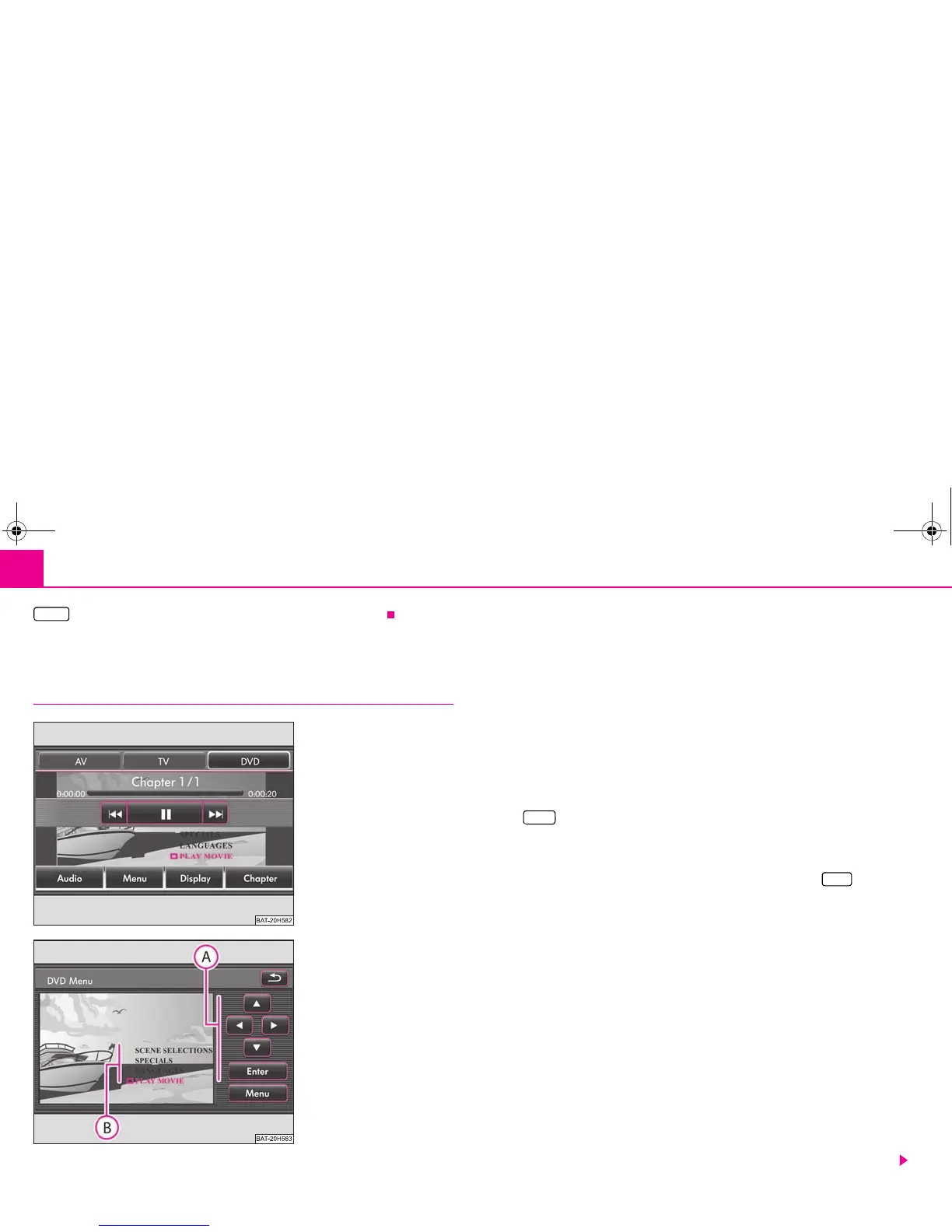Range selector key MEDIA28
- deletes the selected title or folder after renewed confirmation.
Video-DVD Operation
Insert Video-DVD and start
Insert Video-DVD
– Push a Video-DVD with the printed side facing up as far as possible into the
CD/DVD case until it is automatically drawn in.
– The Video-DVD will start automatically. The readout of the data from the Video-
DVD can take a few seconds, during which time the touch-screen turns dark.
– The menu selection of the film cannot be controlled directly by pressing the touch-
screen but is operated via the function keys in the incorporated menu control
on the right next to the menu selection of the film .
Opening and operating the menu control
– Briefly press on the touch-screen to fade in the DVD menu ⇒ fig. 11.
– Press to open the incorporated menu control ⇒ fig. 12.
– Press one of the right arrow keys ⇒ fig. 12 to move the pointer in the menu
selection of film into the corresponding direction.
– If you have marked the desired menu entry, press the function key for call-
up.
– Carry out all the desired set-ups offered to you by the menu selection of the film.
– Start the film by selecting the corresponding menu entry in the menu selection of
the film .
– The film will start and the system will change into the full picture display.
Full picture display
– All the buttons are faded out in the full picture display. Briefly press on the touch-
screen to fade in the DVD menu again.
– If you repeatedly press the free part of the touch-screen, the DVD menu will fade
out again. The DVD menu will automatically fade out after about 15 seconds if not
used.
Aspect ratio (4:3 or 16:9)
The film started with the pre-set aspect ratio (4:3 or 16:9). You change the aspect ratio
in the set-up menu.
Delete
Fig. 11 Menu: Play Video-DVD.
Fig. 12 Menu control for the
DVD menu of the inserted film.
