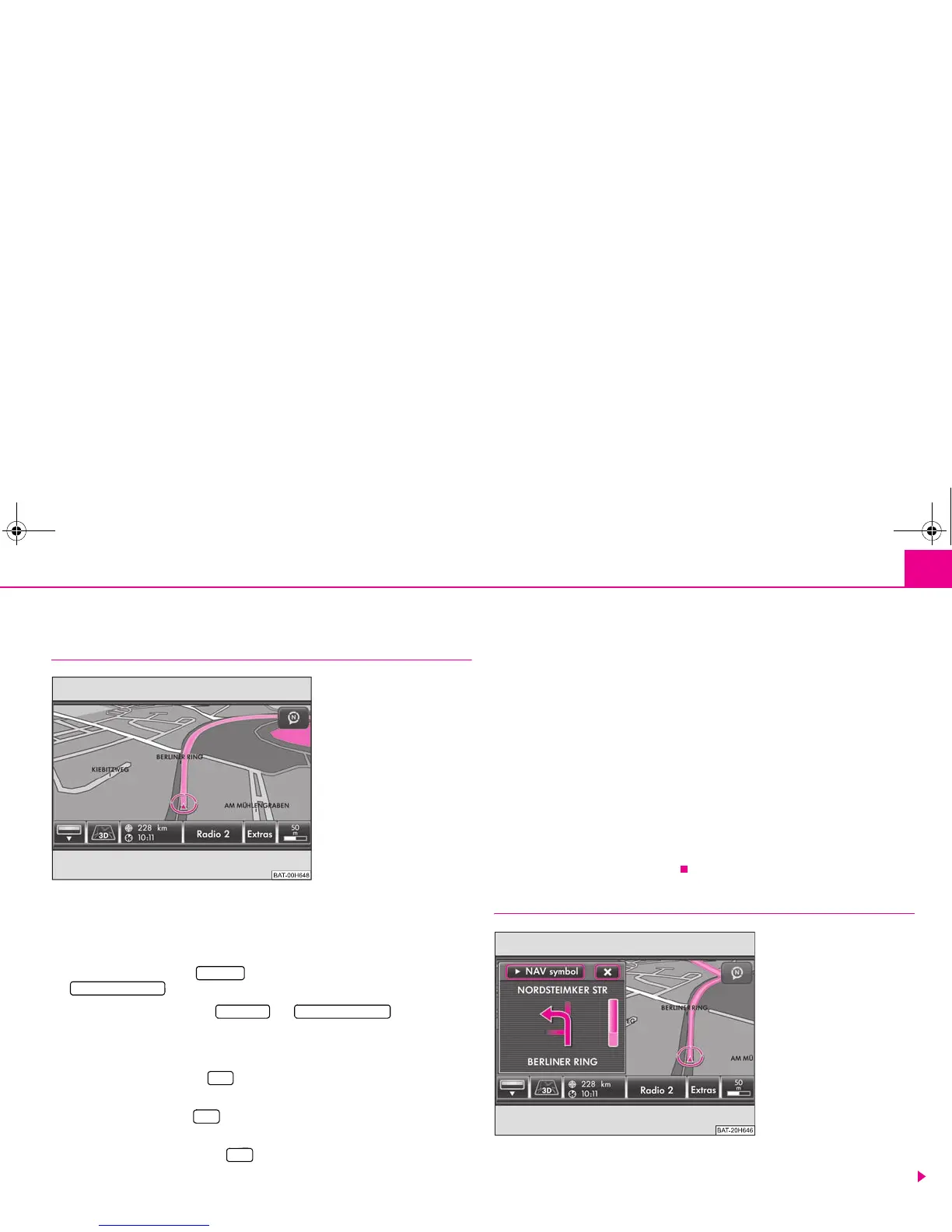Range selector key NAV (Navigation) 49
Route guidance
Starting and stopping route guidance
Select a travel destination or enter a tour and start the route guidance as described in
the respective chapter. The unit will switch over to the map display ⇒ fig. 21.
Route guidance in the map display
– Press on the function key in the map display and on ⇒ fig. 21
in the pop-up window to interrupt the route guidance.
– If you press the function keys and in the opening
pop-up window the route guidance will continue at the current position.
Route guidance in the main menu Navigation
– Press the range selector key after route guidance has started to switch to the
main menu Navigation.
– Pressing the function key will interrupt the route guidance and “Start” will be
displayed again the function key.
– If you press on the function key the route guidance will continue at the
current position.
Select one of three alternative routes
– If you have selected the function “Suggest 3 alternative routes” in the menu
Setup Navigation, three selected routes to the chosen travel destination will be
calculated after the start of route guidance.
– If the calculation is terminated, three routes to the destination will be indicated in
the overview map. The three routes correspond to the selectable route options
“Options”, “Fastest” and “Shortest” route.
– You are given further information to the respective route in the function keys on the
right. Route guidance will start on the selected route as soon as you press one of
these function keys. The route options for the navigation are changed according to
the selected route. You can change the route options at a later time.
After route guidance has started, the route becomes the first travel destination and is
calculated according to the specified information.
When switching to the map display, the map will always be opened in the last selected
type of display (2D, 3D, topographic).
Receiving driving recommendations
– Press the button on the unit, if you wish to repeat the last audible driving
recommendation.
Fig. 21 3D map display during a
