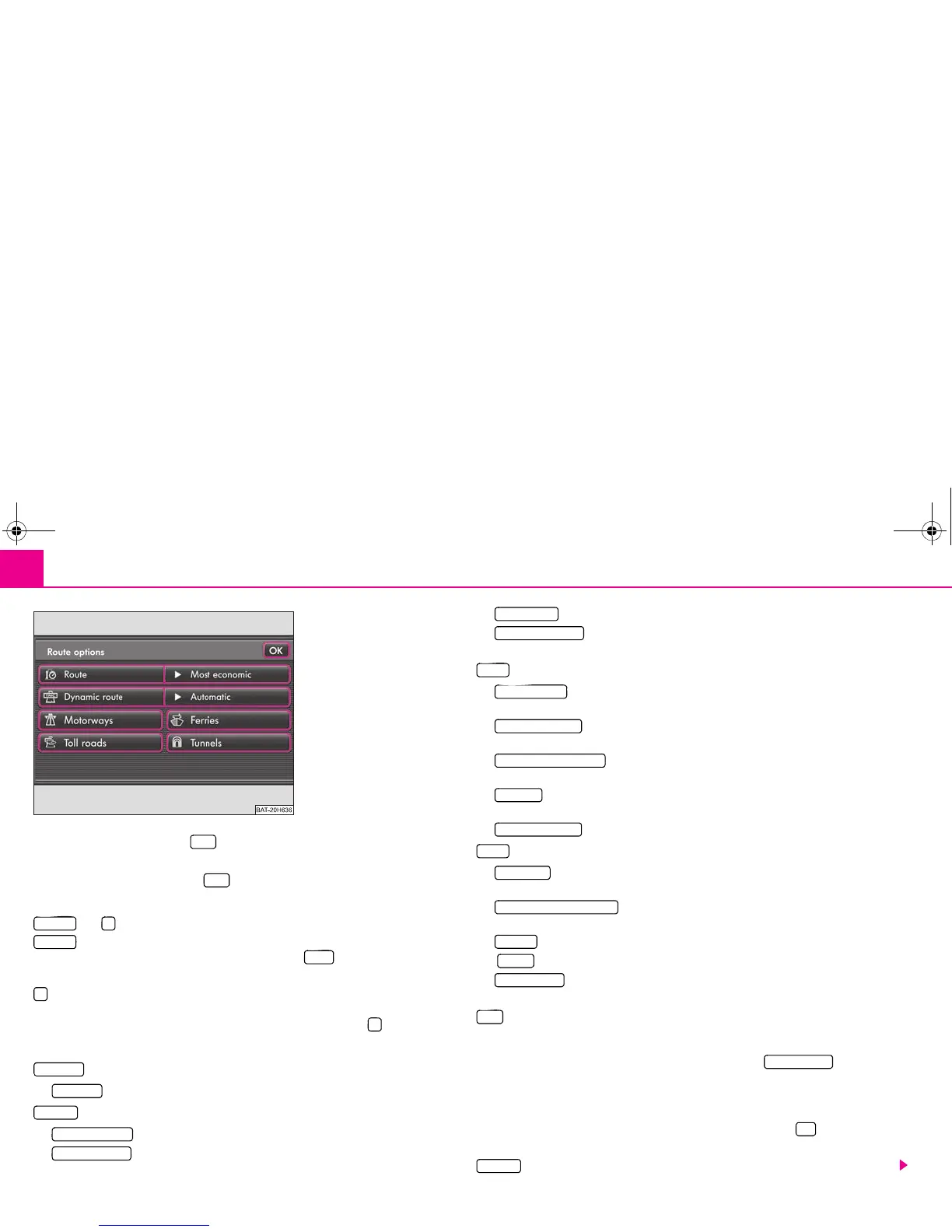Range selector key NAV (Navigation)36
– Press the range selector key . The last opened menu in the navigation will be
displayed.
– Press on the range selector key again if the main menu Navigation
⇒ page 35, fig. 14 has not been displayed.
and set
- opens a window with information about your current location. When in this
menu you can store the displayed location by pressing in the destination
memory.
- stores the current position as “Flagdest.” in the destination memory. Only one
destination can be stored in the destination memory under “Flagdest.”. If the flagged
destination is not renamed, it is overwritten by renewed pressing of .
Further function keys in the main menu Navigation
- opens a selection menu to select the type of destination entry.
• - used for the entry of a new destination.
- opens a pop-up window:
• - for selecting an already stored travel destination.
• - in order to store the displayed travel destination in the main
menu Navigation.
• - switches over to the destination memory.
• used for the display of the destination imported into the
memory from the SD card
- opens a pop-up window during route guidance:
• - uses the direction arrows to display a list with turning points still
to be driven during route guidance.
• - used for the manual entry of a congestion ahead and the
recommendation of the next available route
• - used for manual entry of certain sections of the route
which are blocked.
• - displays a list with street names or street descriptions of those parts of
the journey still to be driven during route guidance.
• - to cancel manually a route block.
- opens a pop-up window:
• - for changing over into the tour mode if more than two destinations
still have be driven during route guidance.
• - for entering an additional destination which must still
be driven during route guidance.
• - used for route guidance close to the entered stopover.
• - used for route guidance to an exactly determined stopover.
• - used for switching over into the waypoint nav. if in non-digitalised
areas, specific points are set (Offroad Navigation).
- starts the route guidance to the displayed travel destination.
Determine parameters for the route calculation
The menu Route options ⇒ fig. 15 is called up by pressing in the main
menu Navigation ⇒ page 35, fig. 14. The menu Route options is used to determine
the criteria according to which a route is to be calculated and what types of destination
you wish to allow for the route calculation.
The changes in the menu Route options must be confirmed with , as they cannot
be taken over otherwise.
- opens a pop-up window:
Fig. 15 Select route option.
NAV
NAV
Position $
Position
Store
$
$
New dest.
New dest.
Memory
Load destination
Save destination
Edit memory
Import destination
Route
Manoeuvre list
Congestion ahead
Manage blocked routes
Route list
Remove exclusion
Extras
Tour mode
Enter stopover destination
Close to
Exactly
Waypoint nav.
Start
Route options
OK
Route
s32k.a.book Page 36 Friday, September 18, 2009 1:54 PM
