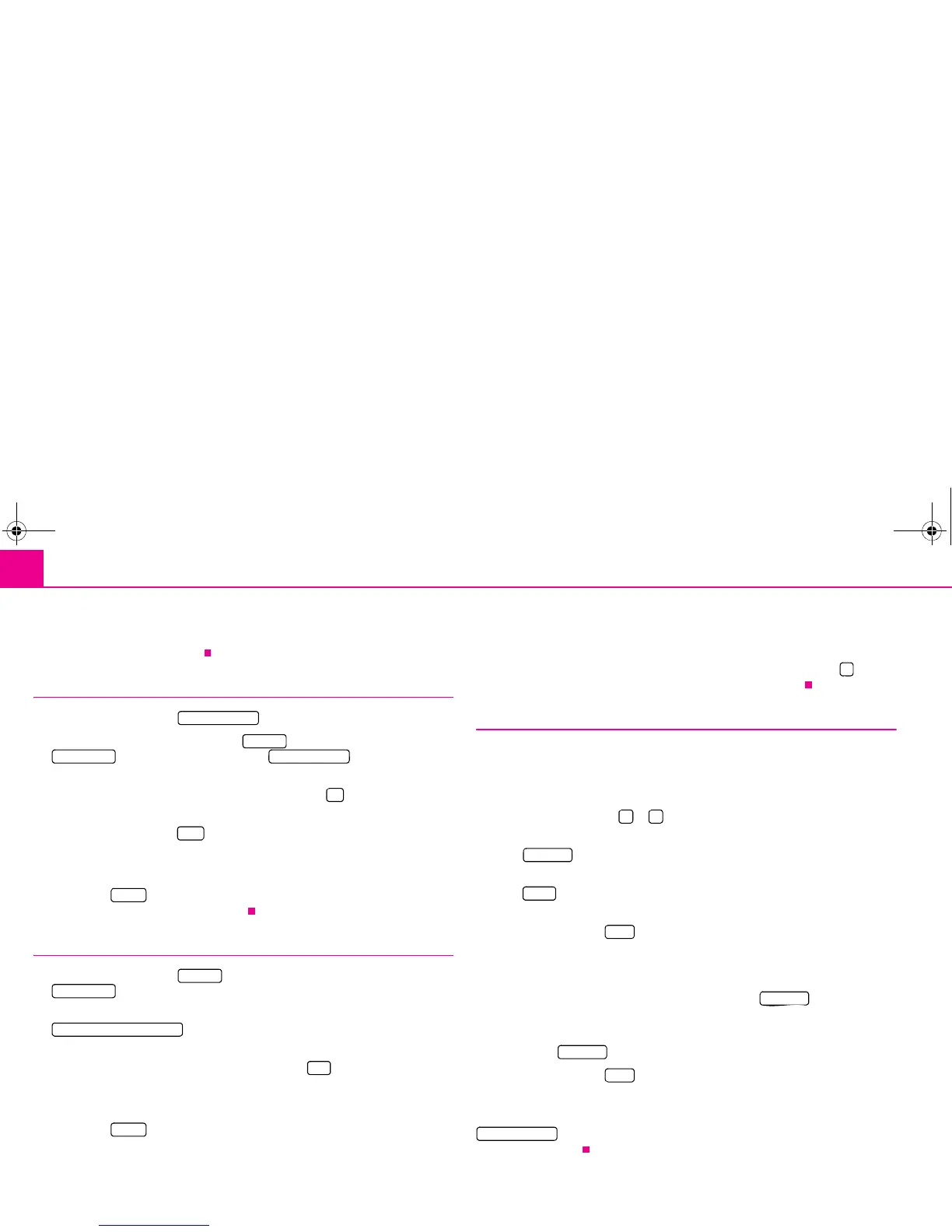Range selector key NAV (Navigation)42
– Select a travel destination as described ⇒ page 38.
– Use the menu Edit/save entry to determine the name and VIP status for the desti-
nation to be saved ⇒ page 42.
Save or delete last destinations
– Press on the function key in the menu New dest..
– Alternatively, press on the function key in the main menu Navigation, on
in the pop-up window and on in the following
menu.
– In the menu Last destinations press on the function key behind a destination
to open a pop-up window with options for editing.
– Pressing the function key in the pop-up window will open the menu
Edit/save entry.
– Save the destination as described ⇒ page 42, “Edit/save entry”.
– If you press in the pop-up window, the destination is deleted after confir-
mation of a further safety confirmation.
Edit and delete saved travel destinations
– Press on the function key in the main menu Navigation and on
in the pop-up window.
– While in the menu Edit memory press on the function key
to ensure that you will receive a list of all manually
saved destinations in the destination memory.
– When in the pop-up window press the function key and the menu Edit/save
entry will open.
– Change the entry as described ⇒ page 42, “Edit/save entry”.
– If you press in the pop-up window, the destination is deleted after confir-
mation of a further safety confirmation.
Edit flagdest.
Ensure that only one destination under the name “Flagdest.” can be stored in the desti-
nation memory.
If the flagged destination is not renamed, it will be overwritten by pressing again. If
you wish to keep a stored flagged destination, you must rename it.
Edit/save entry
The menu Edit/save entry will be opened if a destination has been selected for saving
or editing.
Determine destination readouts for storing
– Press on the function key or , to fully display the information for this destina-
tion.
– Press to determine a favourite category for the displayed destination in
the following menu or to change it ⇒ page 42, “Determine a favourite category”.
– Press to change the displayed name under which the destination should be
stored in the destination memory.
– Press the function key to store the destination under the displayed name
and VIP status.
Determine a favourite category
– In the menu Edit/save entry press on the function key .
– Press on the favourite category under which the destination should be stored. The
menu will be closed and the selected favourite category displayed in front of the
function key .
– Press the function key to store the destination under the displayed name
and VIP status.
A destination assigned to a favourite category can be called up with the function key
and, depending on set-up in the map display, it will be marked with
the assigned symbol.
Last destinations
Memory
Edit memory Last destinations
H
Save
Delete
Memory
Edit memory
Destination memory entries
Edit
Delete
$
` a
VIP status
Name
Store
VIP status
VIP status
Store
Fav. destinations
s32k.a.book Page 42 Friday, September 18, 2009 1:54 PM
