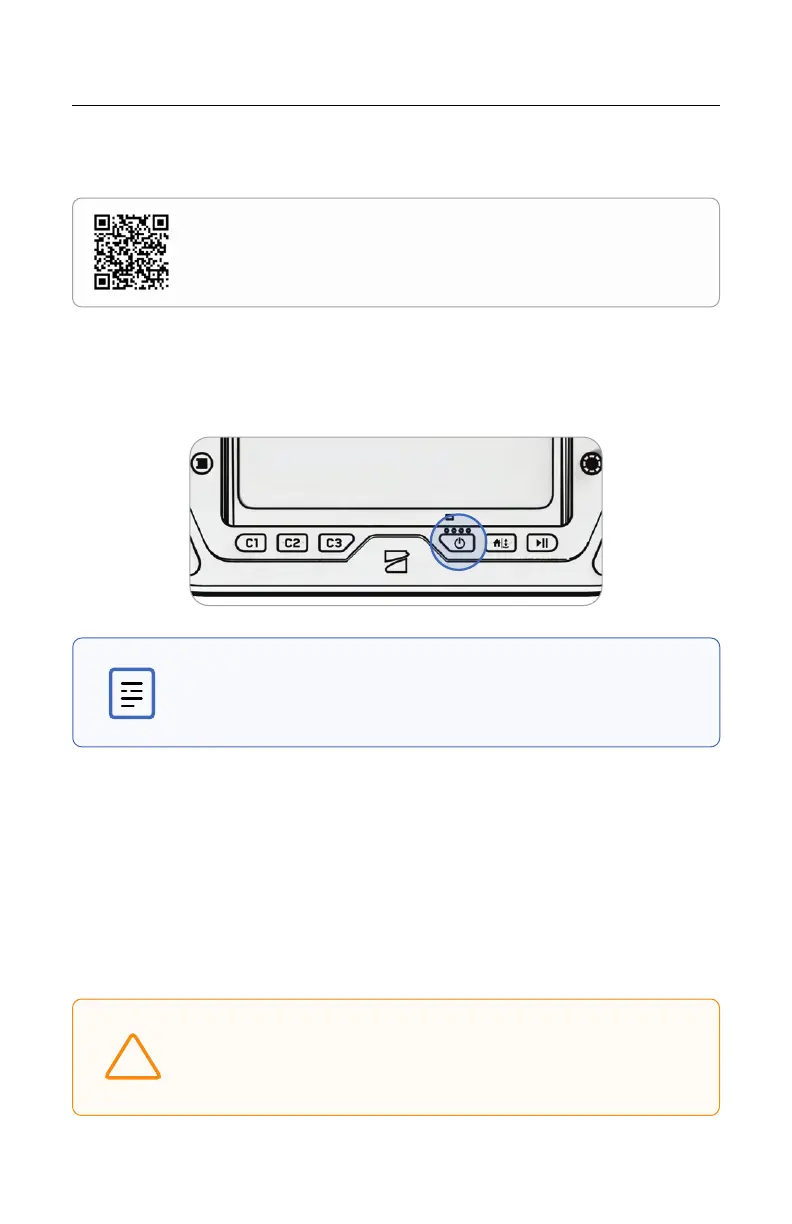33
Skydio X10 - Operator Manual © 2023 Skydio, Inc. All rights reserved.
Skydio X10 Controller Setup
Step 2 - Set up Skydio Flight Deck
Skydio Flight Deck is the dedicated flight soware on your controller. Follow the on-
screen prompts to begin setup.
• Connect to a WiFi network
• Provide the email address associated with your Skydio Cloud account and
enter the activation code sent to your email
• Set a password for your controller (optional)
Step 1 - Power on the Skydio X10 Controller
Open the controller lid and hold the Power button for five seconds. The lights on the
front of the controller will turn on and indicate the level of charge.
Preflight
CAUTION: The password cannot be recovered or reset. Ensure
that your password is entered correctly and is written down and
stored in a safe location. If the password is lost, the controller will
need to be replaced.
!
NOTE: While powered o, you can check the level of charge by
pressing the Power button once.
Scan for more information about the Skydio X10 SL/5G
Controller.