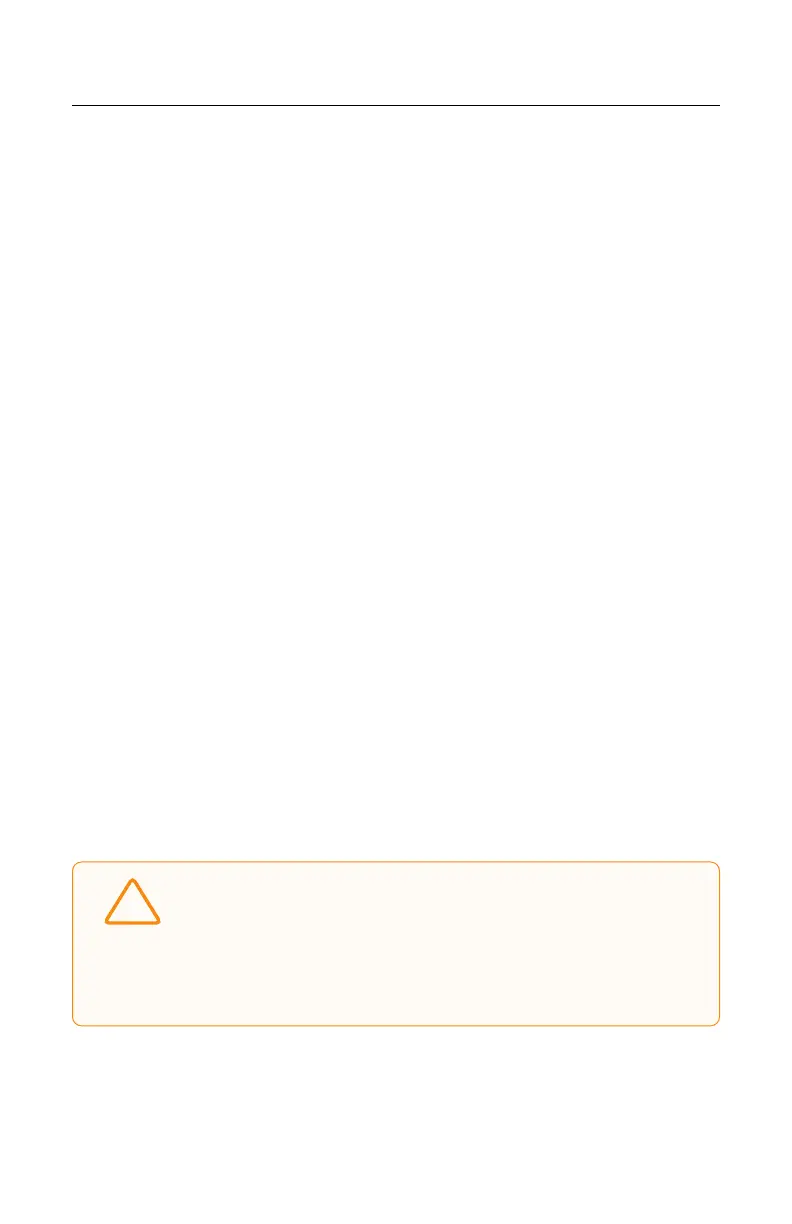61
Skydio X10 - Operator Manual © 2023 Skydio, Inc. All rights reserved.
Navigating Skydio Flight Deck
Variable Margins
Skydio X10 uses AI and visual navigation to dynamically, and temporarily, reduce
obstacle avoidance margins when moving through narrow spaces. Margins will also
dynamically expand if the drone detects environmental dangers, such as wind.
Enabled by default. Disable to turn o the dynamic margin behavior.
Stop at Structure
Perform finer, more controlled inspections on structures such as bridges or building
facades.
When enabled, your drone will not deviate from its course when it is within 8 (2.5
m) of a structure.
The drone will reduce speed and maintain position, allowing for more precise
maneuvering in the immediate vicinity of the structure.
Adjust the maximum speed using the Speed Near Obstacles slider.
• Maximum controller speed settings apply when no structure is present
• Stop at Structure is active during manual flight, including when paused
during a 3D Scan
!
CAUTION: Flying with Close, Minimal or Disabled settings greatly
increases the risk of collision. Minimal or Disabled settings are
used to navigate tight spaces and should only be used if you are
an experienced pilot. Skydio recommends turning down controller
throttle, roll, and pitch sensitivity to the lowest setting and
proceeding at a maximum speed of 2 mph (1 m/s).