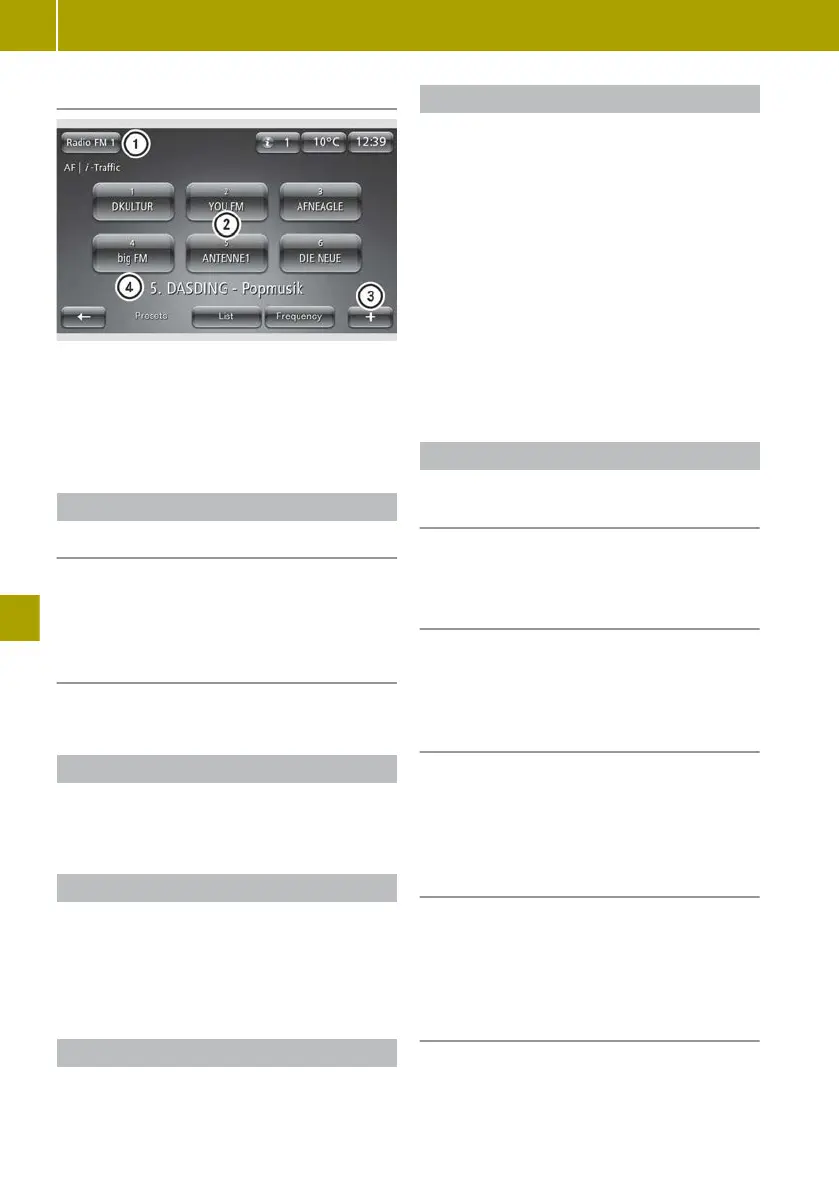"Presets" display mode
:
Selects the waveband (AM/FM/DAB radio)
and preset group (FM/DAB)
;
Stored station
=
Context menu
?
Station currently playing
Selecting a station
“List” display mode
X
Swipe up or down in the station list
X
Tap on the desired station.
“Frequency” display mode (AM and FM
radio)
X
Slide control on the waveband left or right
Starting a station search
X
Select C or D
in the “frequency” dis-
play mode
Storing a station
X
Set the station.
X
Select W > Save as preset.
Up to six stations can be stored for each
waveband.
Displaying radio text
Radio text
contains information such as cur-
rent track or latest news.
X
Select W > Display radio text.
Displaying digital radio services
X
Select W > Digital radio services.
X
Select one of the following digital radio
services:
R
EPG (Electronic Programme Guide)
Programme schedule
for the station cur-
rently playing
R
Intellitext
Programme information and programme
schedule for the station currently play-
ing
R
Slide show
Displays images to accompany the cur-
rent broadcast
Other radio settings
Searching for alternative frequencies
with the best possible reception quality
X
Select Multimedia > Settings > Radio >
AF (alternative frequency).
Receiving traffic reports (i-Traffic)
X
Select Multimedia > Settings
> Radio > i-
Traffic (Traffic programme).
Displaying the programme type (e.g.
classical)
X
Select Multimedia > Settings > Radio >
PTY (programme type).
Switching to the corresponding FM sta-
tion when digital radio reception is
poor
X
Select Multimedia > Settings > Radio >
Simulcast Information.
Displaying information on certain cat-
egories (i-Announcement, digital radio
only)
X
Select Multimedia > Settings
> Radio > i-
Announcement.
X
Select category of i-Announcements.
102
Listening to the radio
>> Using the smart Media-System.
