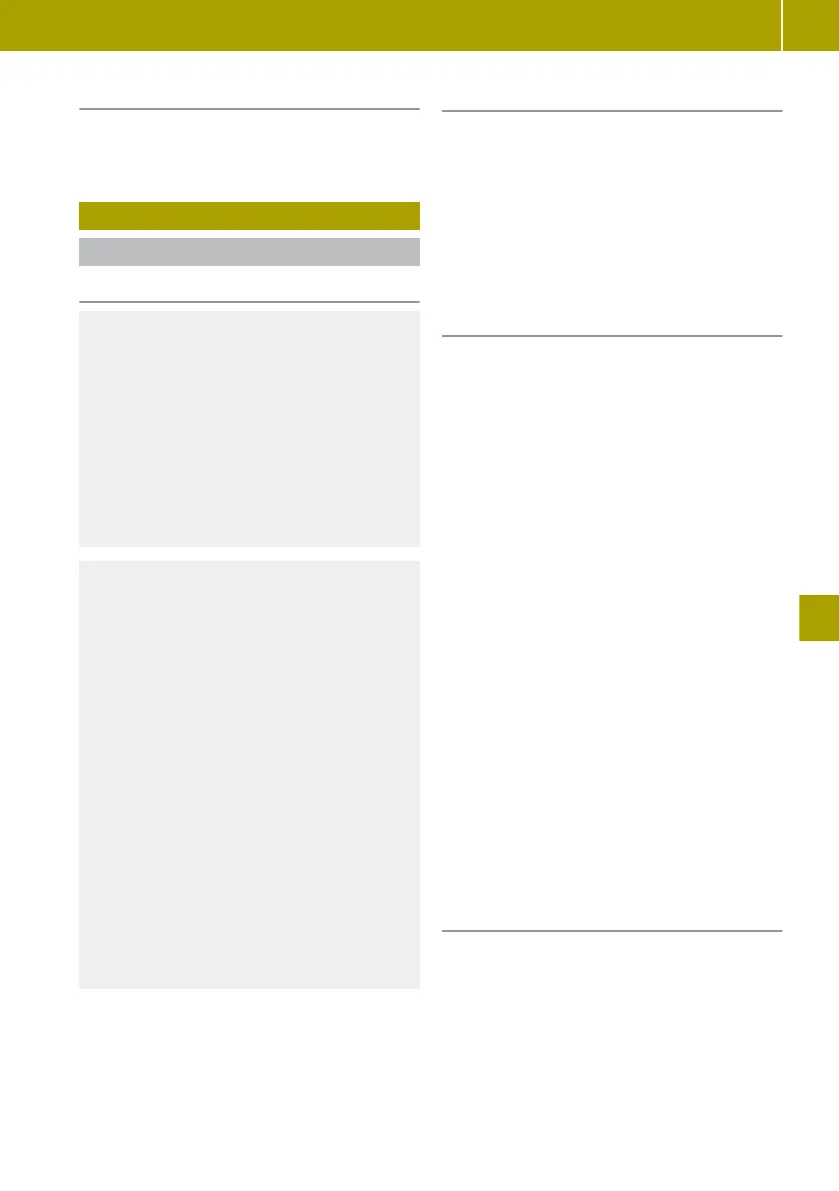Updating the station list
X
Select Multimedia > Settings > Radio >
Update radio list.
Using a mobile phone
Connecting a mobile phone
Please note
G
WARNING
If RF transmitters are tampered with or not
properly retrofitted, the electromagnetic
radiation they emit can interfere with the
vehicle electronics. This may jeopardise
the
operational
safety of the vehicle. There
is a risk of an accident.
You should have all work on electrical and
electronic components carried out at a
qualified specialist workshop.
G
WARNING
If you operate RF transmitters incorrectly
in
the
vehicle, the electromagnetic radia-
tion could interfere with the vehicle elec-
tronics, e.g.:
R
if the RF transmitter is not connected to
an exterior aerial
R
the exterior aerial has been fitted
incorrectly or is not a low-reflection
type
This could jeopardise the operating safety
of the vehicle. There is a risk of an acci-
dent.
Have the low-reflection exterior aerial
fitted at a qualified specialist workshop.
When operating RF transmitters in the
vehicle, always connect them to the low-
reflection exterior aerial.
Bluetooth® must be enabled both on the
mobile phone and on the smart Media-System.
Activating and deactivating Bluetooth®
The mobile phone must be compatible with the
smart Media-System.
For an
overview of compatible mobile phones,
visit: https://www.smart.com/connect.
X
Select Settings > Enable Bluetooth.
The setting is marked. Bluetooth® is acti-
vated or deactivated on the smart Media-
System.
Authorising a mobile phone
Authorising a mobile phone for the first
time
Bluetooth® must be enabled on the smart
Media-System.
X
Select the Telephone menu.
X
Confirm the display message with Yes.
X
Enter the security code on the mobile phone
or
accept
access confirmation (see Owner's
Manual from the manufacturer).
The message Bluetooth is enabled is
shown.
Authorising another mobile phone
Bluetooth® must be enabled on the smart
Media-System.
X
Select Settings > Manage devices.
A list of visible mobile phones appears.
X
Select a mobile phone from the list.
X
Enter the security code on the mobile phone
or
accept
access confirmation (see Owner's
Manual from the manufacturer).
The Bluetooth® connection is established.
The Bluetooth® connection will be estab-
lished automatically in future.
Downloading telephone data automati-
cally
X
Select Settings > Download telephone
data automatically.
X
If necessary, accept the access confirma-
tion on the mobile phone.
During connection, up to 1000 contacts
are
automatically transferred to the smart
Media-System.
Using a mobile phone
103
>> Using the smart Media-System.
Z
