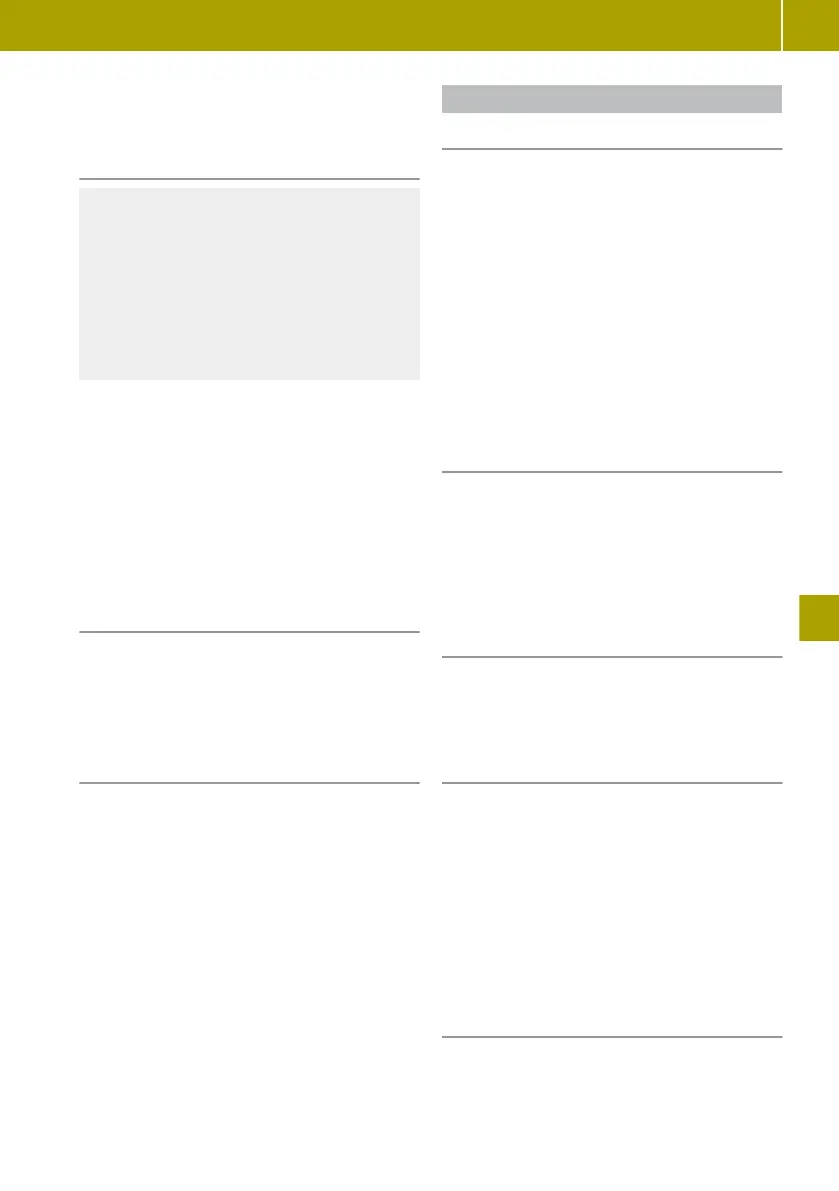R
Calling up TomTom services
R
Changing navigation settings
Reading map data
G
WARNING
SD memory cards are small parts. They can
be swallowed and cause asphyxiation. This
poses an increased risk of injury or even
fatal injury.
Keep SD memory cards out of the reach of
children. If an SD memory card is swal-
lowed, seek immediate medical attention.
!
To
prevent
damage to data, only use the SD
card provided for the data in the Media-
System or for updating map and systems
files.
X
Insert an SD card into the SD card slot in the
centre console.
X
Switch on the device.
The map data is read by the navigation sys-
tem.
Removing an SD card
X
Select Menu > System > Remove SD card.
X
Confirm the display message with Yes.
X
Press the SD memory card.
X
Remove the SD card from the slot.
Updating map data
Regular updates will be offered for the map
data. The SD card containing map data from
the navigation
system can be replaced with an
SD card that has a maximum storage capacity
of 64 GB. Further information is available
from any smart Centre.
X
Install update software on the computer.
X
Run map update assistant.
Entering and managing destinations
Entering a destination by address
X
When using the navigation system for the
first time, enter country.
X
Select Navigation > Drive to... >
Address.
X
If desired, change the country using the
flag symbol.
X
Enter town or postcode.
X
Select the destination from the list.
X
Select the street.
X
Select the house number.
X
Confirm with Done.
Searching for a car park near the desti-
nation address
This function can be called up when entering
the destination.
X
Select W > Nearby car park.
A list of car parks near the current desti-
nation appears.
Displaying information about the desti-
nation address
This function can be called up when entering
the destination.
X
Select W > Show information.
Entering a destination using the map
A location on the map can be selected as the
destination.
X
Select Navigation > Drive
to... > Point
on map.
X
Align map view with the destination.
X
Tap the destination point on the display.
The
symbol
selected is highlighted in blue.
X
Tap on the symbol to confirm.
Entering a destination using the voice
control system
The voice control system must be switched on.
Using the navigation system
109
>> Using the smart Media-System.
Z
