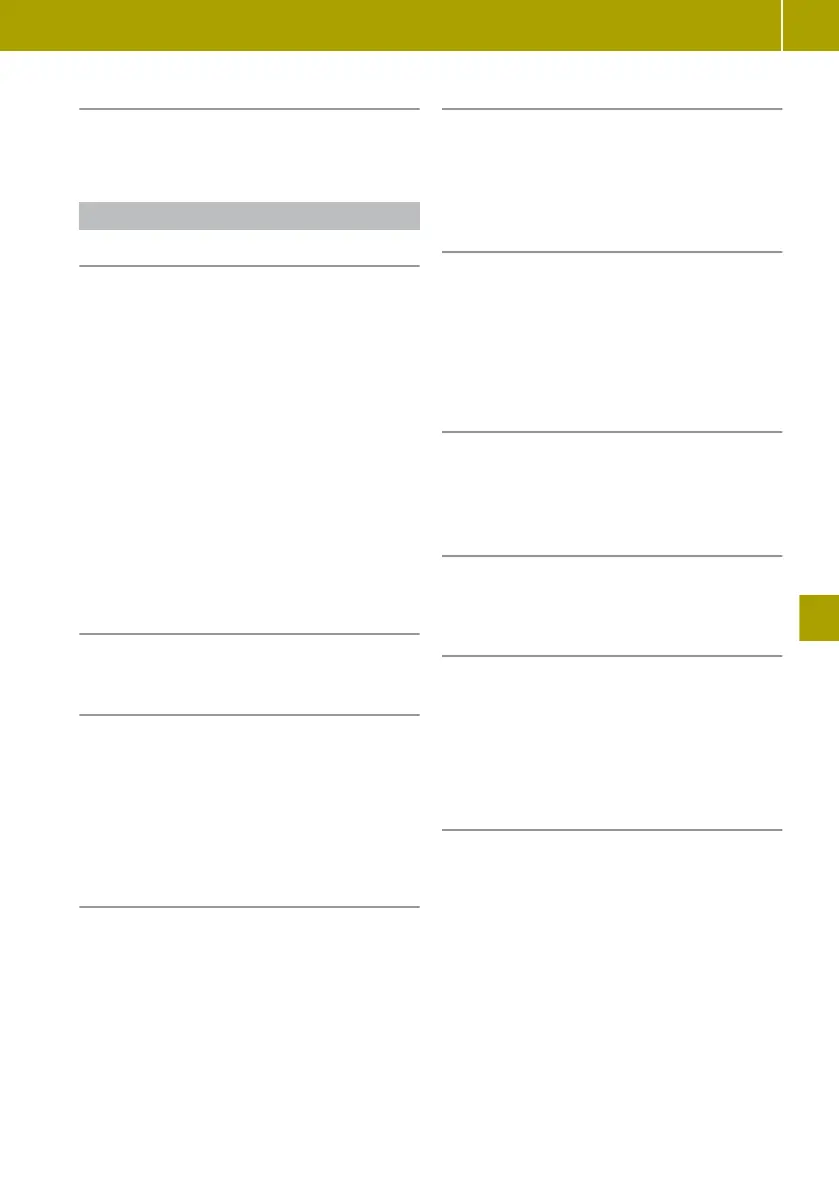Switching off the display
X
Select home page > W > Switch off
display.
Adjusting the system settings
Adjusting the display
To set the daytime brightness
X
Select System > Display .
X
Move the Daytime brightness control to
the left or right.
To set the nighttime brightness
X
Select System > Display.
X
Move the Nighttime
brightness
control to
the left or right.
To activate automatic switching between
daytime and nighttime brightness
X
Select System > Display
> Automatic day/
night mode.
Displaying night mode constantly
X
Select Force night mode.
Setting the system language
X
Select System > Language.
A list
of available languages is displayed.
X
Select the desired language.
i
The language of the spoken navigation
commands can
be selected independently of
the system language.
Changing the on-screen keyboard
X
Select System > Keyboards.
X
Select one of the following keyboard lay-
outs:
R
Latin
R
Greek
R
Cyrillic
For the Latin keyboard layout,
it is possible
to choose between the ABCD, QWERTY, AZERTY
and QWERTZ layouts.
Selecting the home screen display
X
Select System > Home page .
A selection of home screen displays
appears.
X
Select the desired display.
Resetting to factory settings
X
Select System > Factory settings.
X
Confirm with Yes.
All settings
changed in the system will then
return to the default values, all destina-
tions, routes and favourites will be
deleted.
Setting the time manually
X
Select System > Clock > Set time.
X
Change the minutes and hours of the time
shown.
Activating automatic time adjustment
X
Select System > Clock > Set time > Auto‐
matic time adjustment.
Setting the time format
X
Select System > Clock > Time format.
X
Choose one of the following time formats:
R
18:00
R
6:00 PM
R
6:00
Displaying status and information
X
Select System > Status & information .
X
Select one of the following information
options:
R
Version information
Software
and hardware of the Media-Sys-
tem
R
GPS status
Current GPS signal strength
R
Network status
Signal strength of the data connection
R
Licences
For free and open-source software used
R
Copyright
Operating and setting up the smart Media-System
99
>> Using the smart Media-System.
