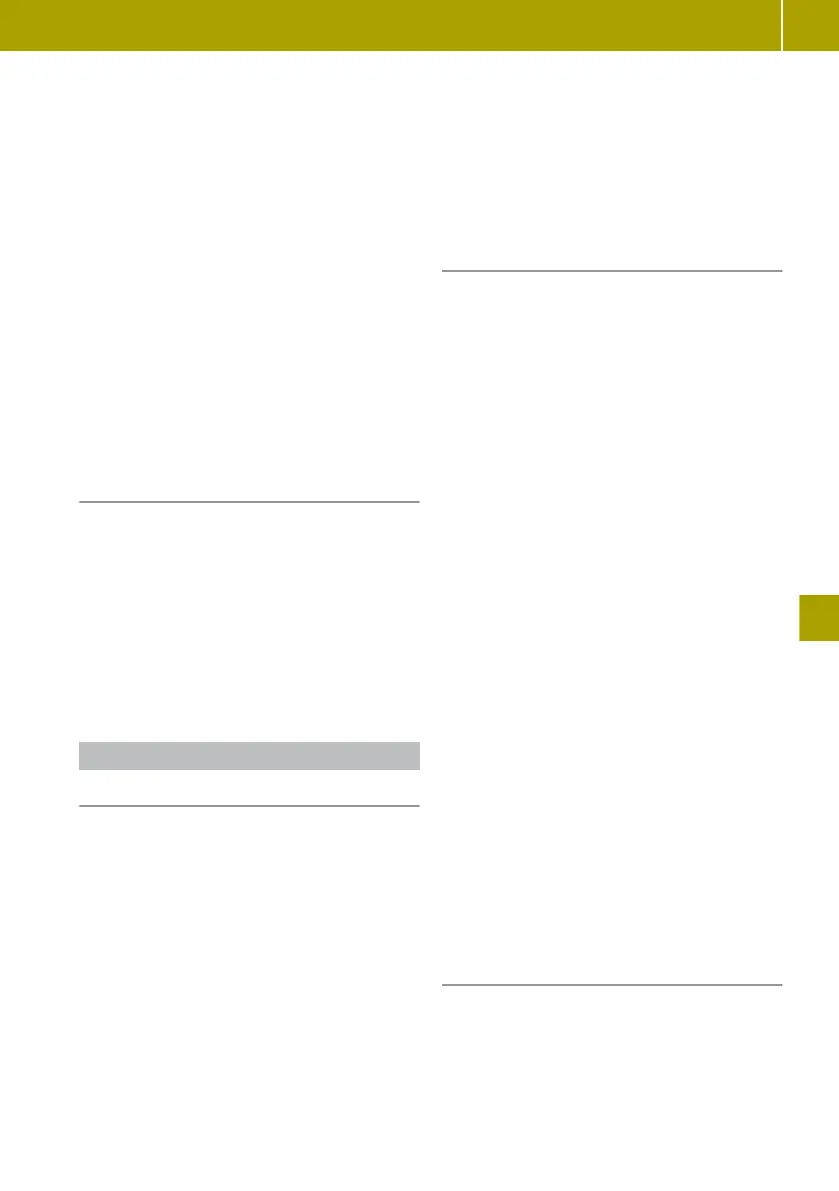X
Select POI category.
X
Select the POI to be deleted.
Editing POIs
X
Select Navigation > Settings > Manage
POIs > Edit POI.
X
Select POI category.
X
Customise the POI properties.
Setting alerts for a nearby POI
X
Select Navigation > Settings > Manage
POIs > Warning when near POI.
X
Select POI category.
X
Set the distance at which the message
should appear.
X
Set the type of alert issued.
Entering a destination via “TomTom Pla-
ces”
POIs from the “TomTom Places” database are
available using the “TomTom Places” func-
tion.
X
Select Navigation > Drive to... > Tom‐
Tom Places.
A
list
of search criteria appears which can
be used to search for a POI.
X
Select the search criteria.
X
Enter a search term.
Changing the route
Useful information
Once the destination has been selected, the
navigation system
calculates the route to the
destination. The following options are
available for adjusting the route guidance:
R
Calculate alternative routes.
R
Adjust routes calculated by the navigation
system.
R
Plan routes in advance and travel via spe-
cific way points.
R
Adjust settings for calculating routes.
Once the route is calculated, a route summary
is shown. By default, the quickest route will
be calculated for route planning, taking into
account IQ Routes™. Traffic information is
taken into account when calculating the
route.
The “route overview” function allows you to
set whether
the summary of a calculated route
is automatically faded out from the display
after 10 seconds.
If the route is not confirmed with Done, route
guidance will start automatically after
approximately ten seconds.
Displaying a planned route
Calculating the route
X
Enter a destination.
X
Select Done.
Displaying the route details
X
Select W > Route details.
X
Select one of the following functions:
R
Display instructions
An
overview
of the route with directions
appears.
R
Display a map of the route
The route appears on a map.
R
Start demonstration
A simulation of the route guidance for
the planned route is started. To end the
simulation, tap on the touchscreen and
confirm you want to cancel by tapping on
Yes.
R
Display the destination
The destination for the route appears.
By pressing W, it is possible to
search for a car park near the destina-
tion or add the location to the saved
locations.
R
Display traffic information along
the route
Traffic disruptions along the route are
shown.
R
Summary
A summary of the route details appears.
Saving a planned route
X
Select W > Save route.
Using the navigation system
111
>> Using the smart Media-System.
Z
