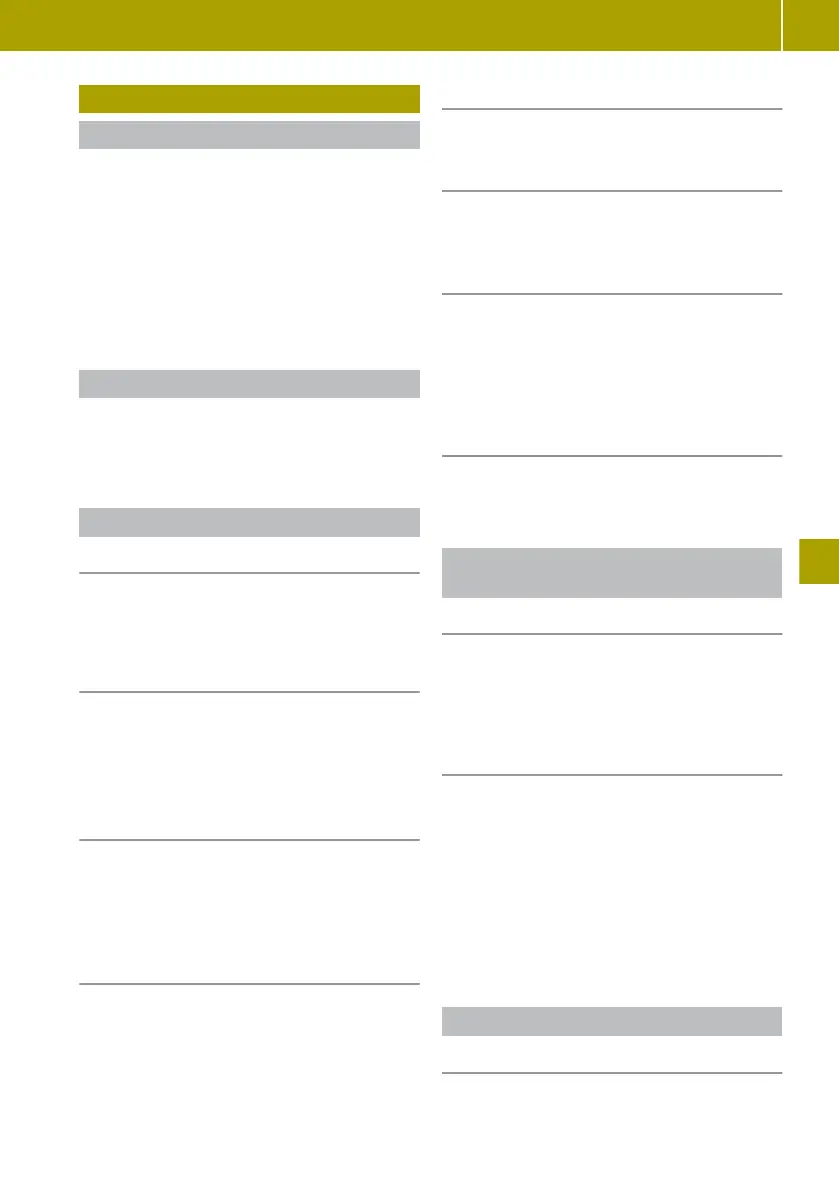Operating external data carriers
Useful information
You can switch between the following media
sources, depending on the type of external
data carrier connected:
R
USB 1 or iPod 1
R
USB 2 or iPod 2
R
AUX (external audio equipment)
R
BT Audio (with Bluetooth® connected
device, such as a mobile phone)
Selecting external data carriers
X
Press the Õ button repeatedly until the
desired media source appears in the dis-
play.
Operating a USB device or iPod®
Connecting a device
X
Connect the device to the USB port.
The device is activated automatically and
the first track is played.
Selecting a track
X
In USB mode, press the 9 button.
Available tracks or folders are displayed.
X
Turn control B.
X
Press 9 to confirm.
Rapid search
X
Press the 9 button.
An entry field appears.
X
To enter characters, turn control B and
press the 9 button.
Skipping to the next or previous track
X
Press the D or C button briefly to
skip to the next track or press longer for
rapid scrolling.
Switching random track sequence on/off
X
Press the C button.
Switching the repeat function on/off
X
Press the number key.
Selecting a track from a category with an
iPod® connected
X
Press the 9 button.
X
Select the category from a list.
Different categories, such as playlists,
artists or
albums, can be selected, depend-
ing on the connected device.
Displaying metadata
X
Press the F button repeatedly until the
desired metadata is displayed.
Operating external audio equipment
(AUX)
Connecting a device
X
Connect the device to the AUX jack.
Use the Õ button to
access the media on
a connected AUX device.
Adjusting the volume of external audio
equipment
X
Press the ª button.
X
Select Audio.
X
Select AUX In.
X
Select one of the following options for the
volume:
R
Low
R
Medium
R
High
Bluetooth® device operation
Connecting a device
X
Connect a Bluetooth® audio device the
same way you connect a mobile phone with
Bluetooth®.
Operating external data carriers
95
>> Using the smart Audio-System.
Z
