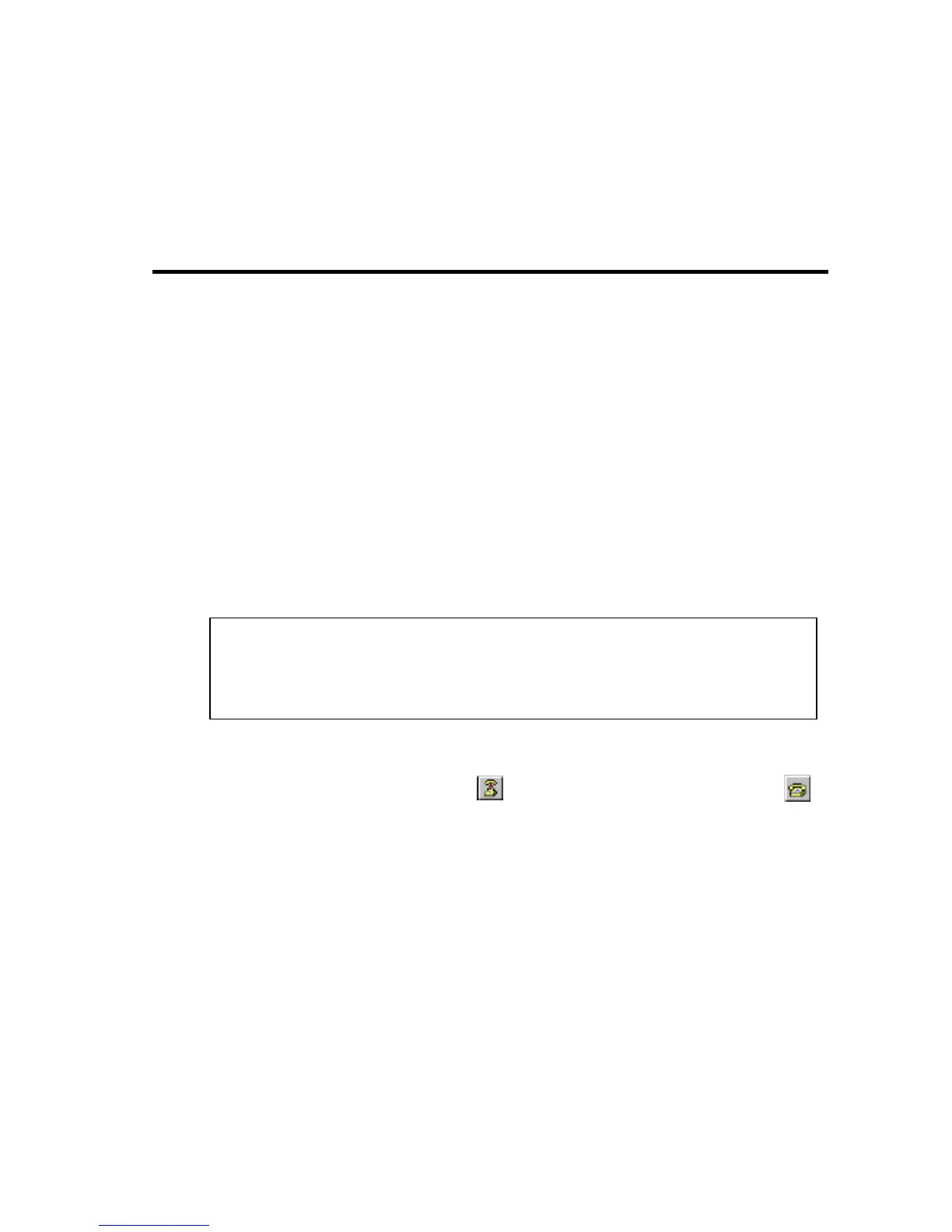B-1
A
PPENDIX
B
U
PGRADING
F
IRMWARE
You can upgrade system firmware by connecting your computer to the
serial port on the switch and using a console interface package that
supports the XModem protocol. (See “Required Connections” on
page 2-2.)
1. Restart the system by using the Reboot Switch
=>
Restart command, or
by pulling out the power cord to reset the power, waiting five seconds,
and plugging it back in.
2. When the system initialization screen appears as shown below, press
“X” to download system firmware.
3. Change your baud rate to the 57600 bps. When using Windows
HyperTerminal, disconnect , set the baud rate, and reconnect .
4. From the terminal emulation program, select the file you want to
download, set the protocol to XModem, and then start downloading.
(Note that the download file should be an SMC6709FL2 binary file
from SMC; otherwise the agent will not accept it.)
Restart the system.
$$$ Switch LOADER Checksum O.K !!!s Item Enter=Select Item
$$$ Press X key to start Xmodem receiver: Key = 78
$$$ Download IMAGE through console(1K Xmodem;baudrate=57600bps)
$$$ Start Xmodem Receiver:
