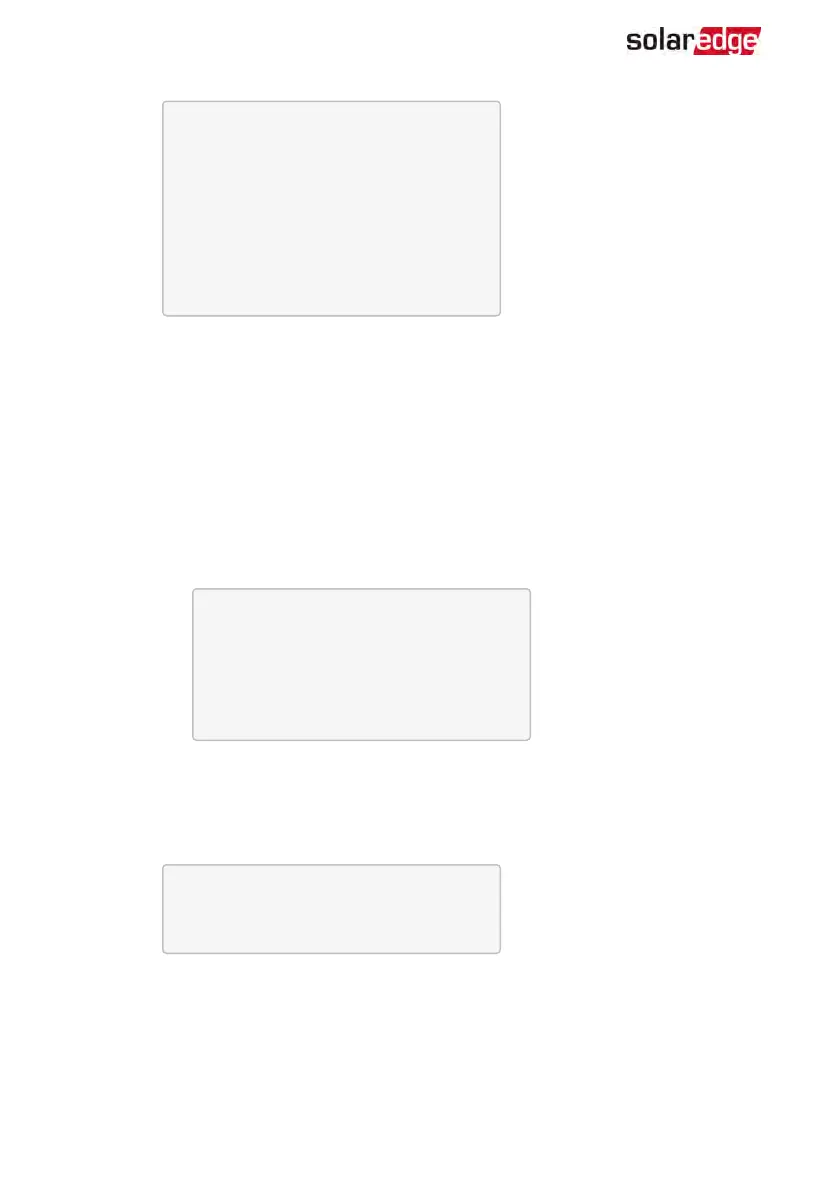D e v i c e T y p e < M T R >
P r o t o c o l < W N >
D e v i c e I D < 2 >
C T R a t i n g < 0 >
S e c o n d a r y C T < 5 >
V T R a t i n g < N o n e >
S e c o n d a r y V T < 1 1 0 >
M e t e r F u n c . < N o n e >
M e t e r C o m m i s s i o n
T o p o l o g y < W y e >
5.
Configure the meter:
a. Select Device Type è Revenue Meter
b. Select Protocol è WattNode
c. Verify that Device ID is set to 2.
d.
Set the CT value that appears on the CT label: CT Ratingè <xxxxA>.
If CTresets to 0, check the communication as described in step b of verify the
connection:below.
e.
For a meter installed at the grid connection point select Meter Func.è
Export+Import.
E x p o r t + I m p o r t
E x p o r t
C o n s u m p t i o n
P r o d u c t i o n
E x t . P r o d u c t i o n
I m p o r t
N o n e
The selected option is displayed in the RS485 Conf screen as <E+I>.
f. Select the grid Topology (WYEor Delta).
6.
Select Communication è RS485-1 Conf è Device Type è Multi Devices è
Battery 1. The battery configuration screen is displayed:
D e v i c e T y p e < B A T >
P r o t o c o l < L G B a t t e r y >
D e v i c e I D < 1 5 >
B a t t e r y I n f o < >
7. Select Device Type è Battery Pack.
8.
To verify battery connection, select Battery Info and check that the battery
information is displayed. If not, check the wiring to the battery:
StorEdge Solution with Backup MAN-01-00262-1.5
112 Configuring the RS485 Bus for Battery and Meter Connection