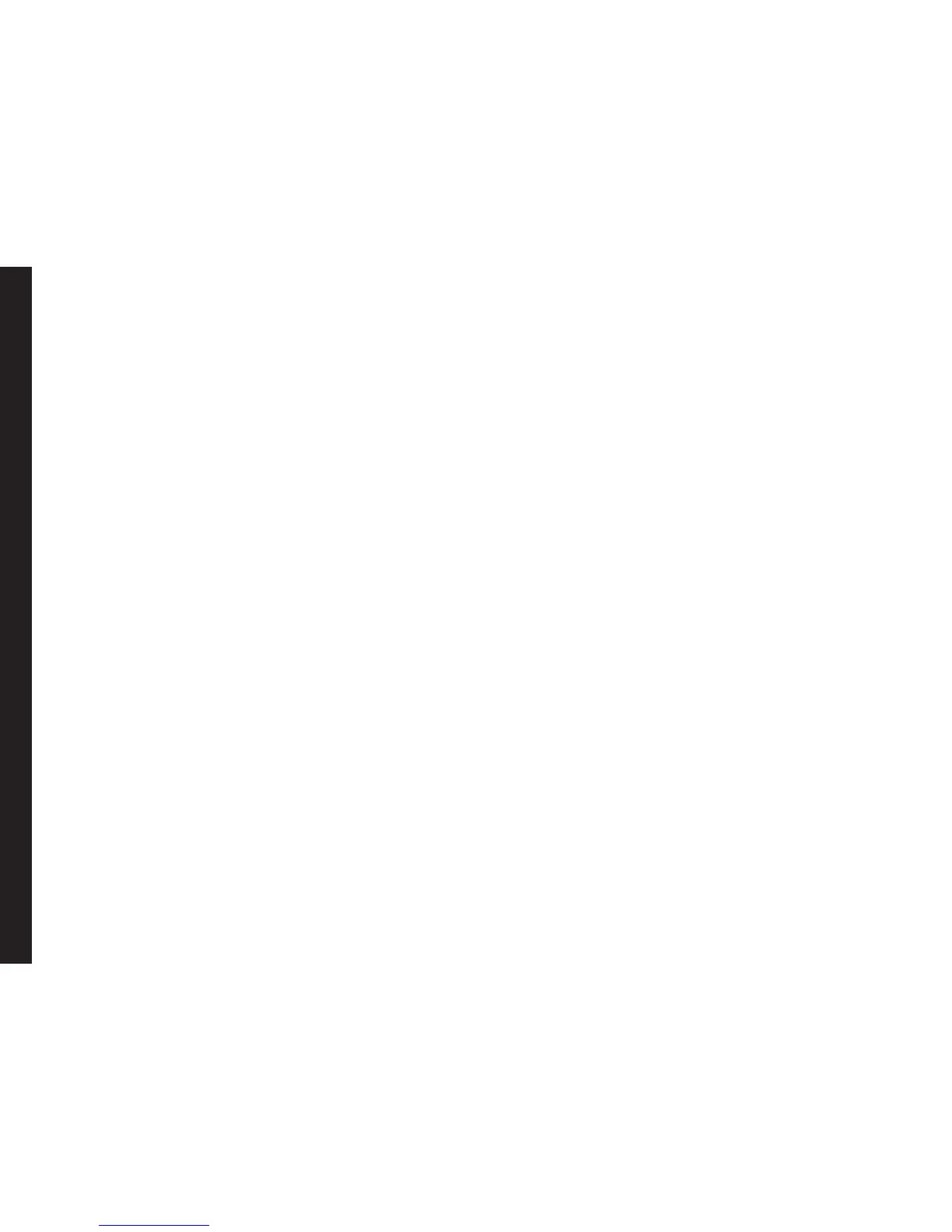37
times.
• New search: Search the network for the phone
to connect when you are selecting the network
manually.
• Select Network: Select the network
automatically or you can do it manually.
• Selection Mode: Select Automatic to set the
phone to automatically select a cellular network
available in your area, or select Manual to set
the network manually. If manual mode is set,
the user has to invoke Select Network to do
network selection.
Service Selection
You can view and set the required type of network.
• GSM: Register to GSM network only.
• WCDMA: Register to 3G network only. If 3G network
is not available, the phone proceeds to no signal
condition, even if GSM coverage is present.
• Automatic: This is the recommended option. Select
this to register to 3G network, if available. If the 3G
network is not available, the phone registers to the
GSM network. Once the phone is registered to 3G
network, H icon is displayed on the home screen.
Data Connection
To set registration preferences for accessing data
connection, select one of the following options:
• Always - Register with the data connection,
continuously.
• When needed - Register only when data transfer is
required.
Data Account
You can set the network account and view the data
connection information.
You can add, view, edit and delete the accounts. You can
edit the following information in the accounts: Account
Name, APN, Username, Password, Authentication type,
Advanced settings, MMSC/Homepage , Connection
type, Use proxy, Proxy address, Proxy port, Proxy user
name, Proxy password, Primary DNS, Secondary DNS,
IP Address, and Subnet mask. Make the changes and
select OK. Then Add new packet data account’ will pop
up, select Yes. Refer “WAP Browser” on page 66 for further
information.
Managing Network Settings
