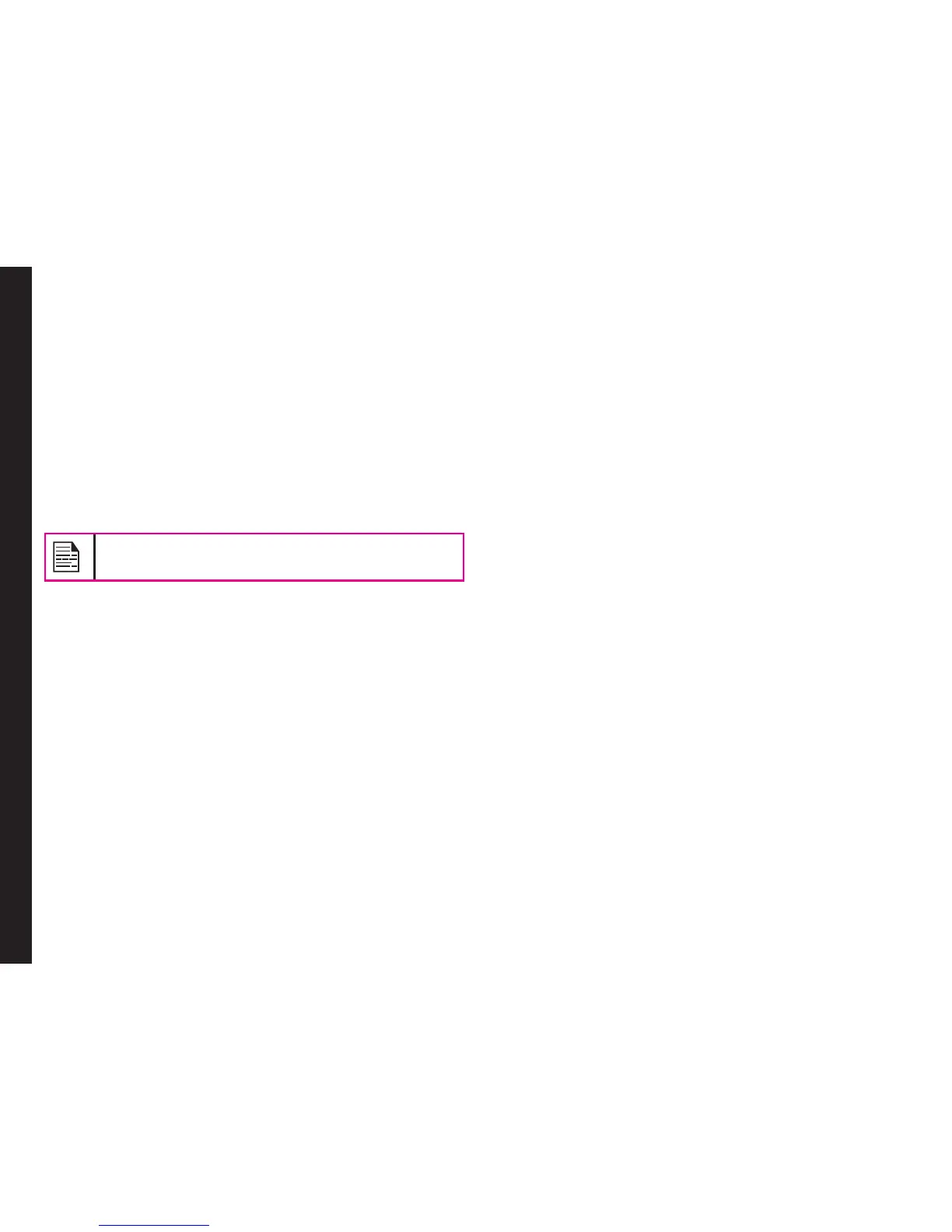57
4. Select a data account and select Options > Next.
5. Enter the incoming server address and select
Options > Next
6. Enter the outgoing server address and select
Options > Next.
7. Enter the user name and select Options > Next.
8. Enter the password and select Options > Next.
9. Enter the account name (if it is not displayed) and
select Options > Done. The e-mail account is
saved.
Instead of selecting Options > Next, press the
Menu key to quickly go to the next step.
Write Email
1. To write an e-mail, select Menu > Messages >
Email > Select the Email Account > Options >
Write Email.
2. Enter the following details:
• To: You can enter the recipient’s e-mail
address.
• Subject: You can enter the subject of the
e-mail.
3. Select Options to enter the following details:
• Edit: You can edit the subject or content.
• Address: You can enter the e-mail address of
the recipient, to whom a copy or blind copy of
the e-mail has to be sent.
• Add Attachments: You can also include
attachments.
• Priority: You can set the priority for the
message.
• Save to Drafts : You can save the e-mail to
draft and send later.
• Size: View the size of the mail.
• Exit: Exit without sending.
4. Select Options > Send.
Email Inbox
The Inbox stores and displays all the incoming messages.
1. To access the inbox, select Menu > Messages >
Email > Select the Email Account > Options >
View > Inbox. The inbox displays a list of messages.
If you get a certicate error, while retrieving or
sending email, refer “Installing New Certificate” on
page 56, and install the new certicate.
2. Scroll to a message and select Options to view the
list of inbox options.
3. To open a message, scroll to a message and press
the Menu key.
4. To reply, select Options > Reply or press Menu key.
The reply screen with default sender, recipient and
subject details are displayed.
5. Press the Menu key to edit to the content section.
6. Navigate to the beginning of the message to enter
new content.
7. Type the content and select Options > Done or
Managing Messages
