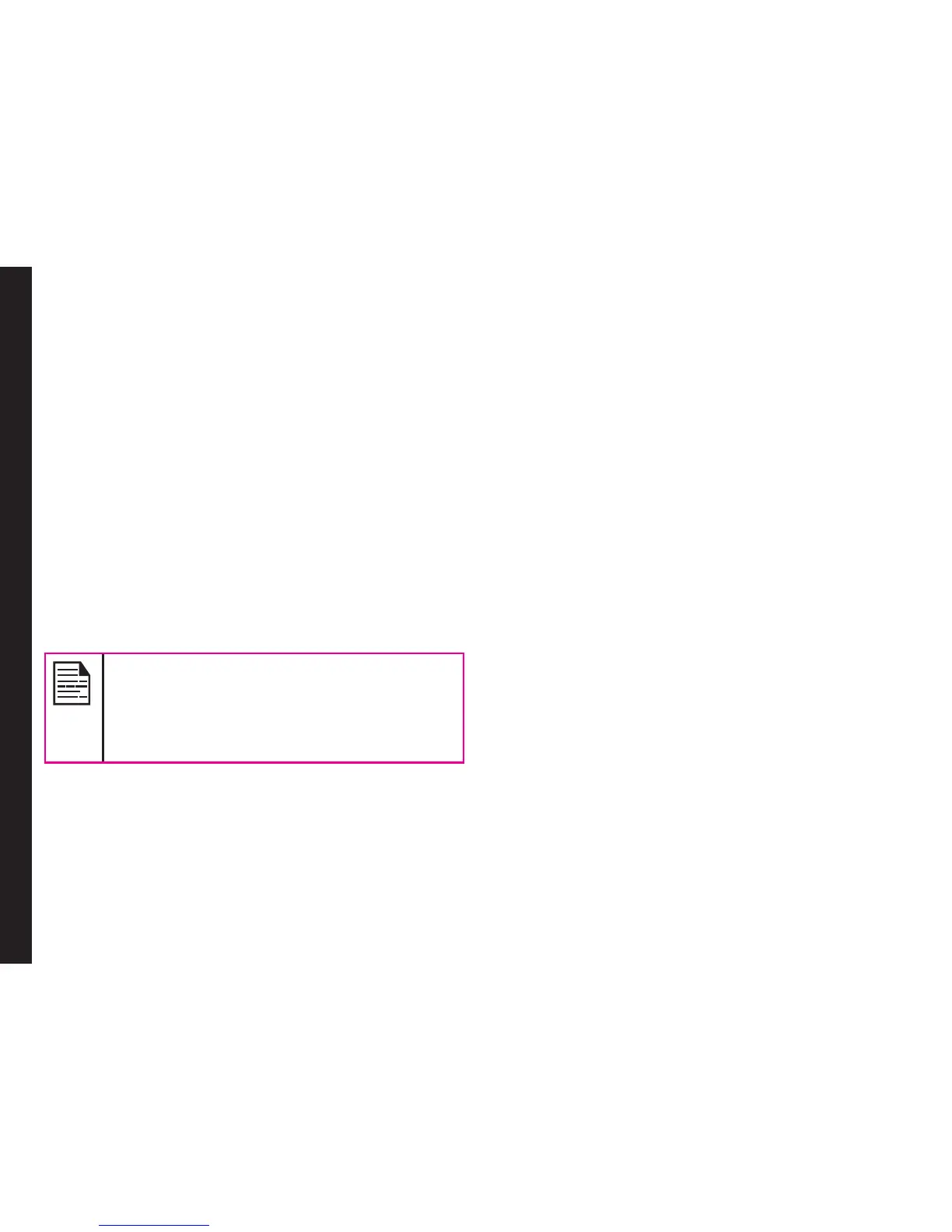79
Managing Multimedia Files
Camera
Sonim XP1520 BOLT SL has a VGA camera for taking
pictures. The pictures can then be saved in your phone.
• Select Menu > Multimedia > Camera OR short
press the camera key. The camera is switched on.
• Select the Menu key OR press the camera key to
shoot the picture. The picture is automatically saved
in Menu > My files > Phone > Images.
• After clicking the picture, select LSK (Options) to
display the following options:
• Forward: You can send the picture to another
phone as multimedia message, e-mail or via
Bluetooth.
• Delete: You can delete the selected le.
• Photo editor: You can edit the captured
images.
Select Menu > Multimedia > Camera > Press
LSK > Photo Album > Select an image >
Options > Use as to set the saved image as
wallpaper, screensaver, and caller picture.
Refer “Managing Your Files” on page 45 for
further information.
Camera Options
To view the camera options, select Menu > Multimedia
> Camera > Press LSK. The following options are
displayed.
While taking a picture, you can use the navigation arrow
keys to quickly access various camera options.
• Video Recorder/Camera: You can switch to Video
recorder mode or Camera mode, to shoot a video
or take photographs, or select Photo Album to
view the saved images. Select an image and click
Options to view the image options such as send the
photo, rename the photo, delete the photo, and so
on. Refer “Managing Your Files” on page 45 for further
information.
• Capture mode: You can select the required
Capture mode, from the following options: Normal,
Continuous Shot, and Add frame.
• Scene mode: You can select Auto for the scene
mode to be automatic or Night mode for the image
shot at night.
• Image size: You can select the picture size from the
following options: Wall paper, QVGA and VGA.
• Highlight: You can enable or disable automatic
ash.
• Self-timer: You can enable the self-time and set it to
5 or 10 seconds. The picture will be shot only after
the set time, after pressing the Menu key.
• White balance: You can select the required white
background color balance.
• Effects: You can select the required color effects for
the image to be taken.
• Advanced settings:
• Storage: You can set the default storage
location for pictures as Phone memory OR
Memory card.
• Image Quality: You can select the picture
quality from the following options: Fine, Good
or normal.
