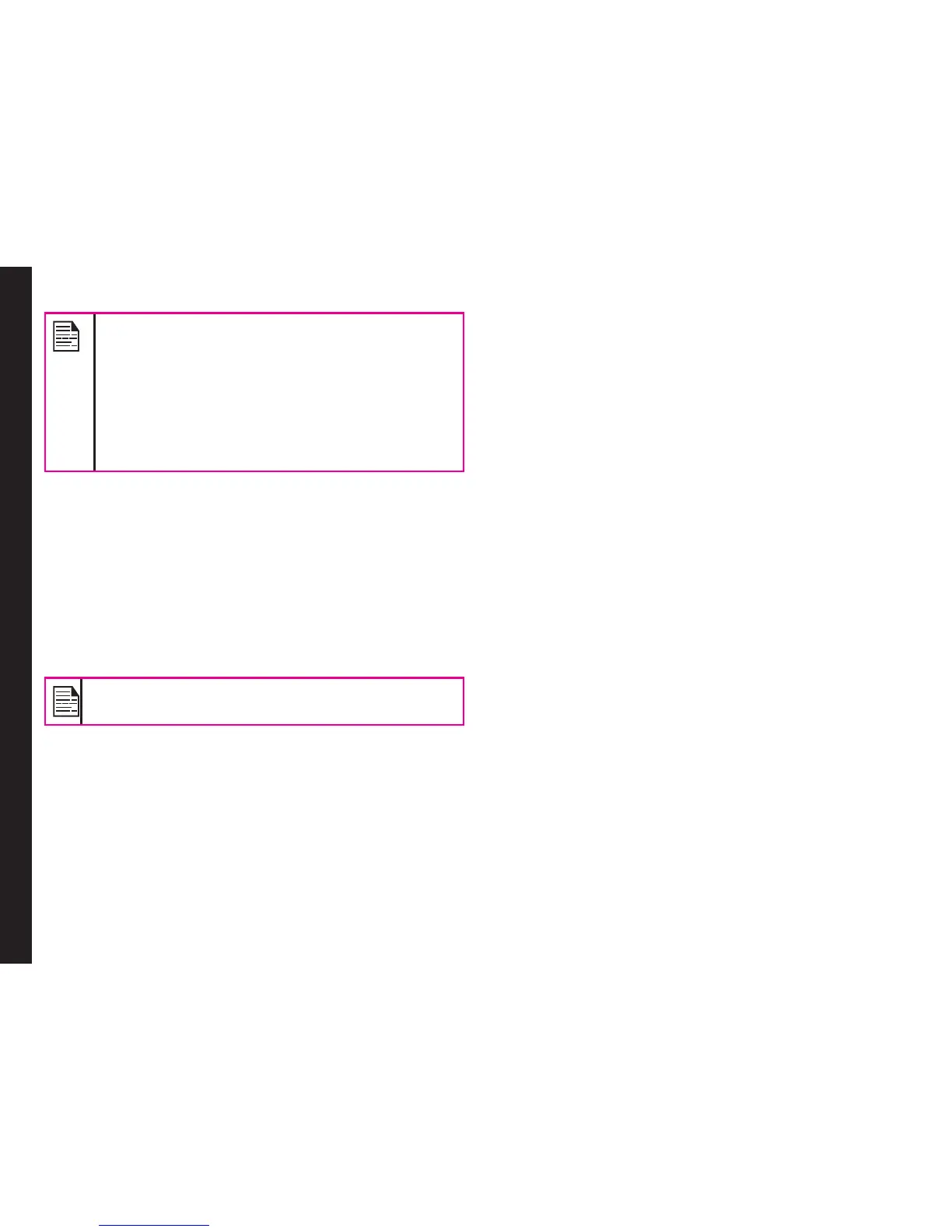56
The SMS messages are saved in Sent
messages , only if it is activated in Messages >
Message settings >Text message > Common
settings > Save sent message.
The MMS messages are saved in Sent
messages, only if it is activated in Messages >
Message settings > Multimedia message >
Common settings > Sending > Enable Send
and save option.
Archive
You can save the received or sent messages in the
archive folder. To archive a message, select Menu
> Messages > Inbox/Sent Messages > select the
message > select Move to Archive.
Email Messages
You can send, receive, and manage e-mail messages. To
access, select Menu > Messages > Email.
The E-mail account has to be congured, created
and activated to access the e-mail messages.
Configuring Email Accounts
You have to congure and create an e-mail account to
access the e-mail functionality.
1. To create an e-mail account Menu > Messages
> Email > A message appears Start to create
account? > Select Yes.
2. Select the specic pre-dened Email service
provider.
For Gmail, Yahoo, Hotmail pre-congured settings
are available. This can be accessed with just User
name & password.
3. Enter the e-mail address and password and select
OK.
If you get a certicate error, while retrieving or
sending email, complete the procedure provided
below, and install the new certicate.
Installing New Certicate
When certicate for an account is not installed in the
phone, you will get an error. You can install the required
certicate using the following steps.
1. In the certicate error screen, select Options or
press the center Menu key.
2. Select Install > OK.
3. Enter a certicate Label name in the editor.
Certicate label is a unique user-dened name for
the new certicate. You can enter any name, to
identify the certicate, easily.
Example: yahoocert1
4. Select Options > Done.
Certicate imported message is displayed, once
the certicate is installed successfully.
If you want to create other Email accounts,
1. Select Other Email accounts.
2. Enter the e-mail address and select Options > Next.
3. Select a protocol and select Options > Next.
Managing Messages
