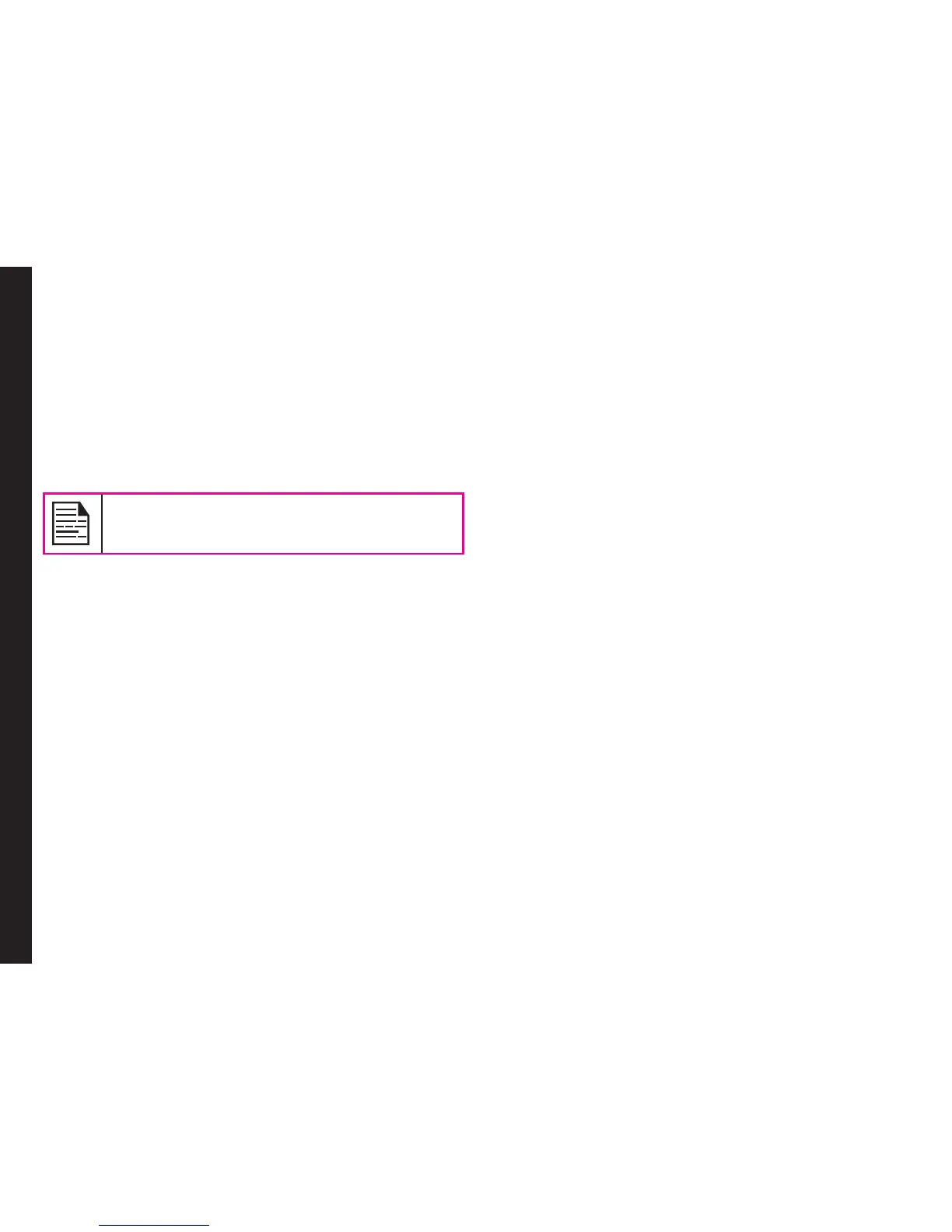40
Managing Connectivity
Bluetooth
Bluetooth is a wireless connection that enables to
connect devices within short range, to exchange
information.
The Sonim XP1520 BOLT SL is compliant with Bluetooth
specication BT 3.0 supporting the following proles:
SPP, SAP, HFP, HSP, A2DP, AVRCP, DUN, PBAP, OPP, and
FTP. This device can send images and audio les using
Bluetooth connection.
There may be restrictions on using Bluetooth
technology in some locations. Check with your
local authorities or service providers.
Activate Bluetooth
Select Menu > Settings > Connectivity > Bluetooth >
Power > On. Use the Menu key to toggle between on
and off. When Bluetooth is activated, the Bluetooth icon
is displayed on the home screen.
Deactivate Bluetooth
Select Menu > Settings > Connectivity > Bluetooth >
Power > Off. Use the Menu key to toggle between on
and off.
Pairing Devices
Pairing with Bluetooth Devices of Version V2.0 and below
1. Select Menu > Settings > Connectivity >
Bluetooth > Search new device.
2. Select the device of your choice. Select Pair.
3. Enter a passcode (for example, 0000). The same
passcode must be entered for the other device also.
4. Select OK.
5. When the other device accepts your request
the message Allow this device to connect
automatically? is displayed with options Yes and
No.
If you select Yes, the other device can send any le
via bluetooth without your conrmation.
If you select No, the other device cannot send a le
without your conrmation.
6. Select Yes/No to enable/disable automatic connect
in future.
7. When the other device rejects your request the
message Pairing Failed is displayed on the screen.
Pairing with Bluetooth Devices of Version V2.1 and
above
1. Select Menu > Settings > Connectivity >
Bluetooth > Search new device.
2. Select the device of your choice. Select Pair.
Passcode matched? message pops up while
pairing
3. Select OK.
4. When the other device accepts your request
the message Allow this device to connect
automatically? is displayed with options Yes and
No.
5. Select Yes/No to enable/disable automatic connect
in future.
6. When the other device rejects your request the
message Pairing Failed is displayed on the screen.
