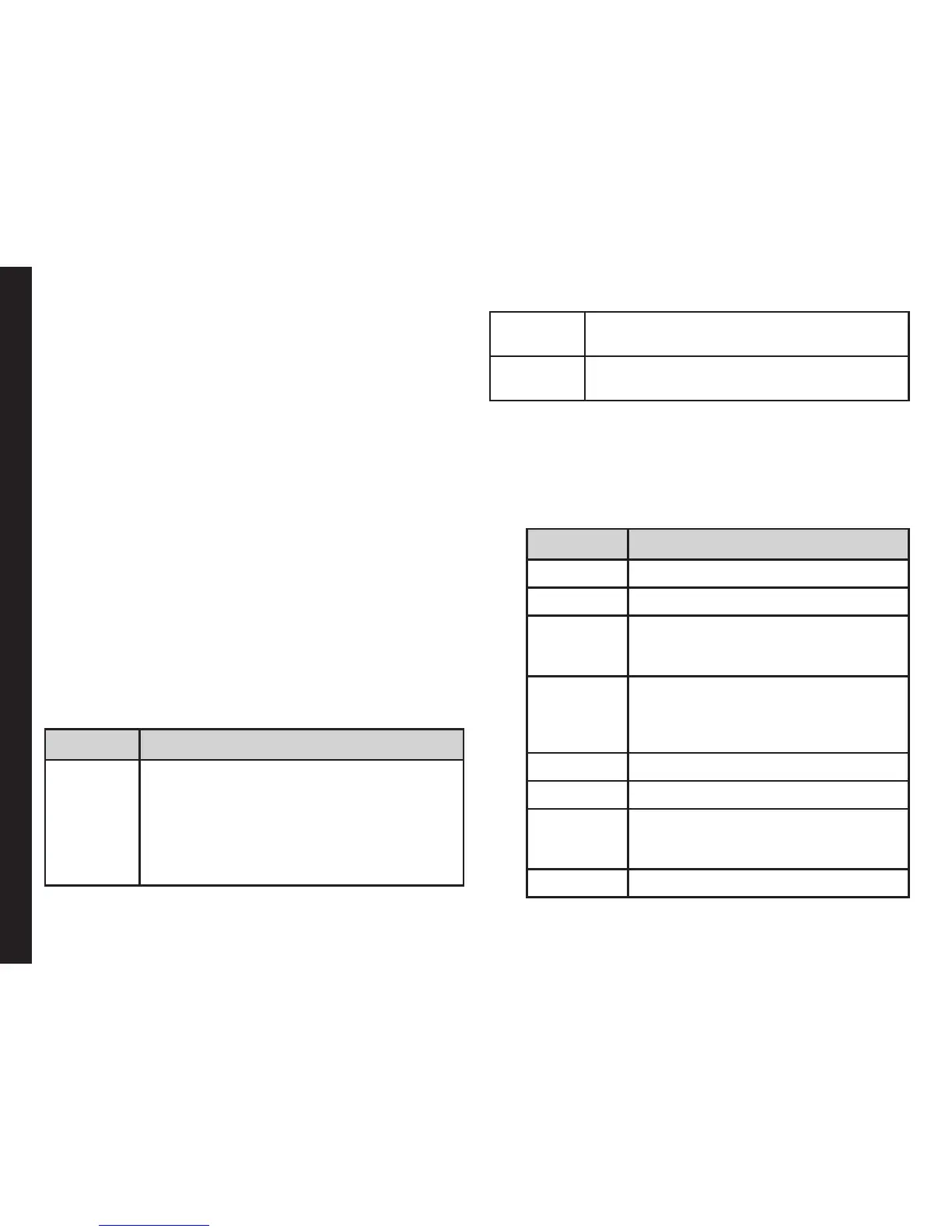80
Managing Multimedia Files
• Time stamp: You can add time stamps to the
images.
• Shutter sound: You can select the shutter
sound from the provided options.
• Anti-Flicker : You can set the frequency of
icker as 50 Hz OR 60 Hz.
• Restore default: Select this to reset the
camera settings to the original factory camera
settings.
Media Player
You can use the built-in media player to play the audio
and video les. To access media player, select Menu >
Multimedia > Media player. The following sub-menus
are listed:
Now Playing
You can view the audio/video files that is currently being
played. You can pause, stop, play the previous song, or
the next following song by using the navigation arrow
keys. Select Options > Settings to display and set the
following settings:
Settings Function
Player
settings
Dene the background display settings,
shufe the playlist, and song repeat
sequence of the playlist. You can play the
audio in background. A strip in the home
screen indicates that audio is playing
in background. You can also dene the
sound effects and Bass enhancement.
Audio
settings
You can dene the play speed of the
audio.
Network
settings
You can select and edit the network
prole required for streaming audio les.
My Playlists
You can view all the stored playlists. Select Options to
display the following options:
• Open: You can open a playlist and select Options.
The following options are displayed:
Options Function
Play Play a selected le.
Details View the details of the le.
Move up Select a le to move it one position
up in the list. This option is available
only if there are more than one le.
Move
down
Select a le to move it one position
down in the list. This option is
available only if there are more than
one le.
Add Include a new le to the playlist.
Remove Remove a le from the playlist.
Send Send a le as a multimedia
message, E-mail, or via bluetooth to
another user.
Use Use the le as a ringtone.
• New: You can add a new playlist.
