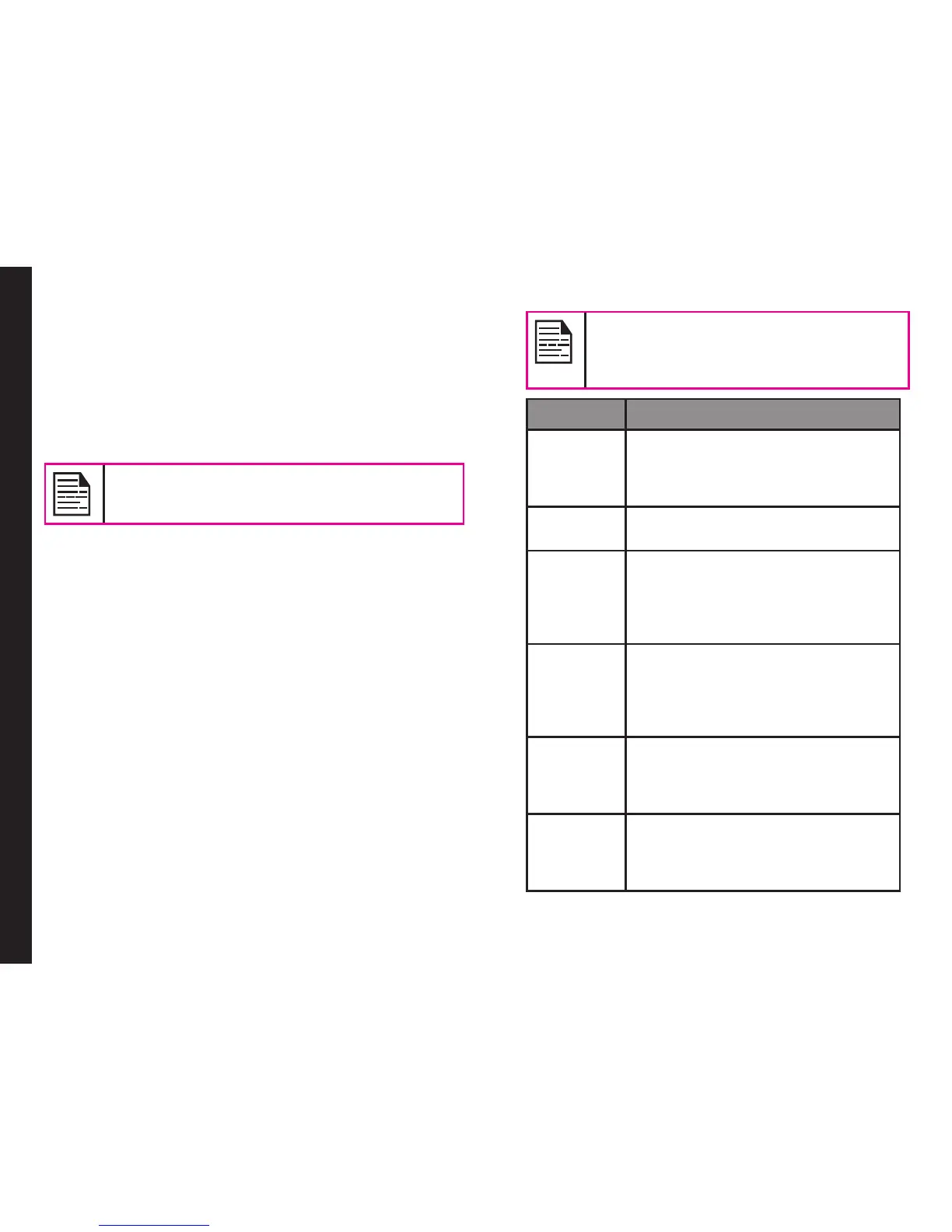51
Managing Messages
SMS and MMS are convenient and inexpensive means
of communication. You can send a text message to
other people via SMS service. MMS allows you to send
messages by including multimedia content such as
pictures, audio les, video les, and so on.
You can use the Messages in your phone to send an
SMS and MMS message to other mobile phones or any
other equipment that can receive SMS and MMS.
The MMS feature is available only if you
subscribe it from your network operator.
To access the messages function select Menu >
Messages. The list of options are displayed.
Write Message
You can send SMS and MMS messages to contacts in
your phonebook and to new numbers that are not present
in the phonebook.
You can also send SMS and MMS messages to PTT
contacts present in the PTT tab in your phonebook.
SMS Messages
1. To create a SMS message select Menu > Messages
> Write message.
2. Enter the message in the text pane. The text input
mode is displayed at the top left of the screen. Press
and release # to select the appropriate text input
mode.
3. Enter the message and select Options. The
following options are present:
When you add a multimedia attachment,
the message is automatically converted
to a multimedia message. MMS charges
will apply, based on the operator.
Options Function
Send to You can select recipients for
the message. You can enter a
new number or select from the
Phonebook.
Insert
symbol
You can select the required symbol
to include in the message.
Input
Method
Options
You can set the input options to
T9, add a new T9 word or enable
auto completion and alphabetic
prediction under Advanced
Settings.
Edit
options
You can mark the required text of
a message, select Copy all to copy
the complete text or Cut all to cut
the complete message and paste
at a desired location.
Add
picture
You can add a picture to the
message. You can also capture
a new Image from camera by
selecting Take picture option.
Add
sound
You can add a sound to the
message. You can also record a
new sound from sound recorder by
selecting Record sound option.
