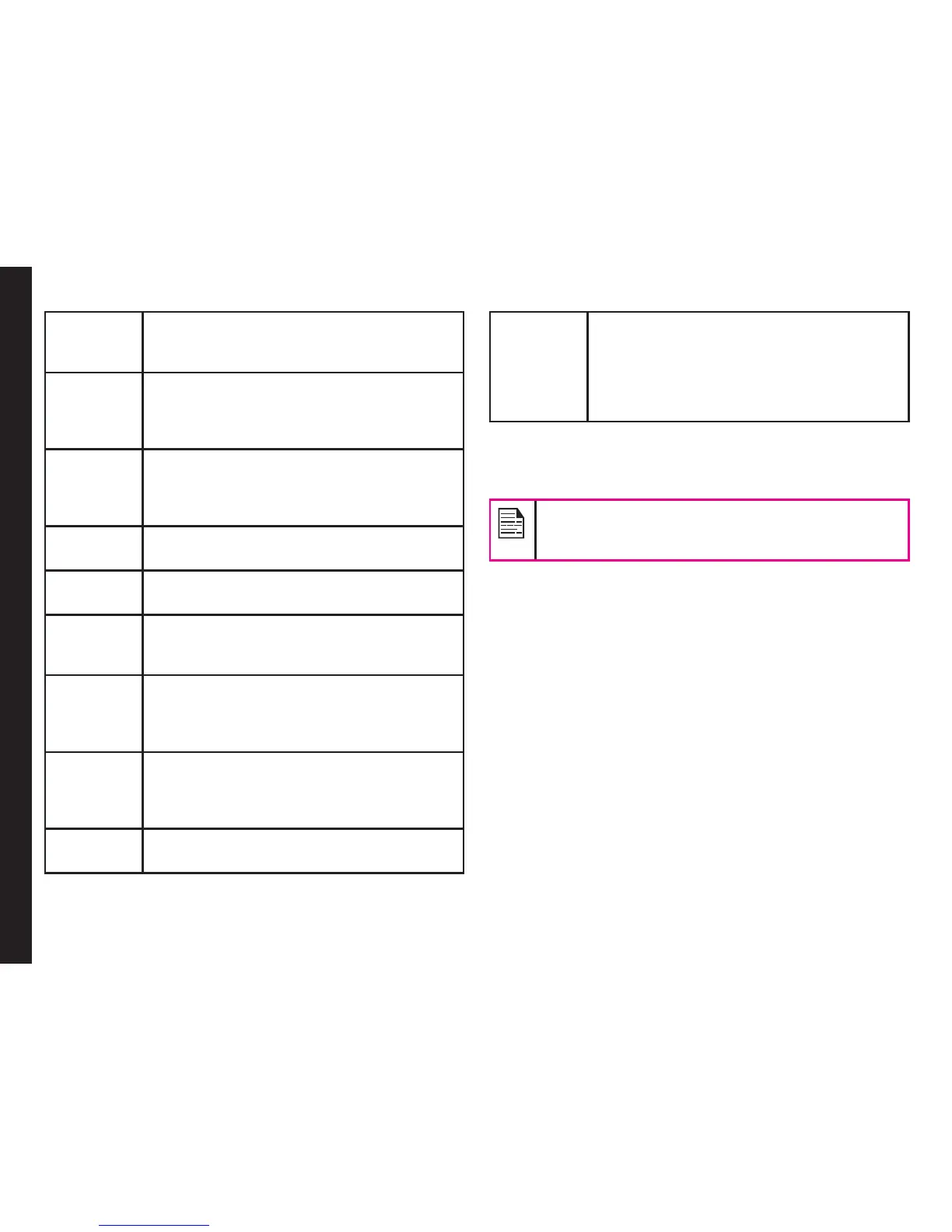53
Add
picture
You can add a picture to the message.
You can also capture a new Image from
camera by selecting Take picture option.
Add
sound
You can add a sound to the message.
You can also record a new sound from
sound recorder by selecting Record
sound option.
Add video You can add a video to the message.
You can also capture a new Video from
camera by selecting Record video
option.
Add
subject
You can add a subject to the message.
Preview
MMS
You can preview the message before
sending.
Slide
options
You can set to display a slide either
behind or before the message and set the
slide display timings.
Switch to
SMS
You can switch to SMS and send the
message as a SMS. This option will be
displayed only if there are no media
content or subject.
Advanced You can use a message template stored
in Templates folder.
You can attach a le, contact details, and
insert bookmarks.
Save to
drafts
You can save the message as a draft in
Draft folder.
Details You can view the details of the message
such as from, message type, received
date and storage for SMS messages
and from, to, cc, number of recipients,
subject, priority, type ,received date, size
and storage for MMS messages.
4. Select Options > Send to and select the recipients
of the message.
5. Select Options > Send, to send the message.
Instead of selecting Options, press the Menu
key to quickly send the message to a number in
Phonebook.
Manage Your Messages
The inbox, draft, outbox and sent folders display the
number of stored messages in parenthesis.
Inbox
The Inbox stores and displays all the incoming SMS and
MMS messages.
To access the Inbox, select Menu > Messages > Inbox.
The Inbox displays a list of messages.
1. Scroll to a message and select Options to view the
following list of options.
• View: You can view the message.
• Reply: You can send a text or multimedia
message to the sender of that message.
• Call sender: You can call the sender of the
message.
Managing Messages
