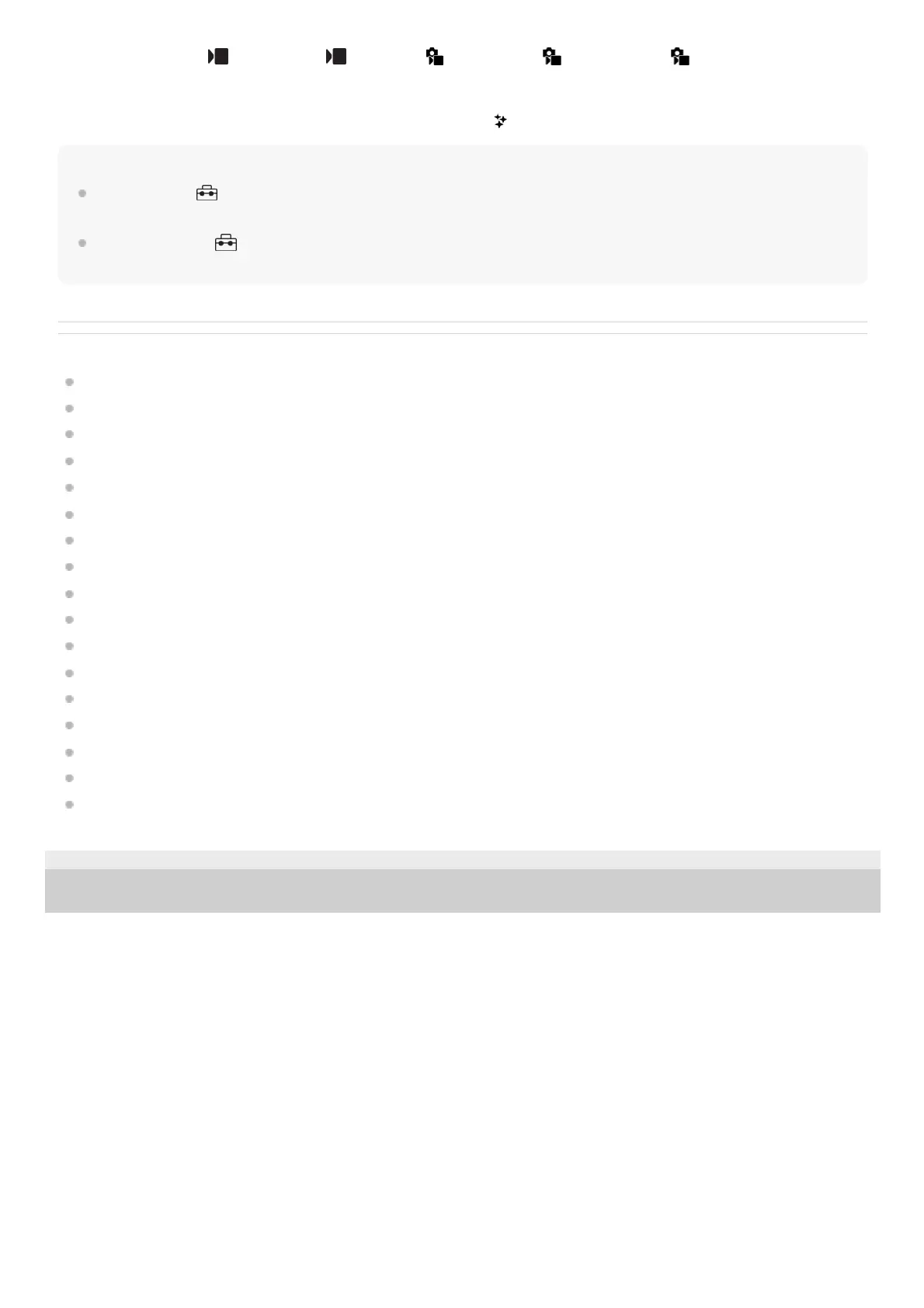Icons on the left side: Shoot Mode, Self-timer, Focus Mode, Picture Profile, Creative Look*
Icons on the right side: Starts recording movies, Focus Map, Recog. Target Select, Touch Func. in Shooting, switches to
the playback screen**
Hint
When MENU →
(Setup) → [Touch Operation] → [Touch Panel Settings] → [Playback Screen] is set to [On], the touch
function icons on the playback screen are always displayed.
If you set MENU →
(Setup) →[Touch Operation] → [Touch Panel Settings] → [Shooting Screen] → [Icon When Monitor
Flipped] to [Flip], you can set whether to switch the left and right icons on the shooting screen when the monitor is flipped.
Related Topic
Touch Panel Settings
Shooting still images (Intelligent Auto)
Shooting movies (Intelligent Auto)
Intelligent Auto
Drive Mode
Selecting the focus area (Focus Area)
White Balance (still image/movie)
Creative Look (still image/movie)
Adjusting images in the auto mode (My Image Style)
Recognition Target (still image/movie)
Playing back still images
Self-timer (movie)
Selecting the focus method (Focus Mode)
Picture Profile (still image/movie)
Focus Map
Playing back movies
Select on Cam & Send (transferring to a smartphone)
TP1001173307
5-054-865-11(1) Copyright 2023 Sony Corporation
When the shooting mode is set to [Intelligent Auto], the icon changes to the
(image adjustment) setting icon.
*
The shot mark button is displayed during movie recording so that shot marks can be set for the movie being recorded.
**
