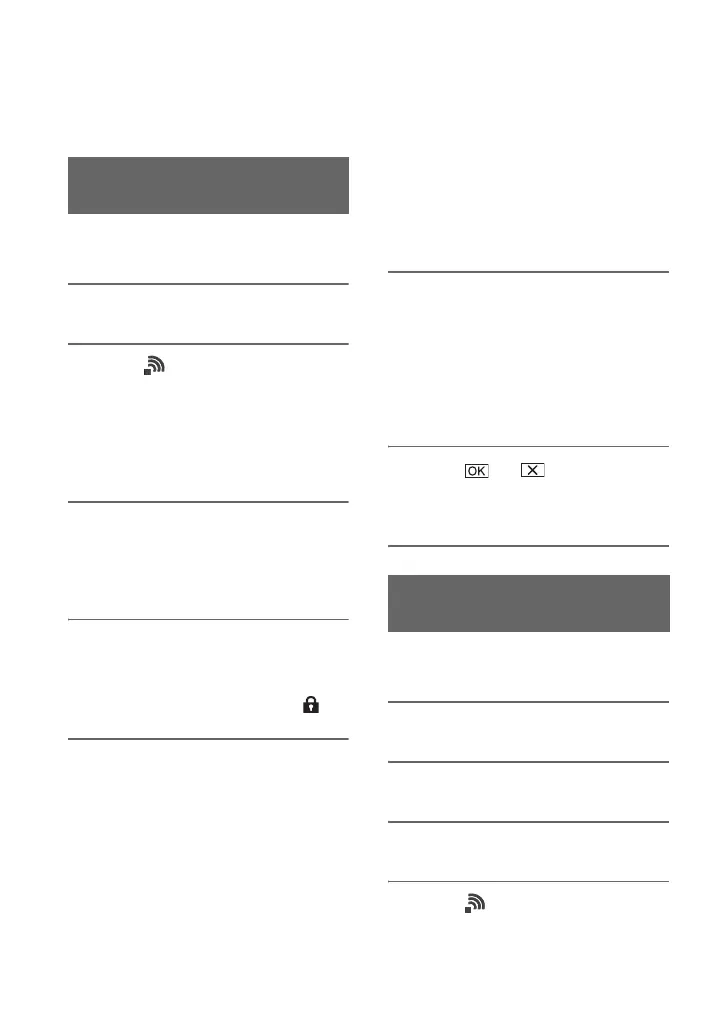68
Configuring a wireless LAN
You can connect the camcorder to a
network using a wireless LAN.
You can connect the camcorder and an
access point using a wireless LAN.
1 Press the MENU button.
2 Select (NETWORK SET) t
[Wi-Fi SET] t [ACCESS POINT
SET].
After a short delay, a list of access
points that can be connected is
displayed.
3 Select an access point to register.
If an access point you want to register is
not displayed, select [Manual setting]
and configure settings manually (p. 70).
4 Enter the password, and select
[Next].
Password entry is not required for
access points that do not display .
5 Configure the access point
settings.
IP address
Select the IP address configuration
method.
When [Manual] is selected, enter the IP
address configuration items displayed
on the screen, and select [OK].
Priority Connection
Select whether to configure connection
priority for access points.
z Tip
• Selecting [DNS server setting] on the IP
ADDRESS SET screen will display the DNS
server setting screen.
6 Select [Register].
• Connection to the access point is
initiated.
• [Registered.] appears when the access
point is registered successfully. The
SSID of the registered access point is
also displayed.
7 Select t , and press the
MENU button to close the menu
screen.
You can register an access point quickly if
the access point supports the WPS function.
1 Turn on the access point.
2 Turn on the camcorder.
3 Press the MENU button.
4 Select (NETWORK SET) t
[Wi-Fi SET] t [WPS].
After a short delay, the following screen
appears.
Selecting and registering an
access point
Registering an access point
using the WPS function
