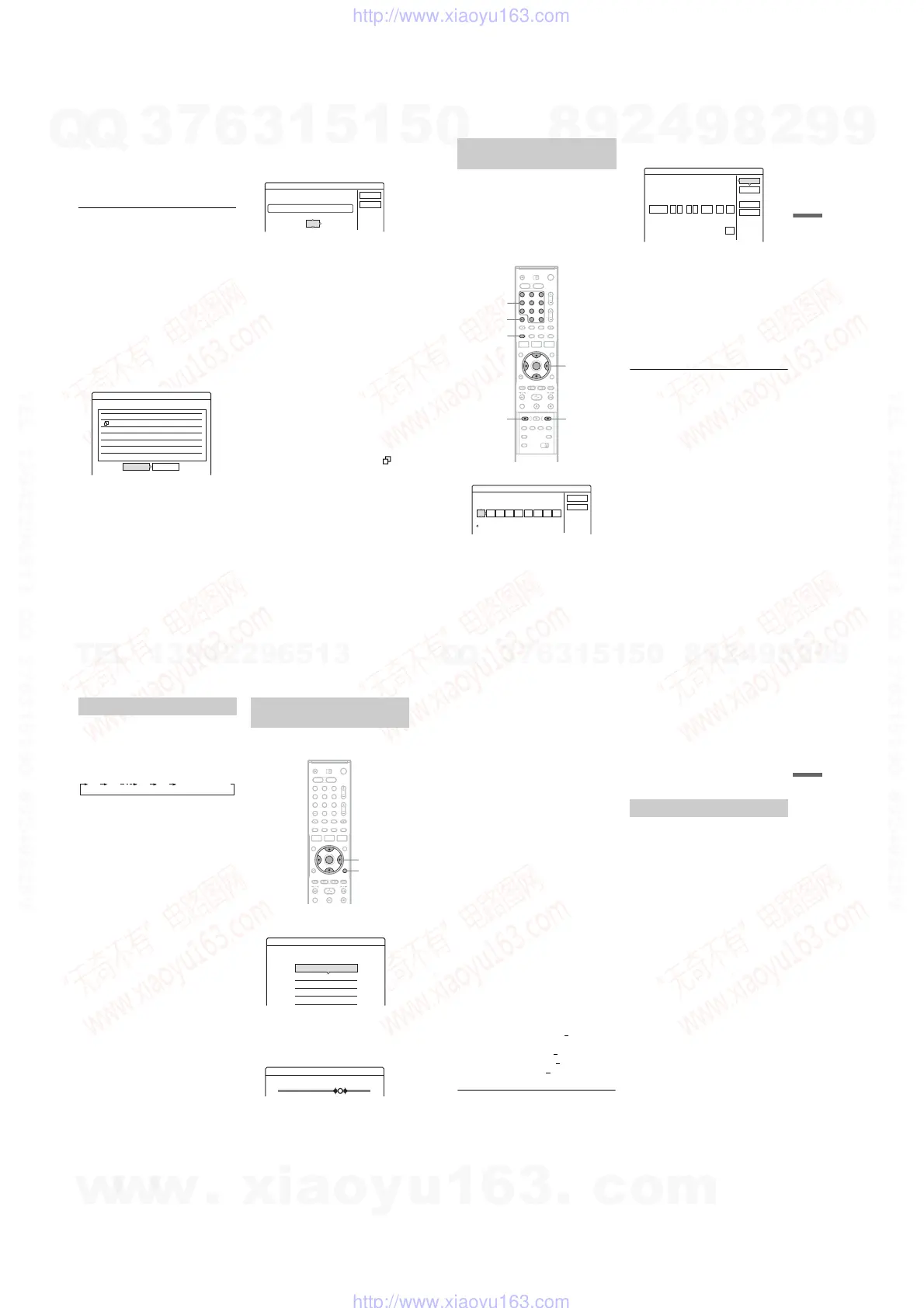1-10
40
3 Select “OK,” and press ENTER.
The Timer List (page 44) appears. The
TIMER REC indicator lights up on the front
panel and the recorder is ready to start
recording.
Unlike a VCR, there is no need to turn off the
recorder before the timer recording starts.
To stop recording during timer recording
Open the remote’s cover and press x REC STOP.
Note that it may take a few seconds for the
recorder to stop recording.
Rec Mode Adjust
If there is not enough available disc space for the
recording, the recorder automatically adjusts the
recording mode to enable the entire programme to
be recorded. This function is normally set to “On.”
To cancel this function, press TOOLS while the
Timer List is displayed. Select “Rec Mode
Adjust” and press ENTER. Select “Off” and press
ENTER.
If the timer settings overlap
Overlapped timer settings are shown as follows.
To store the setting as shown, select “OK.” The
programme that starts first has priority and the
second programme starts recording only after the
first programme has finished.
To cancel the overlapped setting, select “Cancel.”
To confirm, change, or cancel timer recording
See “Checking/Changing/Cancelling Timer
Settings (Timer List)” on page 44.
To extend the recording duration time while
recording
1 Press TOOLS during recording to select
“Extend Rec,” and press ENTER.
2 Press M/m to select the duration time.
You can set the duration in increments of 10
minutes, for a maximum of 60 minutes.
3 Select “OK” and press ENTER.
z Hint
You can play the recorded programme by selecting the
programme title in the Title List.
b
Notes
• If a message indicating that the disc is full appears on
the screen, change the disc, or make available space for
the recording (HDD/DVD+RW/DVD-RW only)
(page 65).
• Check that the clock is correctly set before setting the
timer recording. If not, the timer recording cannot be
made.
To record a satellite programme, turn on the satellite
tuner and select the satellite programme you want to
record. Leave the satellite tuner turned on until the
recorder finishes recording. If you connect equipment
with a timer function, you can use the Synchro Rec
function (page 46).
• Even if the timer is set for the same daily or weekly
programme, the timer recording cannot be made if it
overlaps with a programme that has priority. “” will
appear next to the overlapped setting in the Timer List.
Check the priority order of the settings.
• Even if the timer is set, timer recordings cannot be
made while recording a programme that has priority.
• The Rec Mode Adjust function only works with a timer
recording and the PDC/VPS function set to off. It does
not function with Quick Timer or Synchro Rec. In
addition, the Rec Mode Adjust function does not work
when recording to the HDD while “Auto Title Erase” is
set to “On.”
Timer
These timer settings overlap.
Wed 21:00-22:00 AAB DVD SP
Wed
29.10
29.10 20:30-22:00 DEF DVD SP
OK Cancel
Do you want to continue?
Extend Rec. Time
Set the timer extend function.
Wed
OK
Cancel
Extend Time
Off
DVD SP28.9 10:00-11:30 AAB
41
Timer Recording
The G-Code system is a feature that simplifies
setting the timer. Just enter the G-Code number
listed in the TV programme guide. The date, time,
and programme position of that programme are set
automatically. Note that this function may not be
available in some areas.
Check that the programme positions are correctly
set in “Channel Setting” in “Settings” setup
(page 80).
1 Press [TIMER].
• If the “Timer – Standard” display appears,
press < to switch the display to “G-Code.”
2 Press the number buttons to enter the
G-Code number, and press SET.
• If you make a mistake, press CLEAR and re-
enter the correct number.
3 Select “OK,” and press ENTER.
The date, start and stop times, programme
position, recording mode, etc. setting appear.
• If you want to change the setting, press </
, to select the item and press M/m to
change the setting. For the Update function,
select “Details,” and change the settings
(page 39).
To re-enter the G-Code number, select
“Change.”
4 Select “OK,” and press ENTER.
The TIMER REC indicator lights up on the
front panel, and the recorder is ready to start
recording.
To stop recording during timer recording
Open the remote’s cover and press x REC STOP.
Note that it may take a few seconds for the
recorder to stop recording.
If the timer settings overlap
See page 40.
To extend the recording duration time while
recording
See page 40.
To confirm, change, or cancel timer recording
See “Checking/Changing/Cancelling Timer
Settings (Timer List)” on page 44.
z Hint
The Rec Mode Adjust function also works with this timer
method (page 40).
Recording TV programmes using
the G-Code system
1 2 3
4 6
7 8 9
0
5
</M/m/,,
ENTER
[TIMER]
Number
buttons, SET
x REC STOP
CLEAR
z REC
Timer - G-Code
Set the timer by entering the timer code.
Standard
G-Code No.
Cancel
OK
Timer - G-Code
Is the following timer setting correct? To modify,
OK
Cancel
Change
:
21 00
Start
:
22 00
Stop
HDD
Media
SP
Mode
Date
28.9
Prog.
AAB
Details
Off
adjust each item or re-enter the timer code.
Wed
Update:
,
continued
42
You can set the recorder to record in 30-minute
increments.
Press z REC repeatedly to set the duration.
Each press advances the time in 30-minute
increments. The maximum duration is six hours.
The time counter decreases minute by minute to
0:00, then the recorder stops recording (power
does not turn off). Even if you turn off the recorder
during recording, the recorder continues to record
until the time counter runs out.
To cancel the Quick Timer
Press z REC repeatedly until the counter appears
in the front panel display. The recorder returns to
normal recording mode.
You can adjust the recording picture quality and
picture size.
1
Before recording starts, press TOOLS to
select “Rec Settings,” and press ENTER.
2 Select the item you want to adjust, and
press ENTER.
The adjustment display appears.
Example: Rec NR
“Rec Mode”: Selects the recording mode for
the desired recording time and picture quality.
For more information, see “Recording mode”
on page 37.
Using the Quick Timer function
0:30 1:00 5:30 6:00
(normal recording)
Adjusting the recording picture
quality and size
1 2 3
4 6
7 8 9
0
5
</M/m/,,
ENTER
TOOLS
Rec. Settings
Select the item you want to change.
Rec Mode : SP
Rec Video Equalizer
Rec NR :
DVD Rec. Picture Size:
HDD Rec. Picture Size:
4 : 3
4 : 3
2
123
Off
Rec NR
43
Timer Recording
“HDD Rec. Picture Size”/“DVD Rec. Picture
Size”: Sets the picture size of the programme
to be recorded.
• 4:3 (default): Sets the picture size to 4:3.
• 16:9: Sets the picture size to 16:9 (wide
mode).
• Auto (HDD only): Automatically selects the
actual picture size.
“DVD Rec. Picture Size” works with DVD-
Rs and DVD-RWs (Video mode) when the
recording mode is set to HQ, HSP, or SP. For
all other recording modes, the screen size is
fixed at “4:3.”
For DVD-RWs (VR mode), the actual picture
size is recorded regardless of the setting. For
example, if a 16:9 size picture is received, the
disc records the picture as 16:9 even if “DVD
Rec. Picture Size” is set to “4:3.”
For DVD+RWs/DVD+Rs, the screen size is
fixed at “4:3.”
“Rec NR” (noise reduction): Reduces noise
contained in the video signal.
“Rec Video Equalizer”: Adjusts the picture in
greater detail.
Press M/m to select the item you want to
adjust, then press ENTER.
• Contrast: Changes the contrast.
• Brightness: Changes the overall brightness.
• Colour: Makes the colours deeper or lighter.
3 Adjust the setting using </M/m/,, and
press ENTER.
The default setting is underlined.
“Rec NR”: (weak) Off 1 ~ 2 ~ 3 (strong)
“Rec Video Equalizer”:
• Contrast: (weak) –3 ~ 0
~ 3 (strong)
• Brightness: (dark) –3 ~ 0 ~ 3 (bright)
• Colour: (light) –3 ~ 0
~ 3 (deep)
Repeat steps 2 and 3 to adjust any other items.
b Notes
• If one programme contains two picture sizes, the
selected size is recorded. However, if the 16:9 signal
cannot be recorded as 16:9, it is recorded as 4:3.
• When playing a 16:9 size picture recorded as 4:3, the
image is fixed to 4:3 letter box regardless of the setting
in “TV Type” of “Video” setup (page 85).
• Remnants of images may appear on your screen when
using “Rec NR.”
•“Rec Video Equalizer” does not affect the input of the
DV IN jack and COMPONENT VIDEO IN jacks.
The recorder can automatically divide a recording
(a title) into chapters by inserting chapter marks
during recording. To disable this function, set
“Auto Chapter” in “Features” setup to “Off”
(page 89).
When recording on the HDD or a DVD-RW (VR
mode)
The recorder detects changes in the picture and
sound and automatically inserts chapter marks.
You can also insert and erase chapter marks
manually (page 67).
When recording on other recordable discs
Chapter marks are inserted at approximately 6-
minute intervals during recording.
b Note
When dubbing (page 70), the chapter marks in the
dubbing source are not retained in the dubbed title.
Creating chapters in a title
w
w
w
.
x
i
a
o
y
u
1
6
3
.
c
o
m
Q
Q
3
7
6
3
1
5
1
5
0
9
9
2
8
9
4
2
9
8
T
E
L
1
3
9
4
2
2
9
6
5
1
3
9
9
2
8
9
4
2
9
8
0
5
1
5
1
3
6
7
3
Q
Q
TEL 13942296513 QQ 376315150 892498299
TEL 13942296513 QQ 376315150 892498299
http://www.xiaoyu163.com
http://www.xiaoyu163.com
