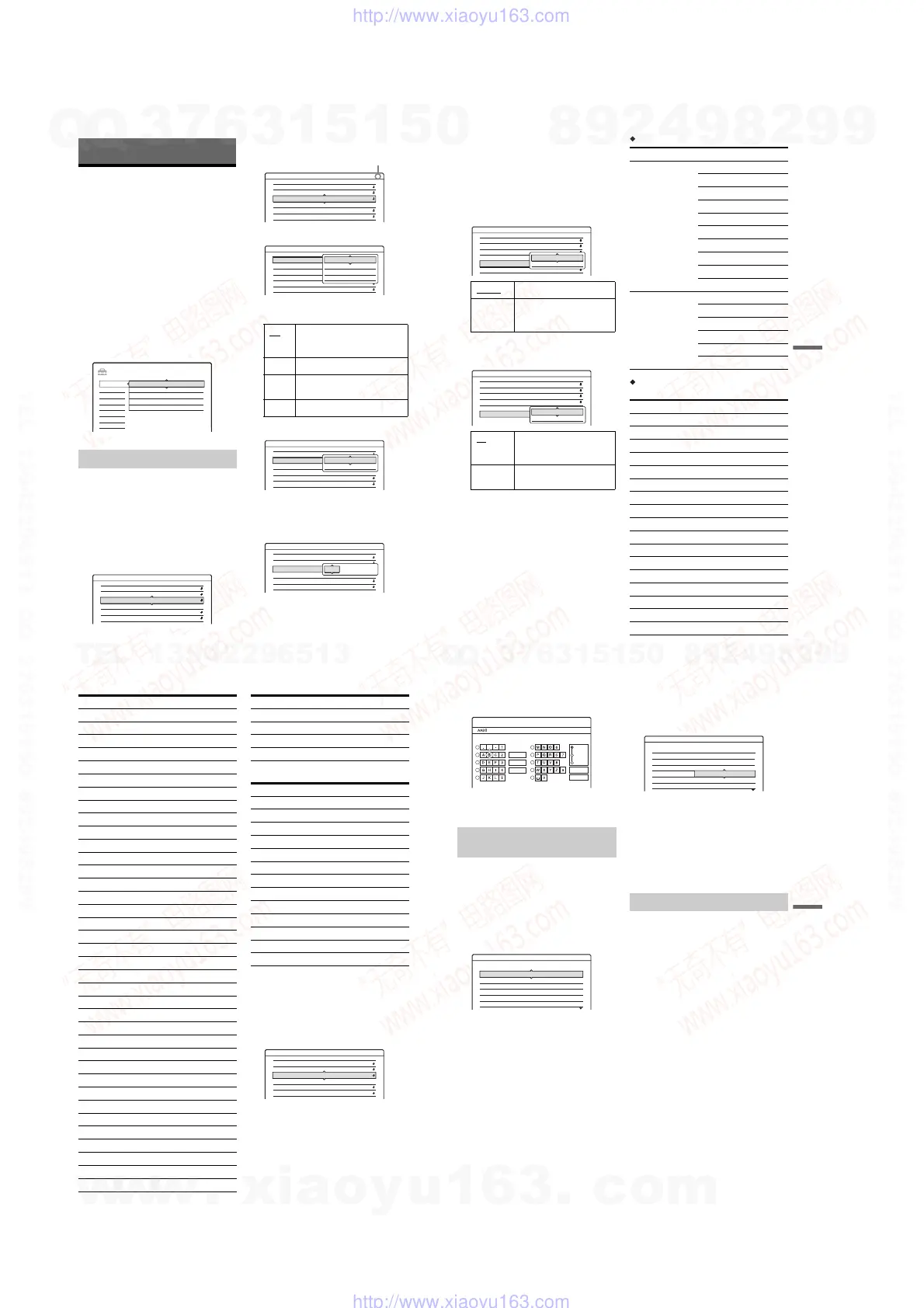1-20
80
Settings and Adjustments
Aerial Reception and
Language Settings
(Settings)
The “Settings” setup helps you to make tuner,
clock, and programme position settings for the
recorder.
1 Press SYSTEM MENU while the recorder is
in stop mode.
2 Select “SETUP,” and press ENTER.
3 Select “Settings,” and press ENTER.
The options of “Settings” appear. The default
settings are underlined.
To turn off the display, press SYSTEM
MENU repeatedly.
Presets programme positions manually.
If some programme positions could not be set
using the “Easy Setup” function, you can set them
manually.
If there is no sound or if the picture is distorted, the
wrong tuner system may have been preset during
“Easy Setup.” Set the correct tuner system
manually in the steps below.
1 Select “Channel Setting” in “Settings,” and
press ENTER.
2 Press PROG +/– to select the programme
position.
3 Select “System,” and press ENTER.
4 Select an available TV system, BG, DK, I, or
L, and press ENTER (page 81).
5 Select “Normal/CATV,” and press ENTER.
6 Select “Normal,” and press ENTER.
To set CATV (Cable Television) channels,
select “CATV.”
7 Select “Channel Set,” and press ENTER.
Channel Setting
SETUP
Settings
Easy Setup
Options
Features
Audio
Video
Channel Setting
Language
Clock
TV Guide Page
Channel List
Settings - Channel Setting
1Prog.
System :
Audio :
Station Name :
Channel Set :
Normal / CATV :
BG
3
NICAM
AFT : On
AAB
C
Normal
BG • Malaysia, Singapore, Thailand
• Middle East
• Australia, New Zealand
DK Do not select this.
I • Hong Kong
• South Africa
L Do not select this.
Settings - Channel Setting
8Prog.
System :
Audio :
Station Name :
Channel Set :
Normal / CATV :
BG
2
NICAM
AFT : On
CDE
C
Normal
Selected programme position
Settings - Channel Setting
8Prog.
System :
Audio :
Station Name :
Channel Set :
Normal / CATV :
BG
3
NICAM
AFT : On
AAB
C
Normal
BG
L
I
DK
Settings - Channel Setting
8Prog.
System :
Audio :
Station Name :
Channel Set :
Normal / CATV :
BG
3
NICAM
AFT : On
CDE
C
Normal
Normal
CATV
Settings - Channel Setting
8Prog.
System :
Audio :
Station Name :
Channel Set :
Normal / CATV :
BG
3
NICAM
AFT : On
CDE
C
Normal
C2
81
Settings and Adjustments
8 Press M/m repeatedly until the channel you
want is displayed, then press ENTER.
The channels are scanned in the order shown
in the table on page 81.
• If you know the number of the channel you
want, press the number buttons. For
example, for channel 5, first press “0” and
then press “5.” Then press ENTER.
9 Select “Audio,” and press ENTER.
10 Select “NICAM,” and press ENTER.
11 Select “AFT” and press ENTER.
12 Select “On” to turn on AFT, and press
ENTER.
• If the Auto Fine Tuning function does not
work effectively, select “Off” and press
ENTER. When the fine tuning bar appears,
press </, to obtain a clearer picture, and
press ENTER.
• To preset another channel, repeat from step
2.
Receivable channels
For customers in Australia and New Zealand
• Australia
NICAM Normally, select this.
Standard Select this if the sound from
NICAM broadcasts is not
clear.
On Turns on the Auto Fine
Tuning function. Normally,
select this.
Off Allows you to adjust the
pictures manually.
Settings - Channel Setting
8Prog.
5
System :
Audio :
Station Name :
Channel Set :
Normal / CATV :
BG
5
NICAM
CDE
C
Normal
AFT : On
NICAM
Standard
Settings - Channel Setting
8Prog.
DE
Normal / CATV :
AFT :
Audio:
Station Name :
Channel Set :
Normal
NICAM
CDE
C
C5
System : BG
On
Off
TV system Channel coverage
BG
• Malaysia,
Singapore,
Thailand
• Middle East
• Australia, New
Zealand
E2 - E12 VHF
A - H VHF
AS0 - AS12 VHF
NZ1 - NZ11 VHF
E21 - E69 UHF
AS28 - AS69 UHF
S1 - S20 CATV
S1 - S46 CATV
S21 - S41 HYPER
S01 - S05 CATV
I
• Hong Kong
• South Africa
A - J VHF
4 - 13 VHF
B21 - B69 UHF
S1 - S20 CATV
S21 - S41 HYPER
S01 - S05 CATV
Channel Set number Channel
C2 AS0
C3 AS1
C4 AS2
S44 AS3
S46 AS4
S1 AS5
S6 AS5A
C5 AS6
C6 AS7
C7 AS8
C8 AS9
C9 AS9A
C10 AS10
C11 AS11
C12 AS12
C28 AS28
C29 AS29
,
continued
82
• New Zealand
Station Name
Changes or enters a new station name (up to 5
characters). The recorder must receive channel
information for station names to appear
automatically.
1 Select “Channel Setting” in “Settings,” and
press ENTER.
2 Press PROG +/– to select the programme
position for which you want to change or enter
a station name.
C30 AS30
C31 AS31
C31, C32 AS32
C32 AS33
C33 AS34
C34 AS35
C35 AS36
C36 AS37
C37 AS38
C38 AS39
C38, C39 AS40
C39 AS41
C40 AS42
C41 AS43
C42 AS44
C43 AS45
C44 AS46
C45 AS47
C45, C46 AS48
C46 AS49
C47 AS50
C48 AS51
C49 AS52
C50 AS53
C51 AS54
C52 AS55
C52, C53 AS56
C53 AS57
C54 AS58
C55 AS59
C56 AS60
C57 AS61
C58 AS62
C59 AS63
C59, C60 AS64
C60 AS65
C61 AS66
Channel Set number Channel
C62 AS67
C63 AS68
C64 AS69
S1 - S20 S1 - S20
Channel Set number Channel
C2 NZ1
C3 NZ2
C4 NZ3
C5 NZ4
C6 NZ5
C7 NZ6
C8 NZ7
C9 NZ8
C10 NZ9
C11 NZ10
C12 NZ11
C21 - C69 E21 - E69
S1 - S46 S1 - S46
Channel Set number Channel
Settings - Channel Setting
1Prog.
System :
Station Name :
Channel Set :
Normal / CATV :
BG
3
AAB
C
Normal
Audio : NICAM
AFT : On
83
Settings and Adjustments
3 Select “Station Name,” and press ENTER.
The display for entering characters appears.
To enter characters, see page 33.
4 Select “Finish,” and press ENTER.
Changes or disables the programme positions after
setting the channels. If any programme positions
are unused or contain unwanted channels, you can
disable them.
You can also change station names. If the station
names are not displayed, you can enter them
manually.
1 Select “Channel List” in “Settings,” and press
ENTER.
2 Press M/m to select the row containing the
programme position you want to change or
disable.
To change, press ENTER and go to step 3.
To disable, press CLEAR and go to step 5.
The disabled positions will be skipped when
you press PROG +/–.
To display other pages for programme
positions 7 to 99, press M/m repeatedly.
3 Press M/m until the selected channel row
moves to the desired programme position.
The selected channel is inserted at the new
programme position.
4 Press ENTER to confirm the setting.
5 To change or disable the programme position
of another station, repeat from step 2.
b Note
Be sure to correctly select the programme position you
want to disable. If you disable the wrong programme
position by mistake, you need to reset that channel
manually.
Some broadcast systems ensure a Teletext
service* in which the complete programmes and
their data (title, date, channel, recording start time,
etc.) are stored day by day. A TV guide page
corresponds to each day of the week. When
recording a programme, the recorder
automatically takes the programme name from the
Teletext pages and stores it as the title name. The
TV guide page numbers depend entirely on the
broadcast itself and may be subject to change. If
so, you may have to set those TV guide page
numbers manually in the TV Guide Page menu.
* This feature mostly likely cannot be used because it
requires a service that is provided in limited areas only.
1 Select “TV Guide Page” in “Settings,” and
press , or ENTER.
The TV Guide Page menu appears.
Channel List (Changing/Disabling
the channels)
Cancel
Finish
Space
Clear All
Back
1
2
3
4
5
6
7
8
9
0
Input Station Name
"A"
Symbol
"a"
Settings - Channel List
Prog
1
2
3
4
5
6
Channel
AAB
FGH
PQR
C3
C5
C12
C21
C23
C24
Name
TV Guide Page
Settings - Channel List
Prog
1
2
3
4
5
6
Channel Name
C3
C12
C21
C5
C23
C24
AAB
FGH
PQR
,
continued
w
w
w
.
x
i
a
o
y
u
1
6
3
.
c
o
m
Q
Q
3
7
6
3
1
5
1
5
0
9
9
2
8
9
4
2
9
8
T
E
L
1
3
9
4
2
2
9
6
5
1
3
9
9
2
8
9
4
2
9
8
0
5
1
5
1
3
6
7
3
Q
Q
TEL 13942296513 QQ 376315150 892498299
TEL 13942296513 QQ 376315150 892498299
http://www.xiaoyu163.com
http://www.xiaoyu163.com
