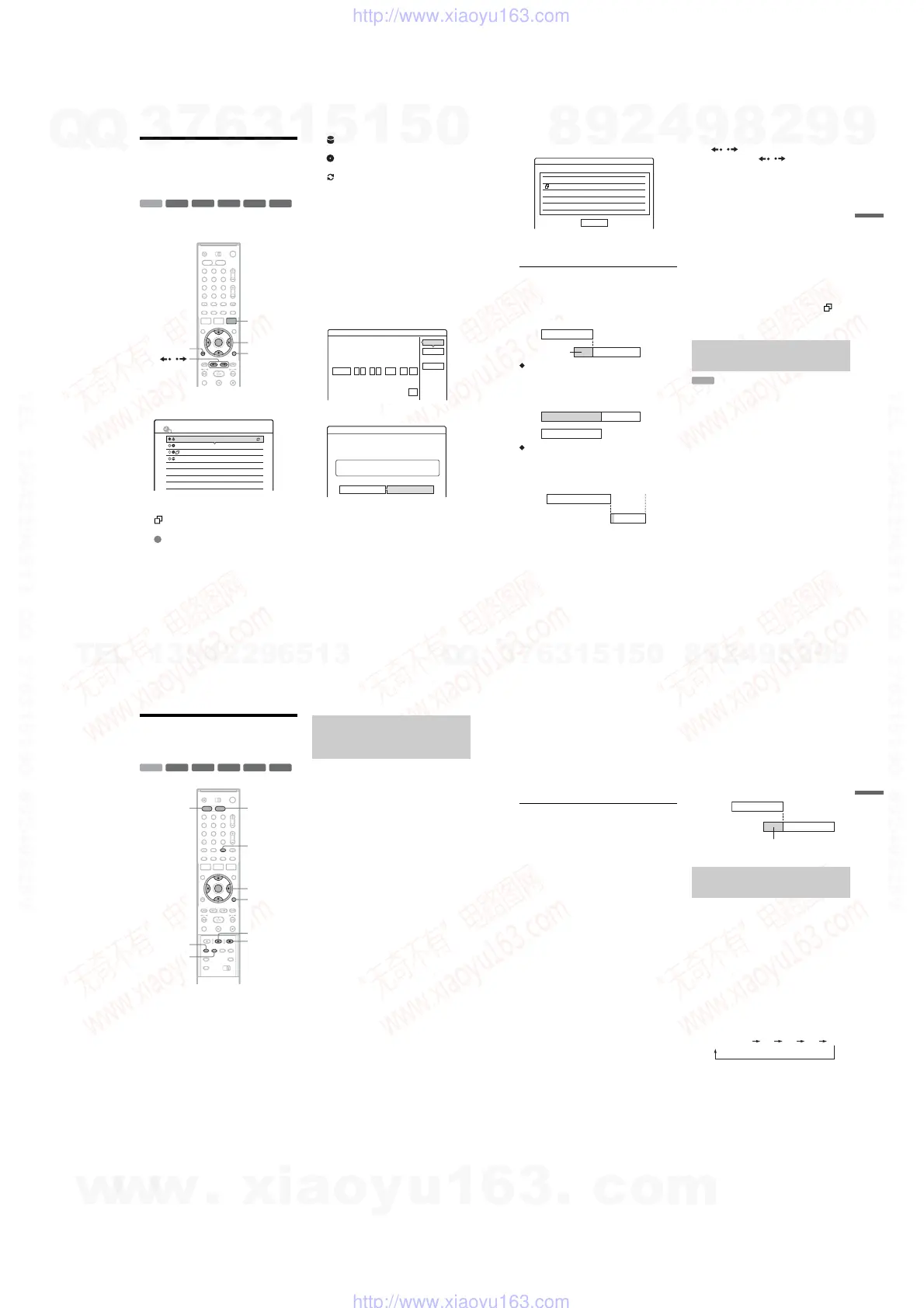1-11
44
Checking/Changing/
Cancelling Timer Settings
(Timer List)
You can check, change, or cancel timer settings
using the Timer List.
1 Press TIMER LIST.
The Timer List appears.
Timer information displays the recording
date, time, recording mode, etc.
: Indicates that the setting is overlapped by
another setting.
(green): Indicates the setting can be
recorded.
z
(red): Indicates the setting currently being
recorded.
a
(grey): Indicates that the setting cannot be
recorded in the selected recording mode.
: Indicates the setting being recorded on
the HDD.
: Indicates the setting being recorded on a
DVD.
: Indicates that the Update function is set.
When all of the timer settings do not fit on the
list, scroll bar appears.
To view the hidden timer settings, press M/m.
2 Select the timer setting you want to check/
change/cancel, and press ENTER.
The sub-menu appears.
3 Select one of the options, and press
ENTER.
“Modify”: Changes the timer setting.
Select an item using </, and adjust using
M/m. Select “OK,” and press ENTER. For the
Update function, select “Details,” and change
the settings (page 39).
“Erase”: Erases the timer setting. Select
“OK,” and press ENTER.
-
RW
VR
+
RW
-
R
+
R
-
RW
Video
+
R
HDD
1 2 3
4 6
7 8 9
0
5
</M/m/,,
ENTER
O RETURN
TIMER LIST
TOOLS
/
10:30
TIMER LIST
22:00-22:15
AAB
DEF
GHI
DEF
SP
SP
SLP
SLP
16:00-17:00
21:00-22:00
20:30-21:30
Mon-Sat
Fri 2 9.10
Fri 2 9.10
Sat 30.10
Modify
Modify the timer setting.
OK
Cancel
OffUpdate:
:
22 00
Start
:
22 15
Stop
HDD
Media
SP
Mode
Date
Mon-Sat
Prog.
AAB
Details
22:00-22:15 AABMon-Sat
HDD SP
Erase
Are you sure you want to erase this timer setting?
OK Cancel
45
Timer Recording
“Check Overlap”: Checks for overlapped
settings.
Select “Close” to return to the Timer List.
To change or cancel the setting, repeat steps 2
and 3 above.
When the timer settings overlap
The programme that starts first has priority and the
second programme starts recording only after the
first programme has finished.
When the recordings start at the same time
The programme that is set last has priority. In this
example, timer setting B is set after A, so the first
part of timer setting A will not be recorded.
When the end time of one recording and the
start time of another are the same
After finishing the previous recording, the other
recording may be delayed.
To scroll the list display by page (Page mode)
Press / while the list display is turned on.
Each time you press
/ , the entire Timer
List changes to the next/previous page of timer
settings.
To turn off the Timer List
Press TIMER LIST or O RETURN.
z Hint
While recording, you cannot modify the timer setting for
the current recording, but you can extend the recording
duration of the recording time (page 40).
b Notes
• Even if the timer is set, timer recordings cannot be
made while recording a programme that has priority.
• Even if the timer is set for the same daily or weekly
programme, the timer recording cannot be made if it
overlaps with a programme that has priority. “” will
appear next to the overlapped setting in the Timer List.
Check the priority order of the settings.
If there is not enough space for a timer recording,
the recorder automatically erases old titles
recorded on the HDD. The oldest, played title is
erased. The protected titles are not erased.
1 Press TIMER LIST.
The Timer List appears.
2 Press TOOLS to select “Auto Title Erase,”
and press ENTER.
3 Select “On,” and press ENTER.
The default setting is “Off.”
Check Overlap
These timer settings overlap.
29.10 20:30-21:30 DEF DVD SP
Close
29.10 21:00-22:00 GHI
Fri
Fri DVD SLP
7:00 8:00 9:00 10:00
A
B
will be cut off
7:00 8:00
A
B
9:00 10:00
7:00 9:00 10:00
A
B
Automatically erasing old titles
(Auto Title Erase)
HDD
46
Recording From Connected
Equipment
You can set the recorder to automatically record
programmes from connected equipment that has a
timer function (such as a satellite tuner). Connect
the equipment to the LINE IN
1 jacks of the
recorder (page 24).
When the connected equipment turns on, the
recorder starts recording a programme from the
LINE IN
1 jacks.
1 Before recording, select HDD or DVD.
If you select DVD, insert a recordable DVD
(see “Inserting a Disc” on page 25).
2 Set “Synchro Rec” in “Features” setup to
“Record to HDD” or “Record to DVD”
(page 90).
3 Press INPUT SELECT repeatedly to select
“L1.”
4 Select the line input audio when recording
a bilingual programme on the HDD or DVD-
RWs (VR mode).
Press TOOLS to select “Line Audio Input,”
and press ENTER. Then select “Bilingual,”
and press ENTER.
For details about bilingual recording, see
page 38.
5 Press REC MODE repeatedly to select the
recording mode.
For details about the recording mode, see
page 37.
6 Set the timer on the connected equipment
to the time of the programme you want to
record, and turn it off.
-
RWVR
-
RWVR
+
RW
-
R
+
R
-
RWVideo
+
R
HDD
REC MODE
</M/m/,,
ENTER
x REC STOP
SYNCHRO
REC
INPUT SELECT
1 2 3
4 6
7 8 9
0
5
DVDHDD
X REC PAUSE
TOOLS
Recording from connected
equipment with a timer (Synchro
Rec)
47
Timer Recording
7 Press SYNCHRO REC.
The SYNCHRO REC indicator lights up on
the front panel. The recorder is ready to start
Synchro-Recording.
The recorder automatically starts recording
when it receives an input signal from the
connected equipment. The recorder stops
recording when the connected equipment
turns off.
To stop recording
Press x REC STOP or SYNCHRO REC.
To cancel Synchro Rec
Press SYNCHRO REC.
The SYNCHRO REC indicator on the recorder
turns off.
b Notes
• The recorder starts recording only after detecting the
video signal from the connected equipment. The
beginning of the programme may not be recorded
regardless of whether or not the recorder’s power is on
or off.
• During Synchro-Recording, other operations such as
normal recording cannot be done.
• To use the connected equipment while the recorder is
standing by for Synchro-Recording, cancel Synchro-
Recording by pressing SYNCHRO REC. Be sure to
turn off the connected equipment and press
SYNCHRO REC to reset Synchro-Recording before
the timer recording starts.
• The Synchro Rec function does not work with some
tuners. For details, see the tuner’s operating
instructions.
• To use the Synchro Rec function, you must first set the
recorder’s clock correctly.
If the timer settings of a Synchro-Recording
and another timer recording overlap
Regardless of whether or not the programme is a
Synchro Rec programme, the programme that
starts first has priority and the second programme
starts recording only after the first programme has
finished.
You can record from a connected VCR or similar
device. To connect a VCR or similar device, see
“Connecting a VCR or Similar Device” on
page 22. Use the DV IN jack on the front panel if
the equipment has a DV output jack (i.LINK jack).
1 Press HDD or DVD.
If you select DVD, insert a recordable DVD
(see “Inserting a Disc” on page 25).
2 Press INPUT SELECT to select an input
source according to the connection you
made.
The front panel display changes as follows:
3 Select the line input audio when recording
a bilingual programme on the HDD or DVD-
RWs (VR mode).
Press TOOLS to select “Line Audio Input,”
and press ENTER. Then select “Bilingual,”
and press ENTER.
For details about bilingual recording, see
page 38.
Recording from connected
equipment without a timer
7:00 8:00 9:00 10:00
First
programme
will be cut off
Second
programme
DVL2L1 L3
Programme position
,
continued
w
w
w
.
x
i
a
o
y
u
1
6
3
.
c
o
m
Q
Q
3
7
6
3
1
5
1
5
0
9
9
2
8
9
4
2
9
8
T
E
L
1
3
9
4
2
2
9
6
5
1
3
9
9
2
8
9
4
2
9
8
0
5
1
5
1
3
6
7
3
Q
Q
TEL 13942296513 QQ 376315150 892498299
TEL 13942296513 QQ 376315150 892498299
http://www.xiaoyu163.com
http://www.xiaoyu163.com
