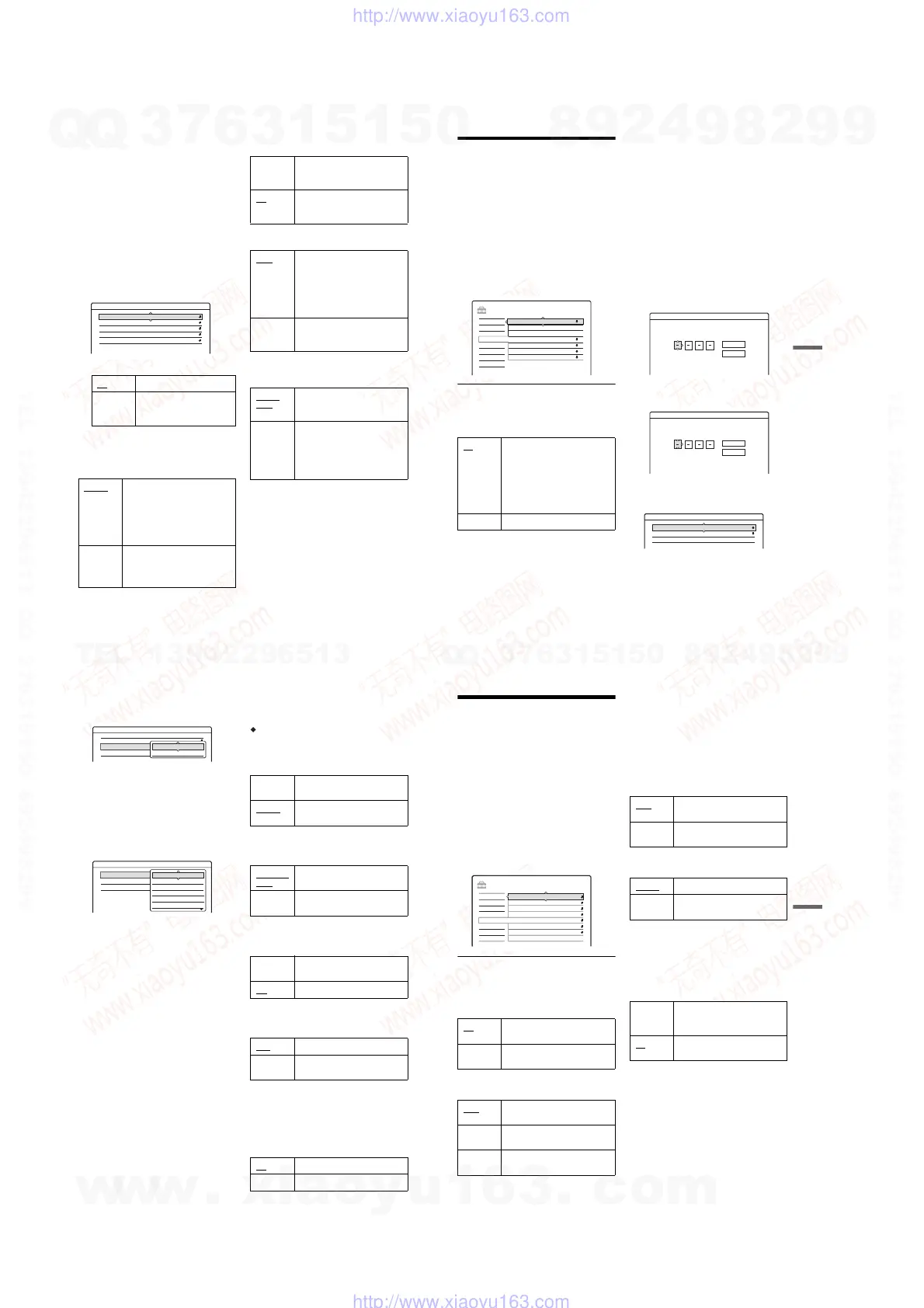1-22
88
Audio Connection
The following setup items switch the method of
outputting audio signals when you connect a
component such as an amplifier (receiver) with a
digital input jack.
For connection details, see “Step 4: Connecting
the Audio Cords” on page 16.
Select “Dolby Digital,” “MPEG,” “DTS,” and
“48kHz/96kHz PCM” after setting “Digital Out”
to “On.”
If you connect a component that does not accept
the selected audio signal, a loud noise (or no
sound) will come out from the speakers, and may
affect your ears or cause speaker damage.
1 Select “Audio Connection” in “Audio,” and
press ENTER.
2 Select “Digital Out,” and press ENTER.
3 Select “On,” and press ENTER.
4 Set the digital output signal.
• Dolby Digital (HDD/DVDs only)
Selects the type of Dolby Digital signal.
• DTS (DVD VIDEO only)
Selects whether or not to output DTS signals.
• MPEG (DVD VIDEO only)
Selects the type of MPEG audio signal.
• 48kHz/96kHz PCM (DVD VIDEO only)
Selects the sampling frequency of the audio
signal.
b
Notes
•“48kHz/96kHz PCM” setting has no effect when audio
signals are output from the LINE 2 OUT (R-AUDIO-
L) jacks. If the sampling frequency is 96kHz, signals
are simply converted to 96kHz analog signals and
output.
• When you use the DIGITAL OUT (COAXIAL or
OPTICAL) jack to listen to MPEG audio signals and
set “MPEG” to “MPEG” in “Audio” setup, no sound
will come from your speakers if you select one of the
TVS modes.
On Normally select this position.
Off The influence of the digital
circuit upon the analogue
circuit is minimal.
D-PCM
Select this when the recorder is
connected to an audio component
lacking a built-in Dolby Digital
decoder. The surround effects of
output signals are determined by
the “Downmix” setting item in
“Audio” setup.
Dolby
Digital
Select this when the recorder is
connected to an audio component
with a built-in Dolby Digital
decoder.
Audio - Audio Connection
Digital Out : On
Dolby Digital :
48kHz/96kHz PCM : 48kHz/16bit
DTS :
MPEG : PCM
Off
D-PCM
On Select this when the recorder is
connected to an audio component
with a built-in DTS decoder.
Off
Select this when the recorder is
connected to an audio component
without a built-in DTS decoder.
PCM
Select this when the recorder is
connected to an audio component
without a built-in MPEG decoder.
If you play MPEG audio sound
tracks, the recorder outputs stereo
signals via the DIGITAL OUT
(COAXIAL or OPTICAL) jack.
MPEG Select this when the recorder is
connected to an audio component
with a built-in MPEG decoder.
48kHz/
16bit
The DVD video audio signal is
converted to 48kHz/16bit and
output.
96kHz/
24bit
All signals containing 96kHz/
24bit are output without
conversion. However, the signals
are output at 48kHz/16bit if
copyright-protected signals are
contained.
89
Settings and Adjustments
Recording and Parental
Control Settings (Features)
The “Features” setup allows you to adjust
recording and parental control settings.
1 Press SYSTEM MENU while the recorder is
in stop mode.
2 Select “SETUP,” and press ENTER.
3 Select “Features,” and press ENTER.
The “Features” setup appears with the
following options. The default settings are
underlined.
Auto Chapter
Selects whether to automatically divide a
recording (a title) into chapters during recording
or dubbing.
b Notes
• The actual chapter mark interval may vary depending
on the amount of information contained in the video to
be recorded.
• Chapter marks are automatically inserted where the
recordings start on the tape when “Auto Chapter” is set
to “On” during DV dubbing to the HDD or a DVD-RW
(VR mode).
Parental Control (DVD VIDEO only)
Playback of some DVD VIDEOs can be limited
according to a predetermined level, such as the age
of the users. Scenes may be blocked or replaced
with different scenes.
1 Select “Parental Control” in “Features,” and
press ENTER.
• If you have not entered a password, the
display for registering a new password
appears.
• When you have already registered a
password, the display for entering the
password appears.
2 Enter your four-digit password using the
number buttons, then select “OK” and press
ENTER.
On For the HDD or a DVD-RW (VR
mode), the recorder detects
changes in the picture and sound
and automatically inserts chapter
marks.
For other recordable discs, the
recorder inserts chapter marks at
approximately 6-minute intervals.
Off No chapter mark is inserted.
SETUP
Easy Setup
Record to HDD
Settings
Options
Features
Audio
Video
Screen Saver
Colour System
HQ Setting
Synchro Rec
One Touch Dubbing
Parental Control
PA L
HQ
On
Auto Chapter : On
Features - Parental Control
Enter a new password.
OK
Cancel
Features - Parental Control
OK
Cancel
Enter your password.
Features - Parental Control
Level : Off
Password
Standard : USA
,
continued
90
3
Select “Standard,” and press , or ENTER.
The selection items for “Standard” are
displayed.
4 Select a geographic area as the playback
limitation level, and press ENTER.
The area is selected.
• When you select “Others,” press the number
buttons to select and enter an area code in
the table (page 108). Then select “OK” and
press ENTER.
5 Select “Level,” and press ENTER.
The selection items for “Level” are displayed.
The lower the value, the stricter the limitation.
Discs rated higher than the selected level will
be restricted.
6 Select the level, and press ENTER.
The Parental Control setting is complete.
To cancel the Parental Control setting for the
disc, set “Level” to “Off” in step 6.
To change the password, select “Password” in
step 3, and press ENTER. When the display
for registering a password appears, enter a
new four-digit password using the number
buttons, then select “OK” and press ENTER.
b
Notes
• If you forget your password, you will have to reset it by
selecting “Parental Control” of “Factory Setup” in
“Options” setup (page 92).
• When you play discs which do not have the Parental
Control function, playback cannot be limited on this
recorder.
• Depending on the disc, you may be asked to change the
Parental Control level while playing the disc. In this
case, enter your password, then change the level.
One Touch Dubbing
Displays the following options for the One Touch
Dub function.
Finalize Disc (for all recordable discs except
DVD-RW in VR mode)
Selects whether or not to finalize the disc
automatically following One Touch Dubbing
(page 77).
Synchro Rec
Selects the recording destination used for
Synchro-Recording (page 46).
HQ Setting (HDD only)
Selects the HQ mode used for recording on the
HDD (page 37).
Colour System
Selects the colour system when playing VIDEO
CDs (including Super VIDEO CDs).
Screen Saver
The screen saver image appears when you do not
use the recorder for more than 10 minutes while an
on-screen display, such as the System Menu, is
displayed on your TV screen. The screen saver
image helps prevent your display device from
becoming damaged (ghosting).
Features - Parental Control
Level : Off
Password
Standard : USA
USA
Others
Features - Parental Control
Level :
Password
Standard :
Off
8
7
6
5
4
Auto Automatically finalizes the disc
following One Touch Dubbing.
Manual
Allows you to finalize the disc
manually.
Record to
HDD
Records to the HDD.
Record to
DVD
Records to DVDs.
HQ+ Records in higher quality
(approximate 15 Mbps).
HQ Records in the standard HQ mode.
PAL
Plays a disc in PAL colour system.
NTSC Plays a disc in NTSC colour
system.
On
Turns on the screen saver function.
Off Turns off the function.
91
Settings and Adjustments
Disc and Remote Control
Settings/Factory Settings
(Options)
The “Options” setup allows you to set up other
operational settings.
1 Press SYSTEM MENU while the recorder is
in stop mode.
2 Select “SETUP,” and press ENTER.
3 Select “Options,” and press ENTER.
The “Options” setup appears with the
following options. The default settings are
underlined.
Format DVD-RW (DVD-RW only)
The recorder automatically starts formatting in
VR mode or Video mode, whichever is selected
below, when a new, unformatted DVD-RW is
inserted.
HDD Bilingual Rec. (HDD only)
Selects the sound to be recorded on the HDD.
b Note
If you set the recording mode to be changed while
dubbing from a DVD to the HDD, the sound recorded in
the source (DVD) is applied regardless of this setting.
DVD Bilingual Rec. (for all recordable discs
except DVD-RW in VR mode)
Selects the sound to be recorded on the recordable
disc. This setting is not necessary when recording
on DVD-RWs (VR mode) that record both the
main and sub sounds.
Dimmer
Adjusts the lighting of the front panel display.
b Note
When “Power Save” in “Options” setup is set to “On,”
the front panel display is turned off during standby
regardless of this setting.
Power Save
Selects whether this recorder is in power save
mode when the power is turned off (standby).
b Note
Power Save mode does not function while Synchro
Recording is set, even when “Power Save” is set to “On
.”
VR Automatically formats the disc in
VR mode.
Video Automatically formats the disc in
Video mode.
Main Records the main sound for the
bilingual programme.
Sub Records the sub sound for the
bilingual programme.
Main+Sub Records the main and sub sounds
for the bilingual programme.
SETUP
Format DVD-RW : VR
Settings
Options
Features
Audio
Video
Easy Setup
Command Mode :
Factory Setup
Auto Display :
Power Save :
Dimmer :
DVD Bilingual Rec. :
HDD Bilingual Rec. :
DVD3
On
Off
Normal
Main
Main
Main Records the main sound for the
bilingual programme.
Sub Records the sub sound for the
bilingual programme.
Normal
Bright lighting.
Power
Save
Low lighting. Turns off the
lighting when the power is off.
On Sets to power save mode. The
front panel display is off when the
recorder is in standby.
Off Does not set to power save mode.
Normally, select this.
,
continued
w
w
w
.
x
i
a
o
y
u
1
6
3
.
c
o
m
Q
Q
3
7
6
3
1
5
1
5
0
9
9
2
8
9
4
2
9
8
T
E
L
1
3
9
4
2
2
9
6
5
1
3
9
9
2
8
9
4
2
9
8
0
5
1
5
1
3
6
7
3
Q
Q
TEL 13942296513 QQ 376315150 892498299
TEL 13942296513 QQ 376315150 892498299
http://www.xiaoyu163.com
http://www.xiaoyu163.com
