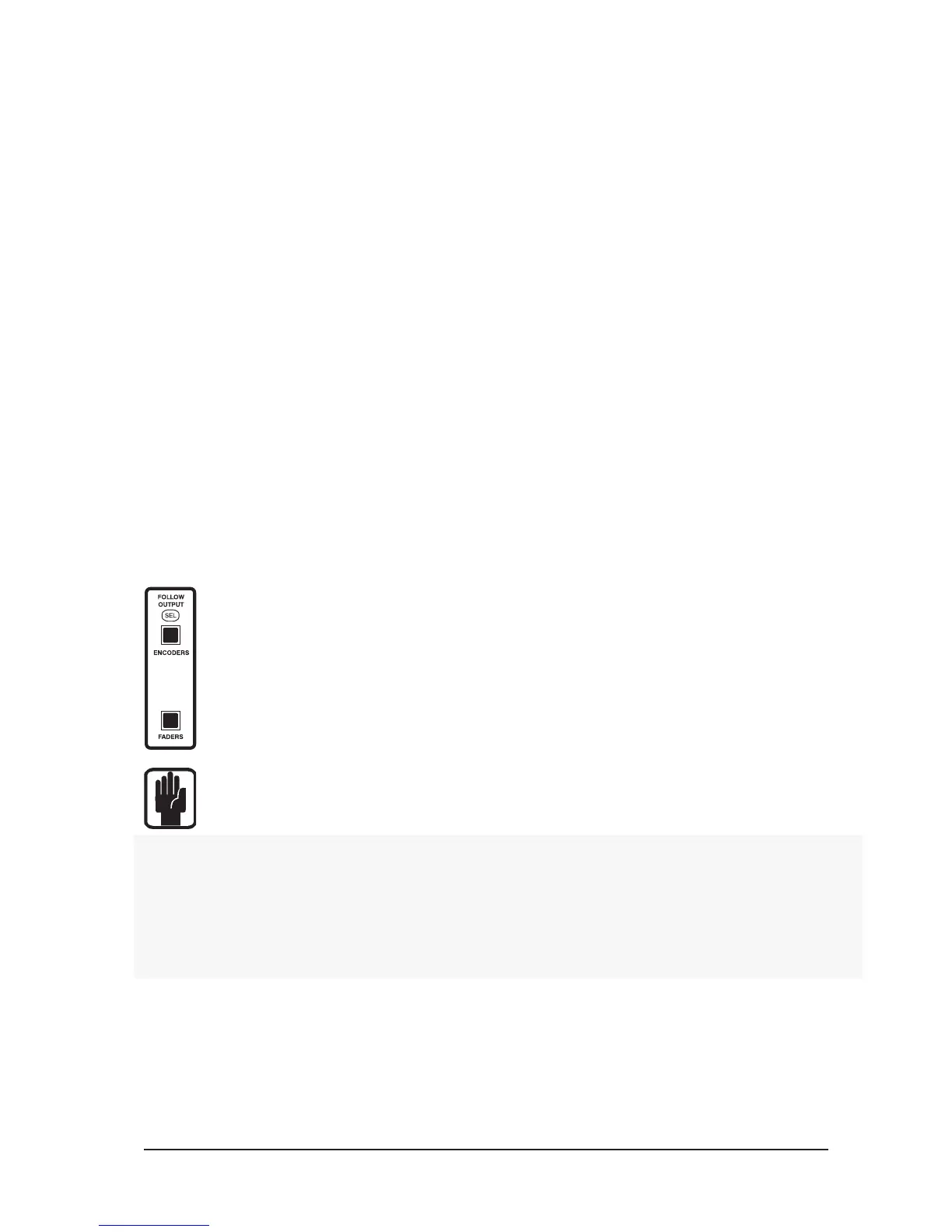PANNING & WIDTH CONTROL
As well as normal LR Panning control which is common to all input channels, a Width control is available for
mono inputs when they are routed to LCR.
Channel Mode
The right-hand encoder on an input bay is reserved for Pan regardless of DYN/EQ/BUS1-12/BUS13-24
selection. Press the SEL button on the required input channel.
Global Mode
Select the Global Mode’s PAN button. Each encoder on the input bay is now the Pan control for its own
channel.
Selecting The Width Control
Press and hold the Pan encoder wheel until the Pan mode toggles into Width mode. To return the encoder to
Pan mode, press and hold until it toggles.
Note that this is only available for mono inputs which are routed to LCR. The width is variable between 0
and 100%.
FOLLOW OUTPUT SELect BUTTONS
The FOLLOW OUTPUT SELect buttons are used for creating fast sub-mixes to any selected bus output. Con-
tributions can be made by using the channel faders or the encoders in the VCS.
There are two buttons: ENCODERS (Follow Output Select) and FADERS (Follow Output Select).
When either button is pressed the mode will become active with the buttons illuminating white
to indicate that its mode is engaged. To switch follow mode off press the button(s) again.
Note:If the currently-selected Master Fader Mode does not have a valid FOLLOW OUTPUT SEL the
button will illuminate orange to indicate that the button is in ‘Primed’ mode.
Note the Si3 has two sets of these buttons: one for each bank of input channels. They are independ-
ent of each other.
Encoders Follow Output Select
The Input Channels’ encoders are used to control contributions from their associated Input Channels to the
selected Output bus.
Note: an Output Channel’s SEL button has precedence over an Input Channel’s SEL button; therefore
pressing an Input Fader SEL button will NOT place that channel onto the VCS.
Faders Follow Output Select
The Input Channels’ Faders are used to control contributions from their associated channels to the selected
Output bus. The input channels’ FaderGlow colours will show the colour of the selected output bus.
